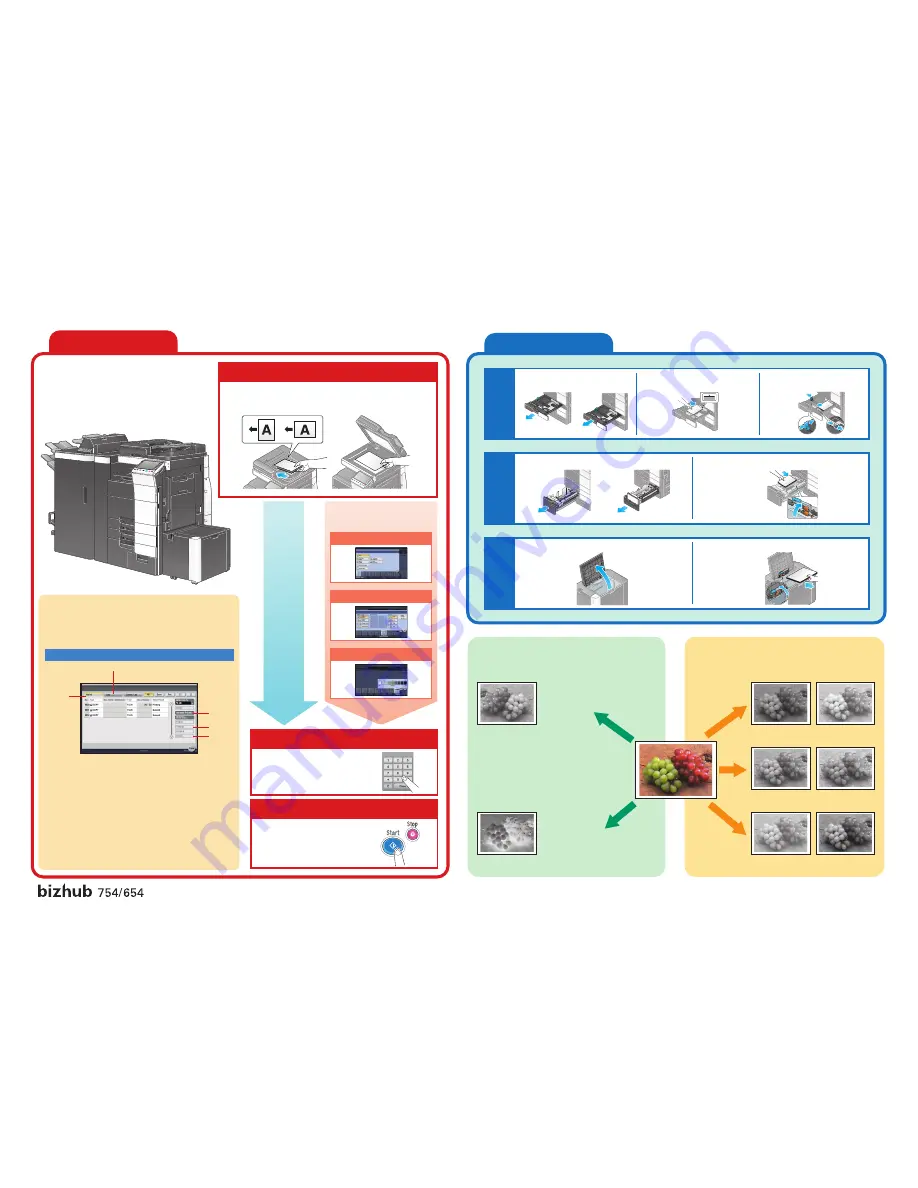
Job List screen
A55V-9587PO-00
③
①
②
④
⑤
t
s
n
i
a
g
a
s
e
d
i
u
g
l
a
r
e
t
a
l
e
h
t
e
d
il
S
.
3
.
2
y
a
r
t
r
o
1
y
a
r
t
t
u
o
l
l
u
P
.
1
the edges of the paper.
2. Load the paper into the tray.
e
h
t
d
a
o
l
n
e
h
t
d
n
a
,
r
e
ll
o
r
p
u
-
e
k
a
t
r
e
p
a
p
e
h
t
p
u
t
fi
L
.
2
.
4
y
a
r
t
r
o
3
y
a
r
t
t
u
o
l
l
u
P
.
1
paper into the tray.
1. Open the upper door of the large-capacity paper
feed unit.
Multiple Jobs
From the Job List screens, multiple jobs can be managed.
The Job List screen can be displayed if [Job List] is tapped
while the Basic screen is displayed in the touch panel.
1.
Position the document to be copied.
To stop copying, press
the
Stop key.
6.
Press the Start key.
To change the setting for the number of
copies, tap the
[C] (Clear) key, and then
specify the desired number of copies.
5.
Specify the number of copies.
Place the document face
down on the original glass.
Load the document face up
into the reverse automatic
document feeder.
Print copies at full size
with on paper of the
same size as the original
document.
The finishing method and various
other settings can be specified.
(Original document)
“Contrast” Parameter
“Copy Density” Parameter
“Sharpness” Parameter
(-3)
(-3)
(-3)
①
Displays a list of the
jobs queued to be
printed
②
Displays a list of the
jobs that have been
printed
③
Queued jobs can be
prioritized (interrupt
printing) so that they
will be printed before
other jobs.
④
Displays the settings
for a job that is queued
to be printed
⑤
Displays detailed
information for the
selected job
(+3)
(+3)
(+3)
2.
3.
4.
For more detailed operating procedures and instructions, refer to the User’s Guide.
The images that are provided are print samples.
They may slightly differ in color with actual copies.
Making Copies
Loading Paper
Edit Function
Adjust Parameters
Using the Machine
Tray 1/
2
Large Capacit
y
Unit (Option
)
Tray 3/
4
“Mirror Image”
Function
Produces a copy in the
mirror image of the
original document
“Neg-/Pos. Reverse”
Function
Produces a copy with the
light- and dark-colored
areas of the document
image inversed
2. Lift up the paper take-up roller, and then load the
paper into the tray.
Touch [Duplex/Combine], and
then specify the desired settings.
Touch [Densily], and then specify
the desired settings.
Touch [Original Type], and then
specify the desired settings.



















