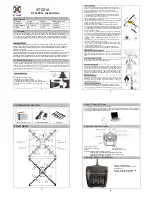Summary of Contents for Phantom 4
Page 1: ...Klau Geomatics Phantom 4 Installation Manual www klauppk com Rev1 1 ...
Page 5: ...Figure 3 Figure 4 Rev1 5 ...
Page 7: ...Figure 3 Figure 4 Rev1 7 ...
Page 9: ...Figure 3 Figure 4 Rev1 9 ...
Page 11: ...Figure 2 Figure 3 Rev1 11 ...
Page 12: ...Figure 4 Rev1 12 ...
Page 17: ...Figure 2 Figure 3 Rev1 17 ...
Page 18: ...Figure 4 Rev1 18 ...
Page 19: ...Klau Geomatics www klauppk com 6 50 Berry Street Nowra NSW 2541 Australia Rev1 19 ...