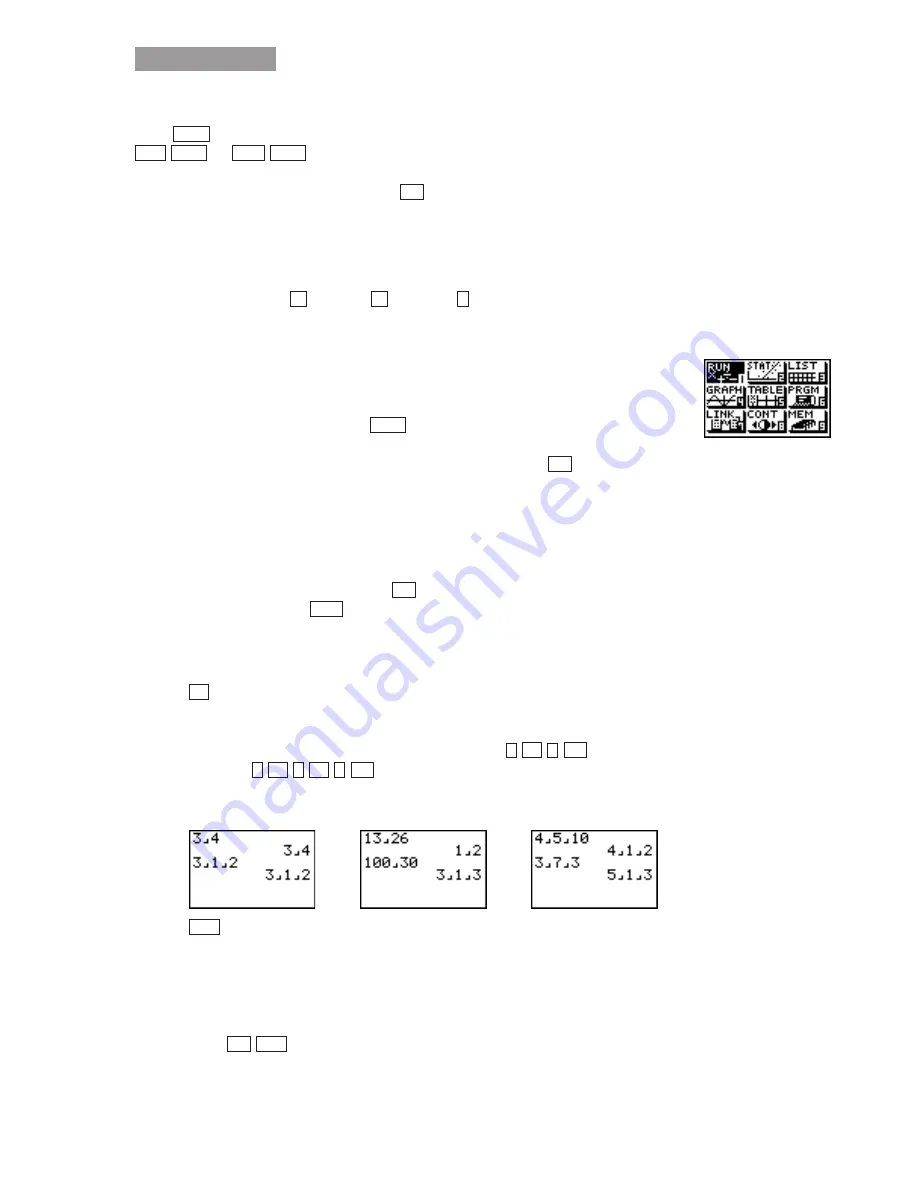
©2003 Key Curriculum Press
Discovering Algebra Calculator Notes for the Casio fx-7400G Plus
1
C H A P T E R 0
Calculator Notes for the fx-7400G Plus
To display the Main Menu screen of this calculator while in any mode,
press
. If the Main Menu screen is not immediately displayed, press
or
. There are nine modes that can be accessed
from the Main Menu screen. To access a mode, use the arrow key to
highlight the icon you want, and press
to display the first screen of
the mode you selected. You can also enter a mode without highlighting an
icon in the Main Menu by inputting the number marked in the lower-right
corner of the icon.
Many of the operations performed by this calculator can be executed by
pressing function keys
through
. Pressing
sometimes shows more
options. The operation assigned to each function key changes according to
the mode. Function menus are at the bottom of the display in each mode.
This calculator has nine different modes or work areas depending on the
type of operation you wish to perform. When you first turn on your
calculator, you see the Main Menu, which is a screen containing icons for
the nine different modes. Pressing
also displays the Main Menu.
You choose an icon from the Main Menu either by pressing its number
or by using the arrow keys to highlight its icon and pressing
. Arithmetic
calculations including calculations using fractions are performed in
RUN
mode.
Note 0A • Fractions
This calculator has two special keys to facilitate work with fractions. From
the Main Menu, select
RUN
and press
. To ensure that the calculator has
the correct settings, press
[SET UP]
to display the setup screen. Make
sure that
Simplify
is set to
Auto
and that
Frac
is set to
a
˛
b/c
. The Frac setting is
below
Simplify
. Just arrow down and the screen will scroll. (See
Note 1J
for
an explanation of the setup options.)
a.
is used to enter a number as a fraction or as a mixed number.
A mixed number contains two
°
symbols. The first
°
separates the
whole number and the fraction, and the second
°
separates the
numerator and denominator. To enter
3
4
, press . To
enter
3
1
2
, press
. Fractions are automatically displayed in
reduced form. (If you don’t want fractions to be automatically
reduced, see
Note 1J.
)
b.
converts fractions to decimal numbers and vice versa. A
nonrepeating decimal number that has a fraction equivalent with
less than nine digits in the numerator and denominator combined
will convert. (If the number is a repeating decimal number, you can
use the RPT DEC program in
Note 0H
to find the equivalent
fraction.) To change a decimal to a fraction, enter the decimal and
press . The
°
symbol separates the numerator from the
F
↔
D
EXE
F
↔
D
EXE
2
a
b
⁄
c
1
a
b
⁄
c
3
EXE
4
a
b
⁄
c
3
a
b
⁄
c
SHIFT
EXE
EXE
MENU
˛
F4
F1
EXE
MENU
AC
/ON
MENU
QUIT
MENU
(continued)


























