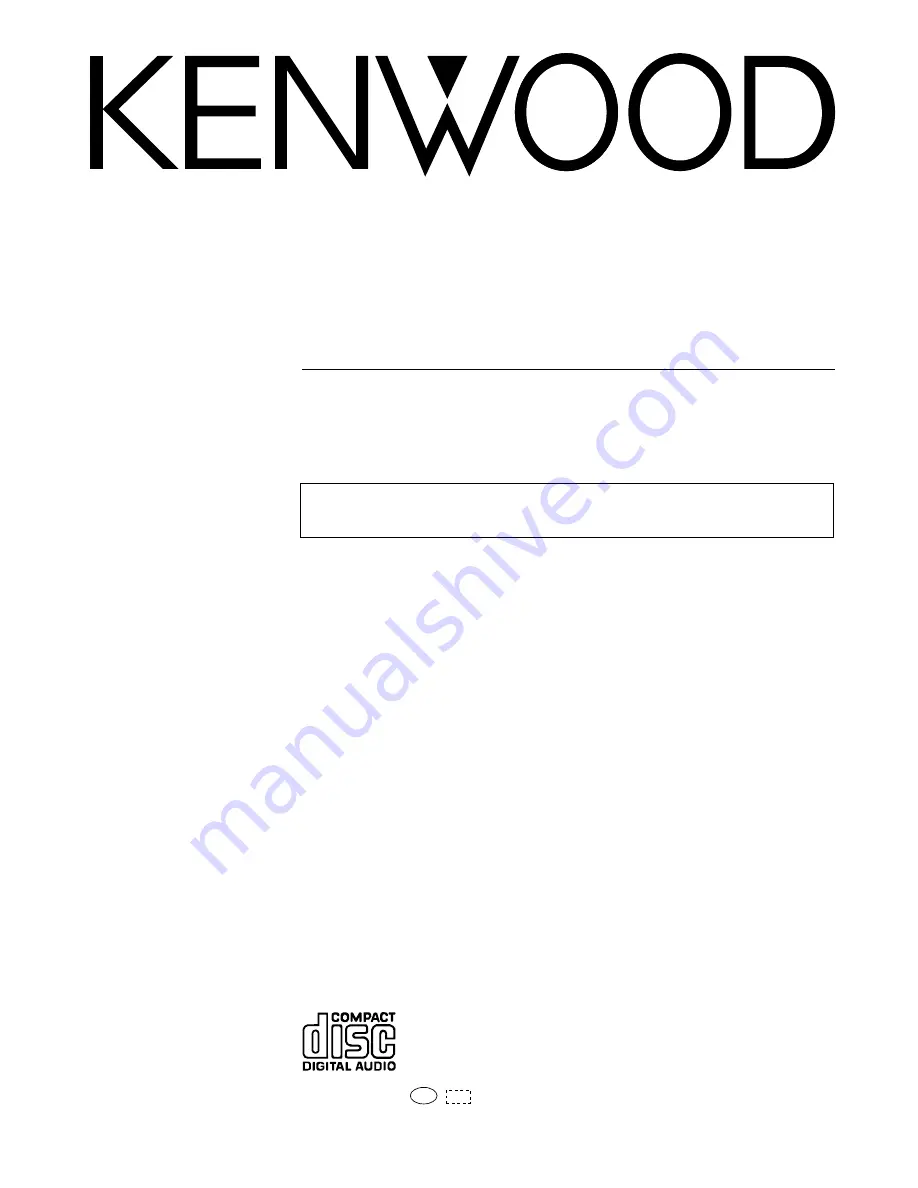
B60-3768-00 00 MA (Y,M,X,T,Q)
99/12 11 10 9 8 7 6 5 4 3 2 1 98/12 11 10 9 8 7 6 5 4 3 2 1
MC
COMPONENT SYSTEM/COMPACT HI-FI SYSTEM
INSTRUCTION MANUAL
KENWOOD CORPORATION
This instruction manual is used to describe multiple models listed above.
Model availability and features (functions) may differ depending on the country and sales
area.
‰
XD SERIES
XD-751/XD-701
XD-771S
XD-551/XD-501
XD-571S


































