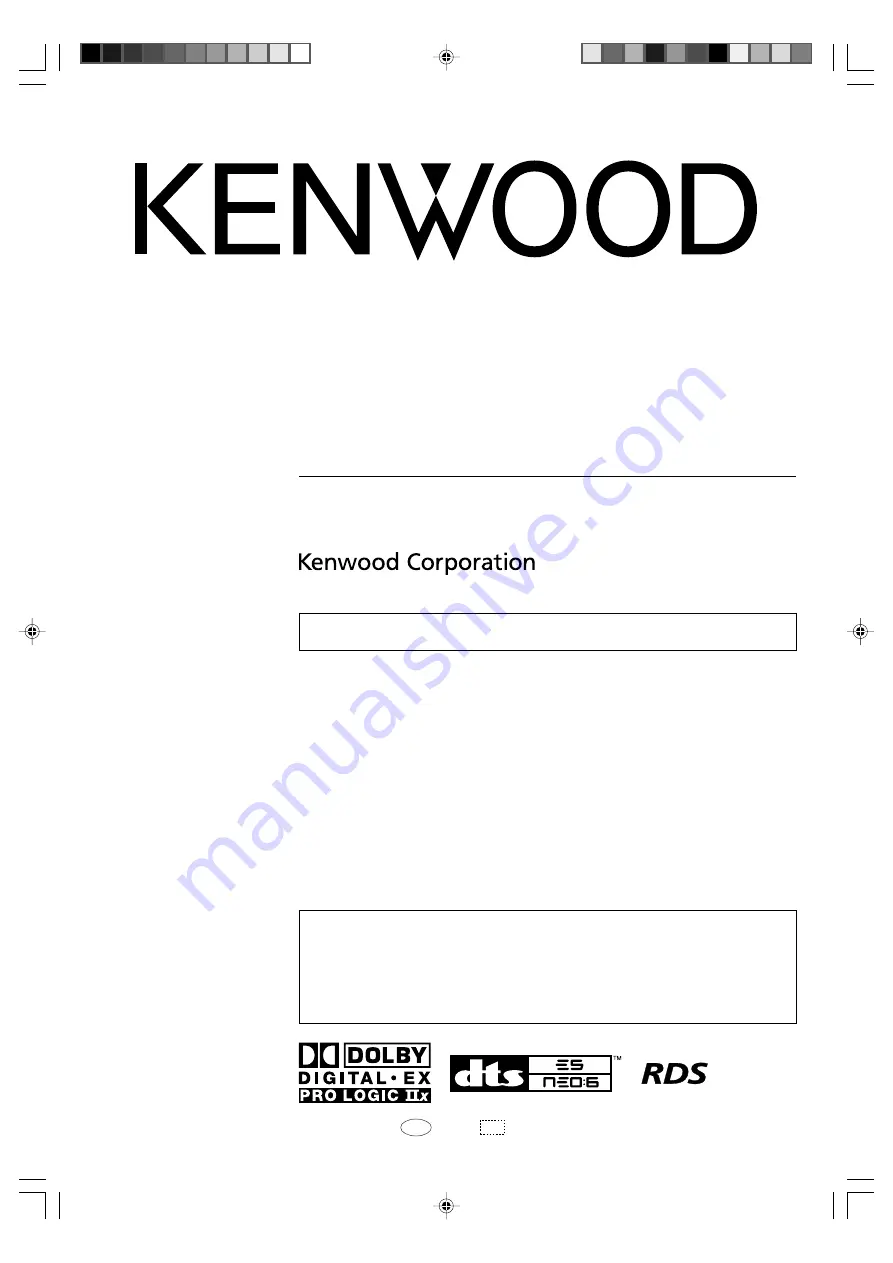
KRF-V6100D
KRF-V5100D
B60-5632-00 00 MA (E, X)
AP
0602
About the supplied remote control
Compared to standard remote controls, the remote control supplied with this model has several operation
modes. These modes enable the remote control to control other KENWOOD DVD players. In order to
effectively use the remote control it is important to read the operating instructions and obtain a proper
understanding of the remote control and how to switch its operation modes (etc.).
Using the remote control without completely understanding its design and how to switch the operation
modes may result in incorrect operations.
This instruction manual is for some models. Model availability and features (functions)
may differ depending on the country and sales area.
AUDIO VIDEO SURROUND RECEIVER
INSTRUCTION MANUAL
5632_01_07_EN
06.4.20, 2:00 PM
1


































