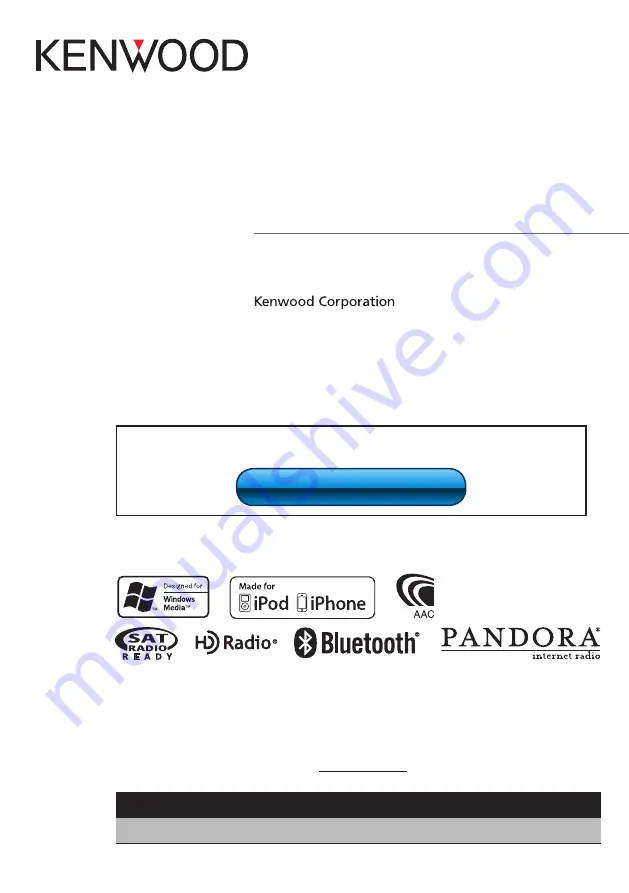
11FLIP_IM330_Ref_K_en_00
© 2010 Kenwood Corporation All Rights Reserved.
KDC-X995
KDC-BT948HD
CD-RECEIVER
INSTRUCTION MANUAL
Before reading this manual, click the button below to check the latest edition and the
modified pages.
US Residents Only
Register Online
Register your Kenwood product at
www.Kenwoodusa.com
Take the time to read through this instruction manual.
Familiarity with installation and operation procedures will help you obtain the best performance from
your new CD-receiver.
For your records
Record the serial number, found on the back of the unit, in the spaces designated on the warranty card, and in the
space provided below. Refer to the model and serial numbers whenever you call upon your Kenwood dealer for
information or service on the product.
Model KDC-X995/ KDC-BT948HD Serial number
Check the latest edition


































