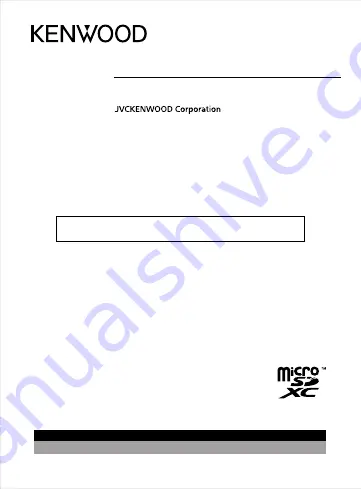
DRV-A601W
© 2019 JVCKENWOOD Corporation 601-V2.0.B.A-EN
Register Online
Register your KENWOOD product at
www.kenwood.com/usa
US Residents Only
GPS Integrated Dashboard Camera
INSTRUCTION MANUAL
• Updated information (the latest Instruction Manual, etc.) is available from
<https://www.kenwood.com/cs/ce/>.
For your records
Record the serial number, found on the back of the unit in the spaces designated on the
warranty card, and in the space provided below. Refer to the model and serial numbers
whenever you can upon your KENWOOD dealer for information or service on the product.
Model DRV-A601W
Serial Number______________
Summary of Contents for DRV-A601W
Page 2: ......
Page 46: ...43 Confirm Click to go back to play mode information 1 KENWOOD VIDEO PLAYER ...
Page 61: ......
Page 62: ......


































