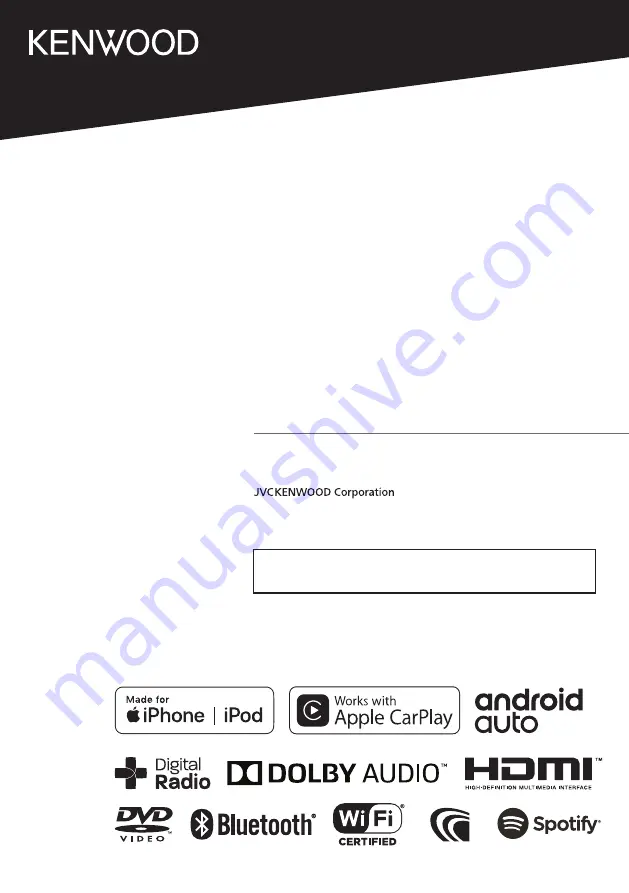
B5A-2891-00 d (M/M2/X/A9)
© 2019 JVC KENWOOD Corporation
MONITOR WITH DVD RECEIVER
DDX919WS
DDX919WSM
DDX9019DABS
DDX9019S
DDX9019SM
MONITOR WITH RECEIVER
DMX8019DABS
DMX8019S
INSTRUCTION MANUAL
• Updated information (the latest Instruction Manual, system updates, new
functions, etc.) is available from


































