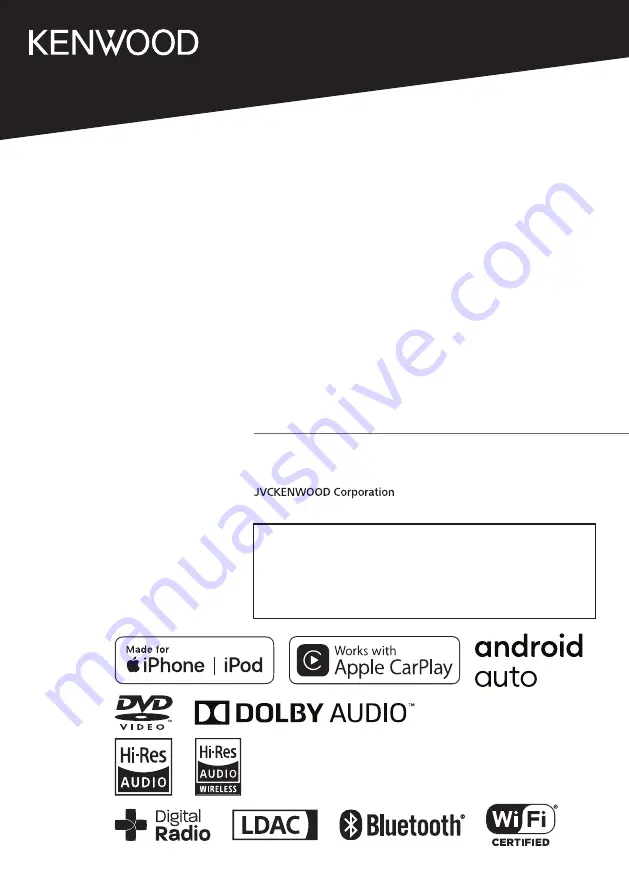
B5A-3342-10 (M/X/A9)
© 2020 JVCKENWOOD Corporation
MONITOR WITH DVD RECEIVER
DDX9020DABS
DDX920WDABS
DDX8020S
DDX820WS
MONITOR WITH RECEIVER
DMX8520DABS
DMX8020S
DMX820WS
INSTRUCTION MANUAL
• Updated information (the latest Instruction Manual, system updates, new
functions, etc.) is available from
<https://www.kenwood.com/cs/ce/>.
• The Instruction manual is subject to change for modification of
specifications and so forth. Be sure to download the latest edition of the
Instruction manual for reference.
<http://manual.kenwood.com/edition/im404/>
Hi-Res Audio logo and Hi-Res Audio
Wireless logo are used under license
from Japan Audio Society.
Summary of Contents for DDX8020S
Page 115: ...Appendix 115 English ...
Page 116: ......


































