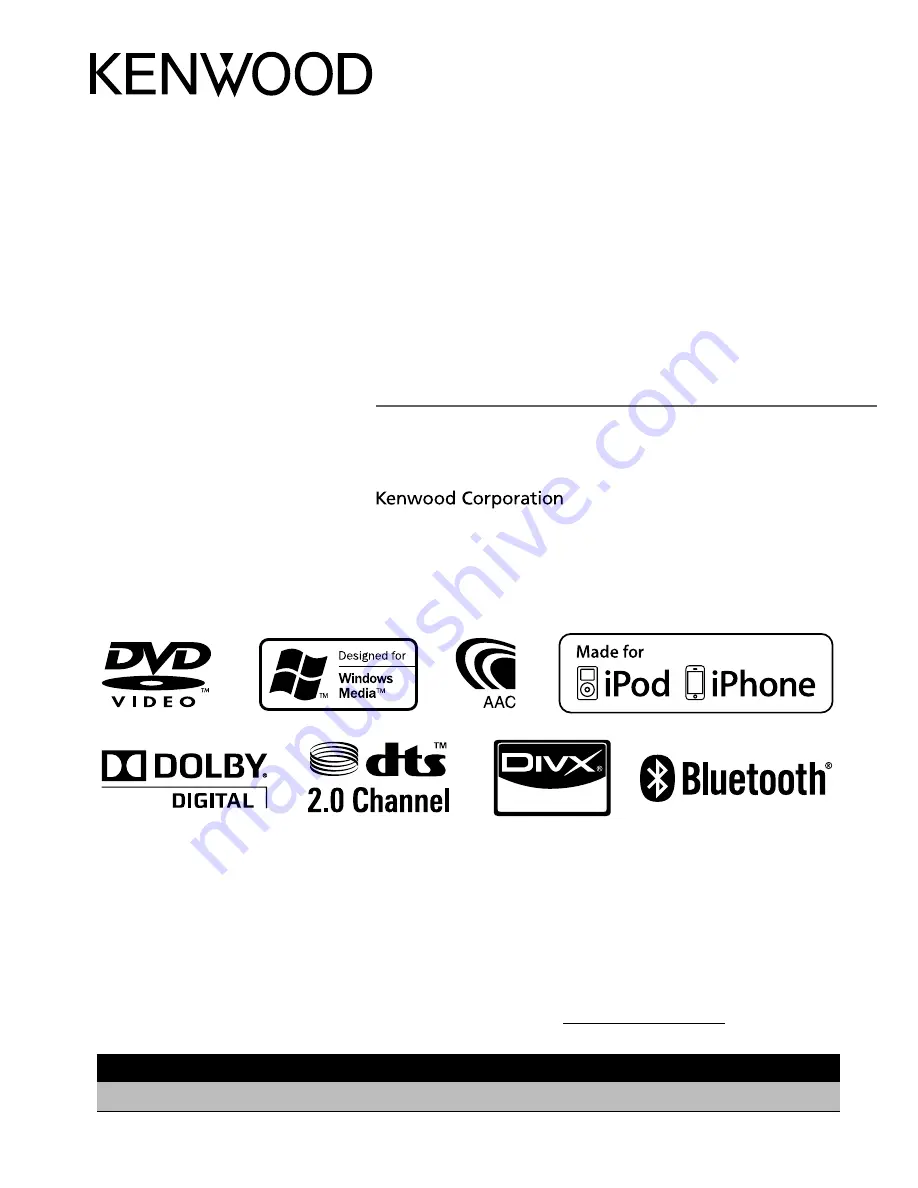
DDX418
DDX4048BT
DDX318
DDX3048
MONITOR WITH DVD RECEIVER
INSTRUCTION MANUAL
LVT2199-001A (KN/RN)
© 2010 Kenwood Corporation All Rights Reserved.
Take the time to read through this instruction manual.
Familiarity with installation and operation procedures will help you obtain the best
performance from your new DVD Receiver.
For your records
Record the serial number, found on the back of the unit, in the spaces designated on the warranty
card, and in the space provided below. Refer to the model and serial numbers whenever you call
upon your Kenwood dealer for information or service on the product.
Model DDX418/DDX4048BT/DDX318/DDX3048 Serial number
US Residence Only
Register Online
Register your Kenwood product at
w w w.Kenwoodusa.com
Cov_DDX_America_EN.indd 2
10/12/17 12:56


































