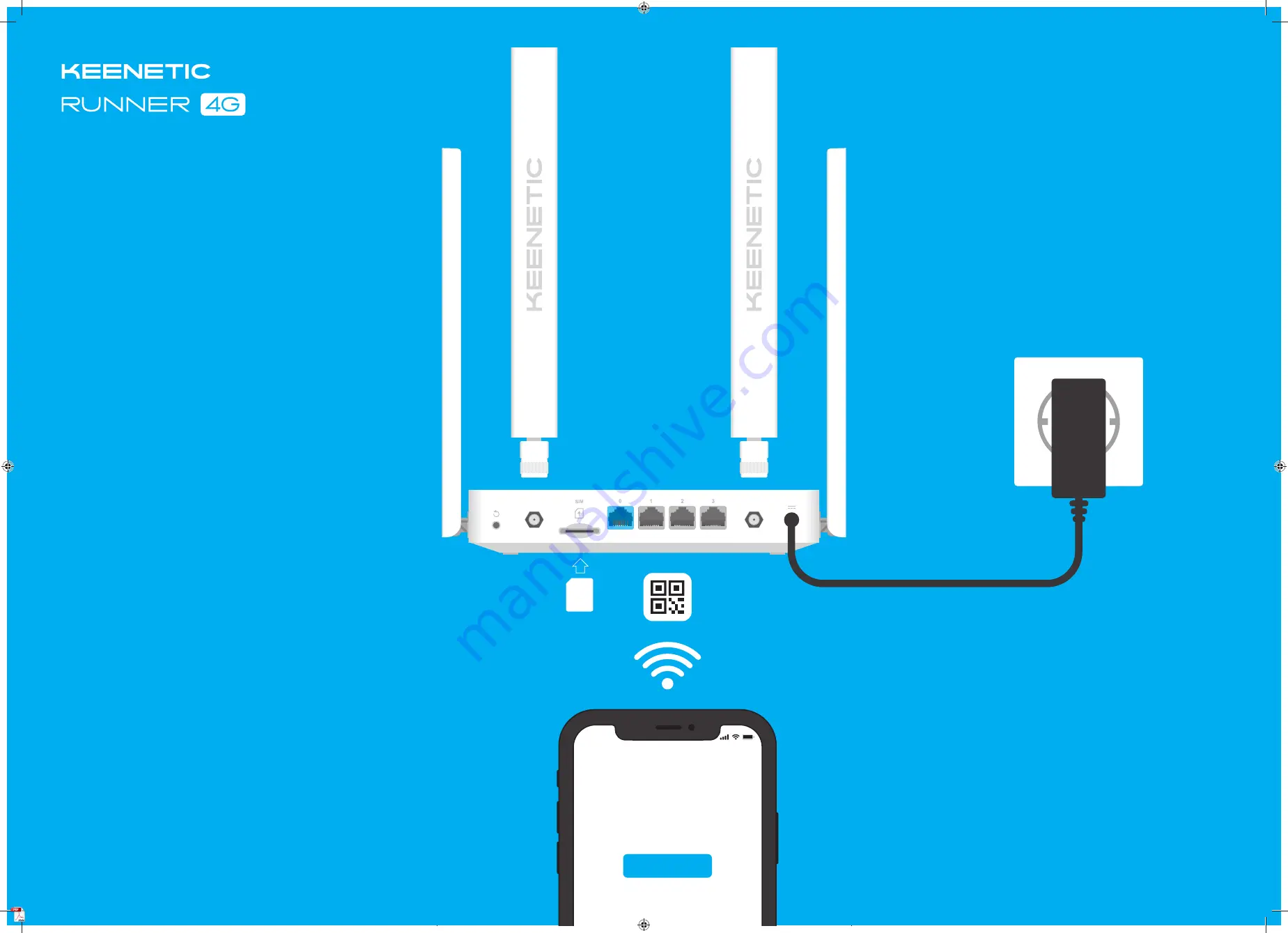
Quick Start Guide
For technical support or other information, please visit
help.keenetic.com
N300 Mesh Wi-Fi 4G Modem Router
with a 4-Port Smart Switch
Model: KN-2210
3
Position your Keenetic device within cable length of a power
outlet. Place your Keenetic device in an open area for better
wireless coverage. Connect your Keenetic device to a power
source. Check that both the Status LED
C
and Wi-Fi LED
D
are illuminated and not blinking
Installing Your
Keenetic Runner 4G
4
Сonnect a mobile device to your Keenetic device via Wi-Fi.
The default Wi-Fi name (SSID) and Wi-Fi password are printed
on your Keenetic device’s back label along with a QR code that
will automatically connect your mobile device to the Keenetic
device’s Wi-Fi when scanned. Alternatively, сonnect a computer
to any gray Ethernet port on your Keenetic device using the
included Ethernet cable.
2
Install the supplied removable 4G antennas
and position them vertically.
Insert a standard Micro-SIM card, with the gold contacts
facing downwards, into the SIM card slot on the back of your
Keenetic Runner 4G (hereinafter ‘Keenetic device’), until you
hear a click. To obtain an activated Micro-SIM card, contact
your mobile broadband service provider. If you use a
Nano-SIM card, you must use an adapter. Never insert an
empty SIM card adapter into the slot as this may damage
the equipment.
1
5
Once connected, an Initial Setup Wizard window will appear
on your mobile device / computer. If the Wizard does not
appear, go to
my.keenetic.net
and follow the setup
instructions.
Note:
If the Initial Setup Wizard still doesn’t appear, please
refer to the Frequently Asked Questions section below.
10:00
Welcome to
Your Keenetic
Next
Micro
SIM




















