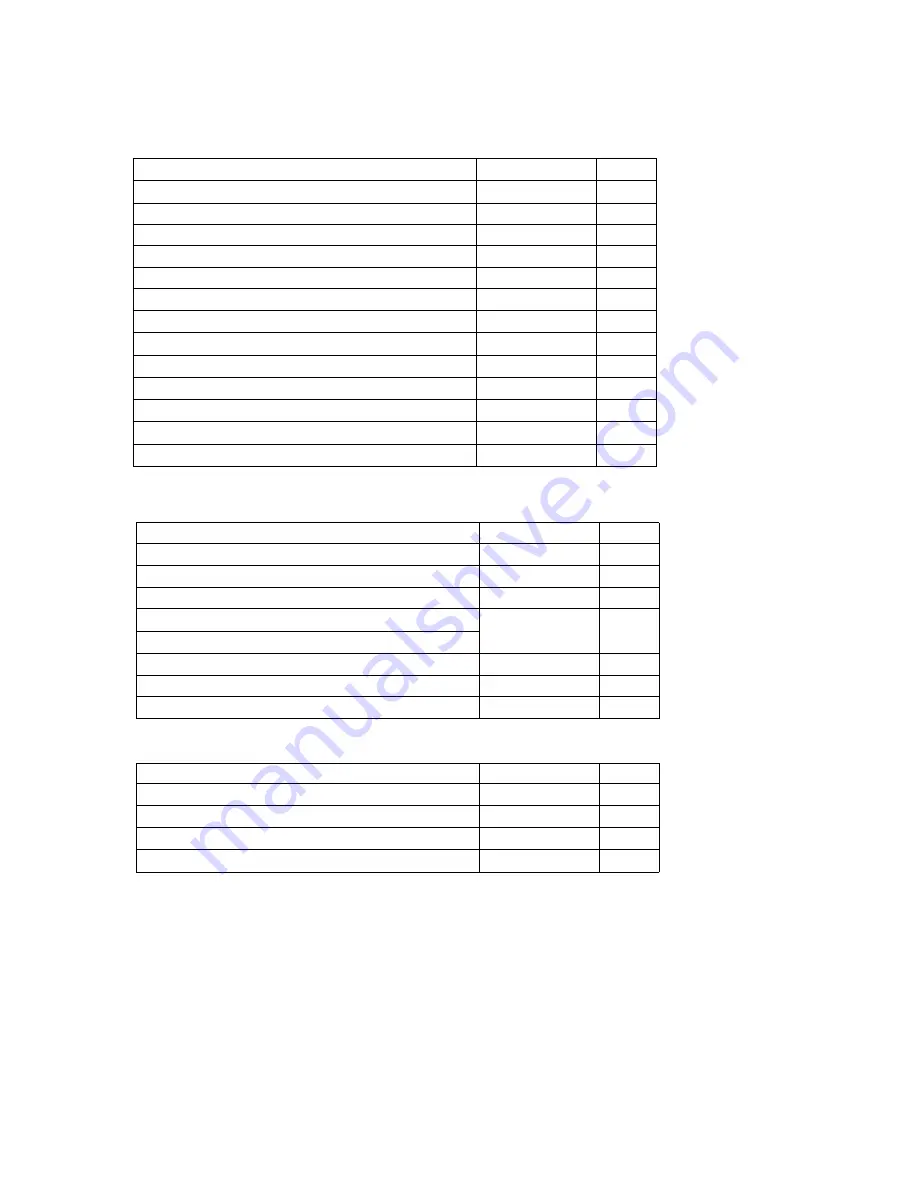
Component List
■
Standard
■
Optional Extras
ITEM
MODEL
QTY
Carrying Case
3910-01
1
Lithium-ion Battery
3910-09
1
Battery Charger
3910-10
1
Air Velocity Probe
6531
1
Temperature and Humidity Probe
Differential Pressure Sensor
C264 100Pa
1
Differential Pressure Sensor Cable
3900-02
1
Contact Output Cable
3900-03
1
■
Consumables
ITEM
MODEL
QTY
Zero Filter (w/t joint and tube (70cm))
3910-04
1
Printer Paper (Dust Free Paper)
3910-05
1
Standard Inlet
3910-06
1
Isokinetic Suction Probe
3910-07
1
For more information on consumables, please contact your distributor or your KANOMAX service center.
ITEM
MODEL
QTY
Main Unit
3910-01
1
Power Card
-
1
Standard Inlet
3910-06
1
Isokinetic Suction Probe
3910-07
1
Zero Filter
3910-04
2
Tygon Tube (2M)
-
1
Printer Paper (Dust Free Paper)
3910-05
2
Measurement Software
-
1
Operation Manual
-
1
Test Certificate
-
1
AC adapter(GS60A15)
3910-08
1
USB flash drive
– 16GB
-
1
Lithium-ion Battery
(
Li202SX-7800
)
3910-09
1
























