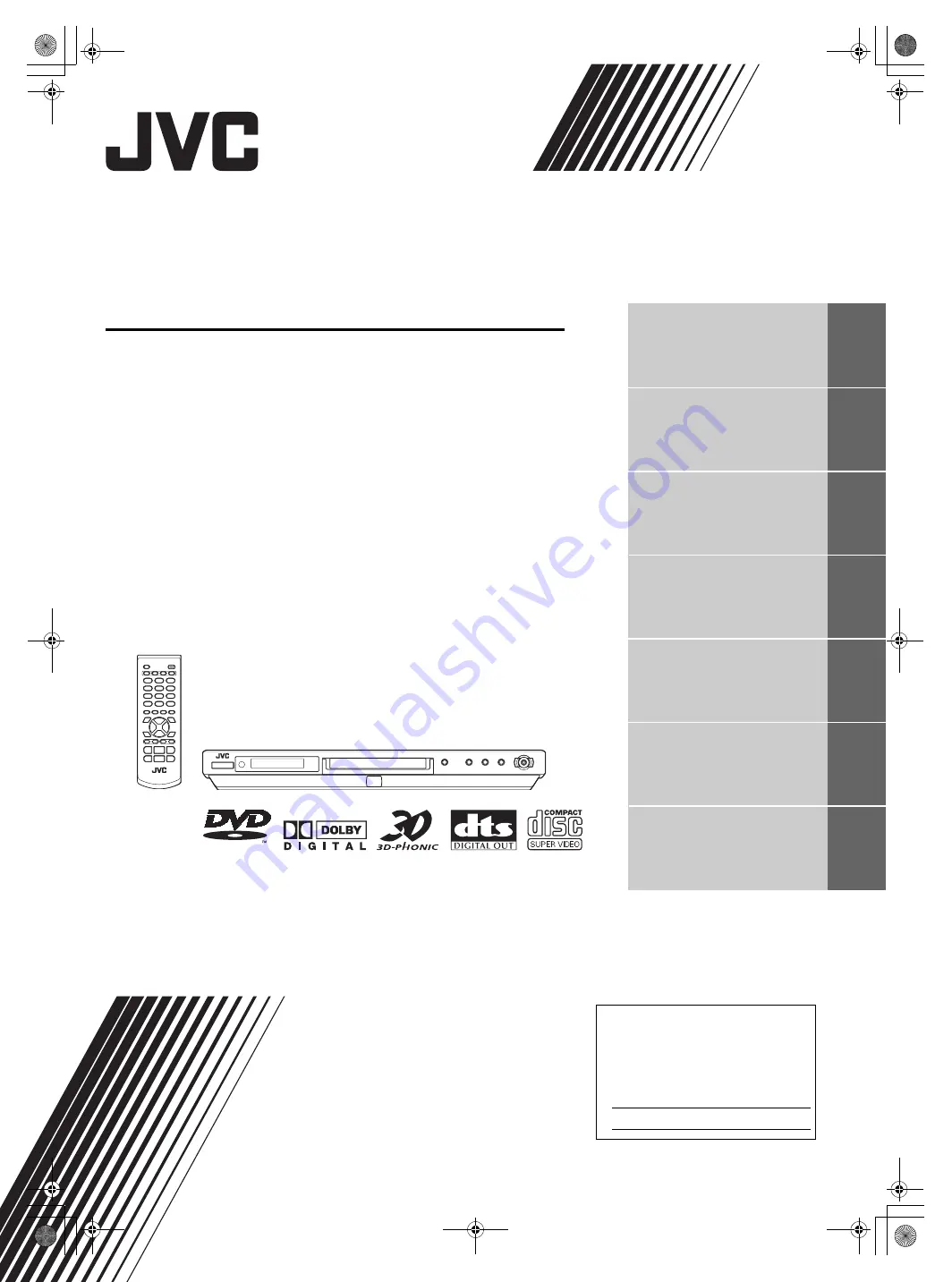
XV-N3SL/GNT0037-001A/English
DVD VIDEO PLAYER
XV-N3SL
GNT0037-001A
[J]
Before operation
2
Preparations
3
Basic operations
6
Advanced operations
11
MP3 disc playback
19
Changing the initial settings
21
Additional information
26
INSTRUCTIONS
For Customer Use:
Enter below the Model No. and Serial No.
which are located on the rear, bottom or
side of the cabinet. Retain this information
for future reference.
Model No.
Serial No
V I D E O
XV-N3SL(J).book Page i Friday, June 27, 2003 9:41 AM


































