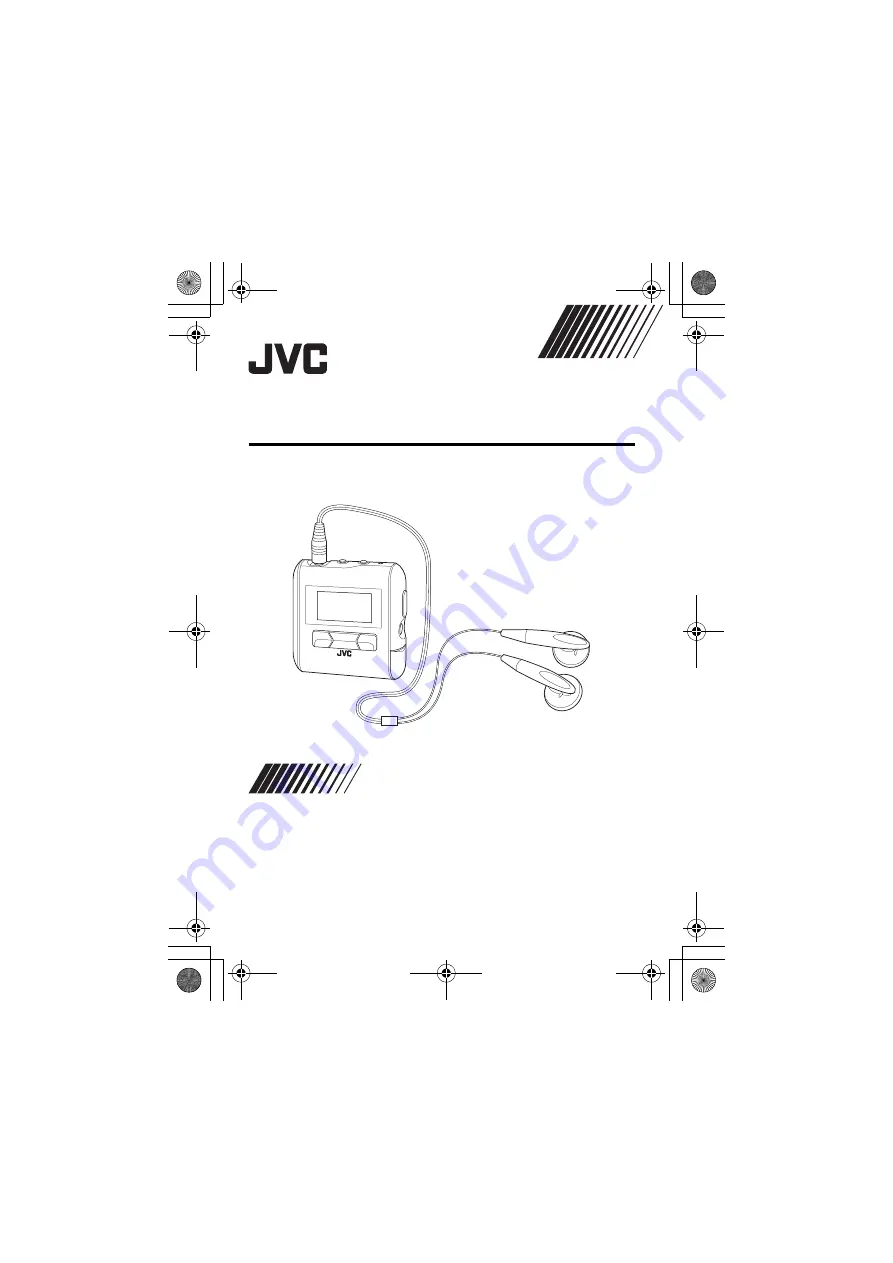
DIGITAL AUDIO PLAYER
XA-MP51A/W/S XA-MP101B/W
Thank you for purchasing this JVC product.
Please read these instructions carefully before starting operation to be
sure to obtain optimum performance and a longer service life from the unit.
LVT1431-002B [J, C, B, US]
INSTRUCTIONS
XA-MP101B(E).book Page 1 Thursday, July 14, 2005 5:11 PM


































