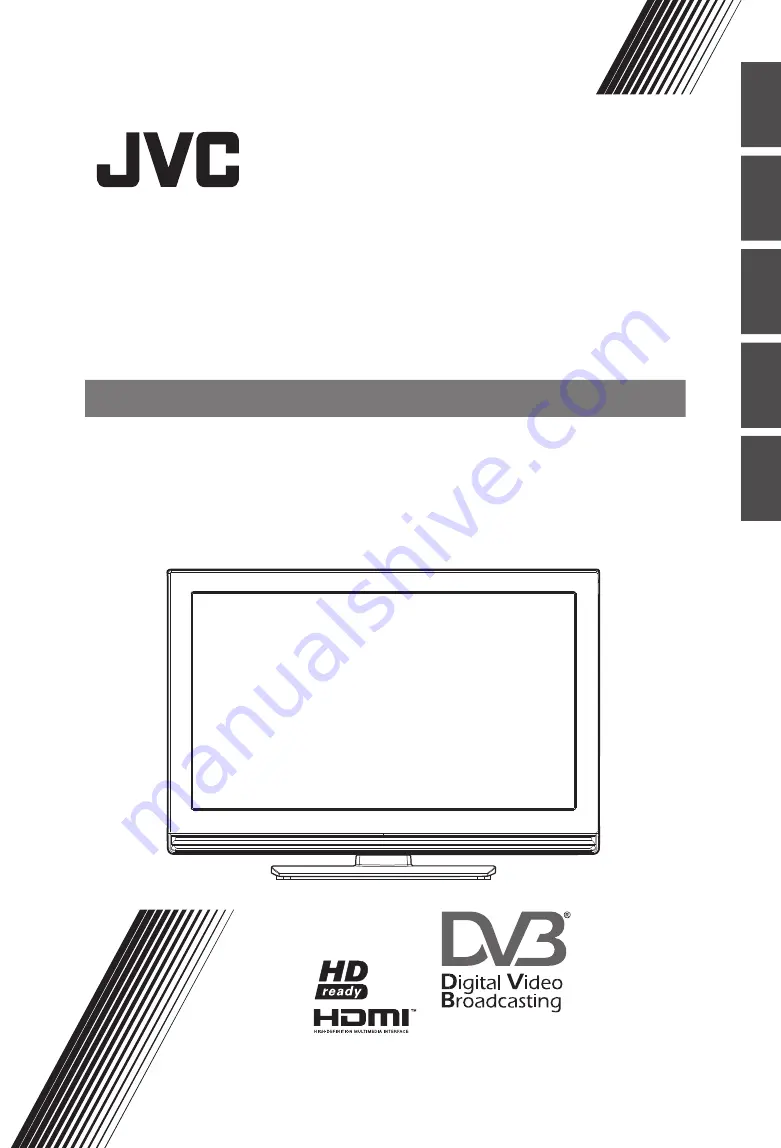
ENGLSIH
NORSK
SUOMI
DANSK
Trade Mark of the DVB Digital Video Broadcasting
Project (1991 to 1996) Number : 5231: LT-42DA9BN
5232: LT-32DA9BN
5233: LT-26DA9BN
5234: LT-19DA9BN
LT-42DA9BN
LT-32DA9BN
LT-26DA9BN
LT-19DA9BN
SVENSKA
WIDE LCD PANEL TV
WIDE LCD PANEL TV
WIDESCREEN-TV MED LCD-PANEL
WIDESCREEN-TV MED LCD-PANEL
LCD-LAAJAKUVATELEVISIO
LCD-LAAJAKUVATELEVISIO
BREDT LCD-PANEL-TV
BREDT LCD-PANEL-TV
BRED LCD-TV
BRED LCD-TV
INSTRUCTIONS
INSTRUCTIONS
INSTRUKSJONER
INSTRUKSJONER
OHJEET
OHJEET
INSTRUKTIONER
INSTRUKTIONER
INSTRUKTIONER
INSTRUKTIONER


































