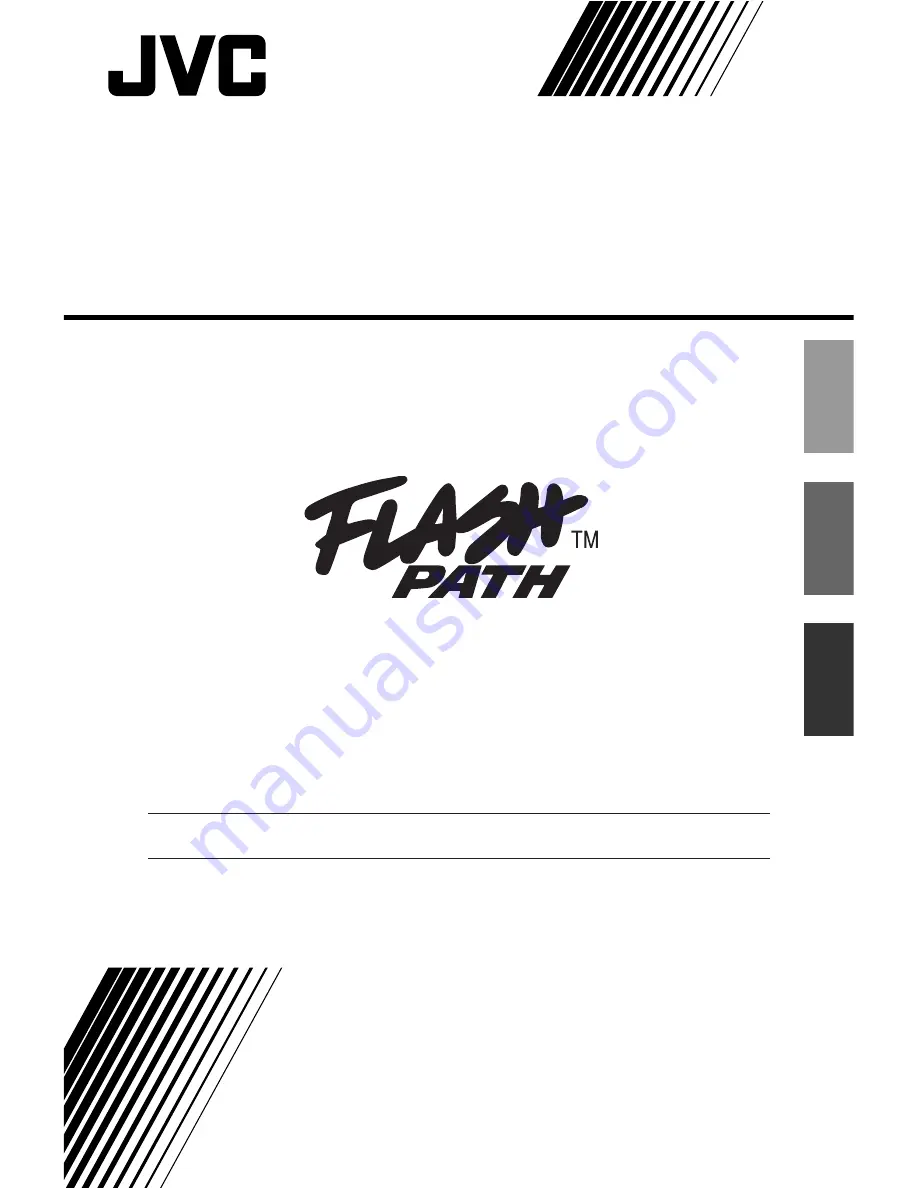
VU-V101
FLOPPY DISK ADAPTER
ADAPTATEUR DE DISQUE
DISKETTENADAPTER
BB08280-200
LYT0235-005B
INSTRUCTIONS
MODE D'EMPLOI
BEDIENUNGSANLEITUNG
This manual explains how to use your Floppy Disk Adapter correctly.
Please follow the instructions carefully.
Ce mode d'emploi explique comment utiliser votre Floppy Disk Adapter correctement.
Veuillez suivre soigneusement ces précautions.
Dieses Dokument erklärt den richtigen Gebrauch des Floppy Disk Adapter.
Befolgen Sie bitte sorgfältig die hier gegebenen Anweisungen.
for Windows
®
95 (IBM PC/AT Compatibles)
ENGLISH
FRANSIAS
DEUTSCH
Summary of Contents for VU-V101
Page 25: ...MEMO ...
Page 51: ...MEMO ...
Page 77: ...MEMO ...
Page 78: ...MEMO ...
Page 79: ...MEMO ...


































