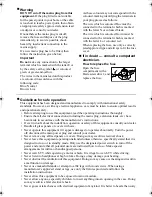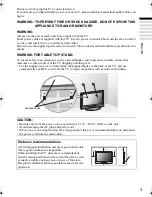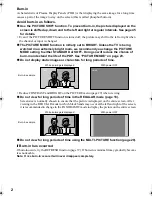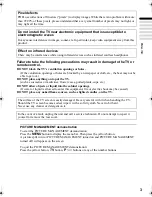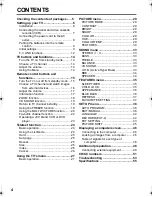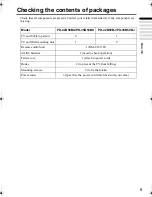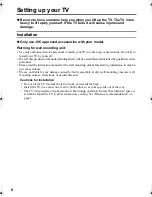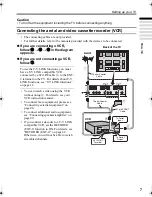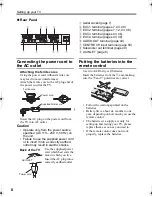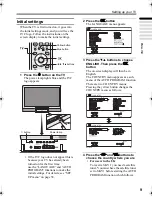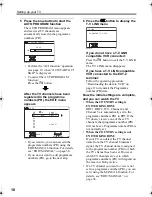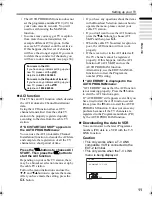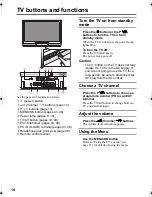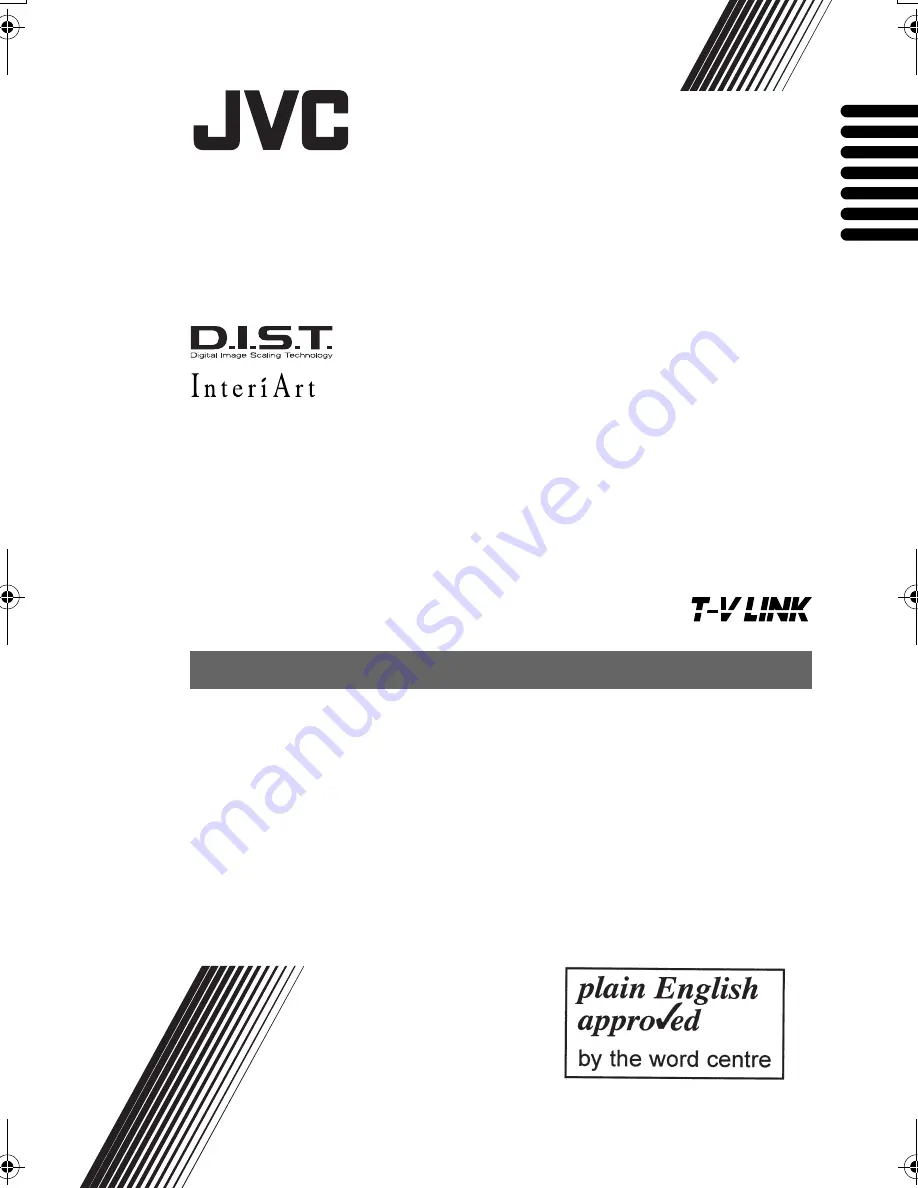
PD-42/35B50BU/BJ / LCT1617-001A-U / All Cover
Cover01
PDP COLOUR TELEVISION
INSTRUCTIONS
PDP FARBFERNSEHGERÄT
BEDIENUNGSANLEITUNG
PDP TELEVISEUR COULEUR
MANUEL D’INSTRUCTIONS
PDP KLEURENTELEVISIE
GEBRUIKSAANWIJZING
PDP TELEVISOR A COLOR
MANUAL DE INSTRUCCIONES
PDP TELEVISORE A COLORI
ISTRUZIONI
PDP TELEVISOR A CORES
INSTRUÇÕES
PD-42B50BU
PD-35B50BU
PD-42B50BJ
PD-35B50BJ
ENGLISH
DEUTSCH
FRANÇAIS
NEDERLANDS
CASTELLANO
ITALIANO
PORTUGUÊS
LCT1617-001A-U_Cover.fm Page 1 Monday, March 29, 2004 11:36 AM