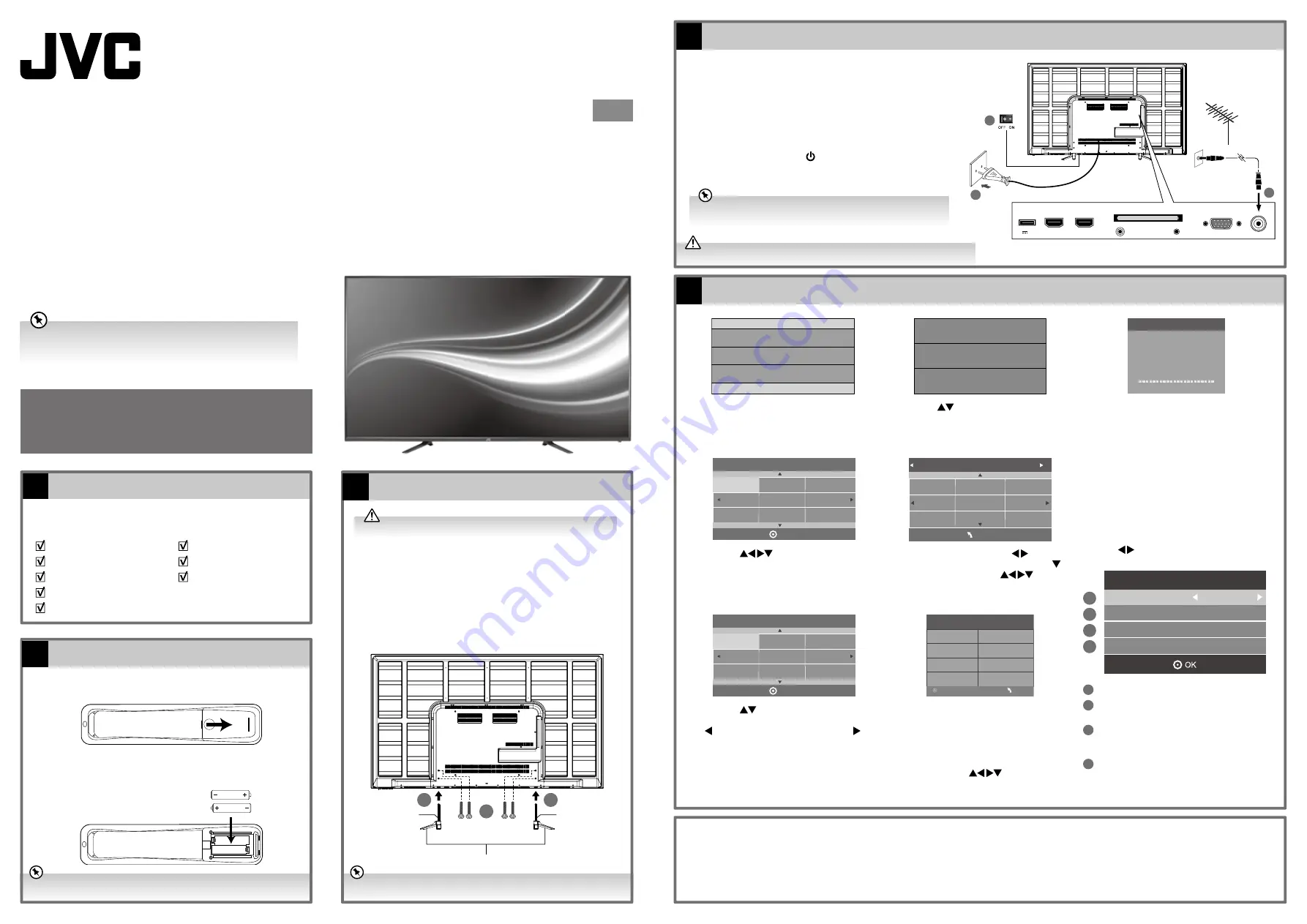
Do not connect the TV to the mains supply until you have completed all the connections.
Connecting the Aerial and the Mains Socket
4
Install the batteries correctly by following the polarity (+ and -) indications in the
battery compartment.
Operating Your Remote Control
2
Installing the Base Stand
3
The screw holes will only align if the front of the stand foot is faced to the front
of the TV.
Turning the TV On for the First Time
5
Quick Start Guide
65” FHD LED TV
LT-65E75
Thank you
for purchasing your new JVC TV.
Your new TV incorporates the latest technology to enhance your viewing
experience. We would suggest that you allow about 20 mins for initial setup.
Please follow this guide for a successful first time installation.
Unpacking
1
Remove all packaging from the TV. Retain the packaging. If you
dispose of it please do so according to any local regulations.
1. Lay the TV down on a flat surface with the back side facing up, and
ideally at the edge of a table so that the base of the TV slightly
overhangs on it. Please make sure a soft cushioned material (such
as a pillow or thick piece of foam) is placed beneath the screen.
2. Slide the TV stand assembly under the bottom of the TV. Ensure
the stand support marking position is in right position. The stand
assemblies will fit snugly over the screw holes.
3. Screw the stand to the TV by using 4 screws supplied.
1. Press and lift the back cover to open the battery compartment of
the remote control.
2. Insert two AAA size batteries. Close the battery compartment
cover.
TV
TV Stand Assembly (L) x 1
TV Stand Assembly (R) x 1
Remote Control
AAA Batteries x 2
Screw x 4
Instruction Manual
Quick Start Guide
1. Connect one end of the RF coaxial cable to the aerial socket on the
wall and the other end of the cable to the RF (75Ω) socket at the rear
right side of your TV.
2. Connect the mains cable to the mains socket after you have
completed all the connections.
3. Switch on the POWER ON/OFF switch which is located at the front right
side under the frame. At this stage, the TV switches to standby mode.
The red LED indicator will illuminate on the front panel of the TV.
4. In standby mode, press the button at the front right side under
the frame or on the remote control to turn on your TV. The red LED
indicator will turn off.
1
2
3
USB
5V
500mA
HDMI2
HDMI1(ARC)
PC IN
RF
COMMON INTERFACE (CI)
HEADPHONE
PC AUDIO
RF coaxial cable
(not included)
OR
To the mains socket
First Time Installation
Please ensure aerial is plugged in!
Then press OK button.
DVB-C
DVB Select type
DVB-T
Tune Type
DTV
Germany
Greece
Hungary
Italy
Ireland
Luxembourg
Netherlands
Norway
Poland
MENU
DVB-C Scan Menu
Scan type
Full
610000
Auto
Auto
Frequency
Network ID
Symbol(ks/s)
OK
MENU
Channel Tuning
DTV
: 3 Channel(s)
Radio : 0 Channel(s)
Data : 0 Channel(s)
36%
UHF CH
Press [MENU] to skip.
(DTV)
OK
English
Svenska
Dansk
Česky
Slovak
Norsk
Suomi
Please select an OSD Language
OK
Home Mode
Shop Mode
Mode Select
1. The first time you turn the TV on, it will go
straight into First Time Installation menu.
Press the OK button to start First Time
Installation menu.
4. Press the
buttons to select DVB-T /
DVB-C and then press the OK button to
confirm.
5. Channel tuning will commence. This operation
may take up to 6 minutes. The display will
show the progress of the tuning and the
number of channels found.
Target Region Setting (UK only)
During tuning your TV may have received signals
from more than one transmitter. If this has
occurred the Target Region Setting screen will be
displayed. This will enable you to select the correct
regional transmission for the local news service
that you require.
Press the
buttons to select each option’s
setting and then press the OK button to confirm.
1
This will be shown as GBR for the UK.
2
This will show the regional country (e.g. England,
Wales, Scotland, NI).
3
This will allow you to set the region for your local
news service on BBC and ITV (e.g. London, Beds and
Cambs etc).
4
You may receive signals from more than one
transmitter within the Secondary Region, (e.g Beds
and Cambs may have Luton or Sandy Heath).
4a. If you select DVB-T, press the buttons to
select DTV / ATV / ATV + DTV. Press the
button and then press the
buttons
to select the desired country and. Press the
OK button to start tuning.
2. Press the
buttons to select your
desired language to be displayed on the
menu. The default on-screen menu language is
set as English. Press the OK button to confirm.
3. Press the
buttons to select your desired
mode and then press the OK button. Press the
button to select Yes to confirm or the
button to select No to cancel and return to the
Mode Select menu.
The latest eco-friendly power-saving technology will switch off the TV if device
is left on and idle for 4 hours. Please refer to “Auto Standby” under the “Time
Settings” section of the instruction manual for more detail.
Well done,
your new TV is now ready to use. You will find that there are many exciting features available. To get to know all these features, please
take some time to read the instruction manual provided with your TV.
If after reading the instruction manual you have additional questions related to the use of your TV, please call our Support Centre:
Norway: 815 56 602 Sweden: 0770 474 700 Denmark: 70 27 87 37 Finland: 020 - 500 6550
(QSG-LT-65E75(GB)-150804V1)
For Help and Support Call
Norway: 815 56 602
Sweden: 0770 474 700
Denmark: 70 27 87 37
Finland: 020 - 500 6550
4b. If you select DVB-C, the next step is to
configure the DVB-C system (Scan type /
Frequency / Network ID / Symbol(ks/s)). Press
the OK button to go to the tune type and add
country select menu. This step is the same as
the DVB-T’s select the tune type (DTV / ATV)
process. Press the
buttons to select
the desired country and then press the OK
button to start tuning.
Target Region Setting
Country Code
GBR
Primary Region
England
Secondary Region
Tertiary Region
London
1
2
3
4
GB
It is recommended that two people take part in the base installation.
1
1
2
TV Stand Foot Front (included)
Screw x 4
TV Stand Support
(included,
"L" mark in the front)
TV Stand Support
(included,
"R" mark in the front)
If you are going to watch TV using a set-top box, simply connect your TV and
set-top box via a HDMI cable and select HDMI in the Input Source menu.





