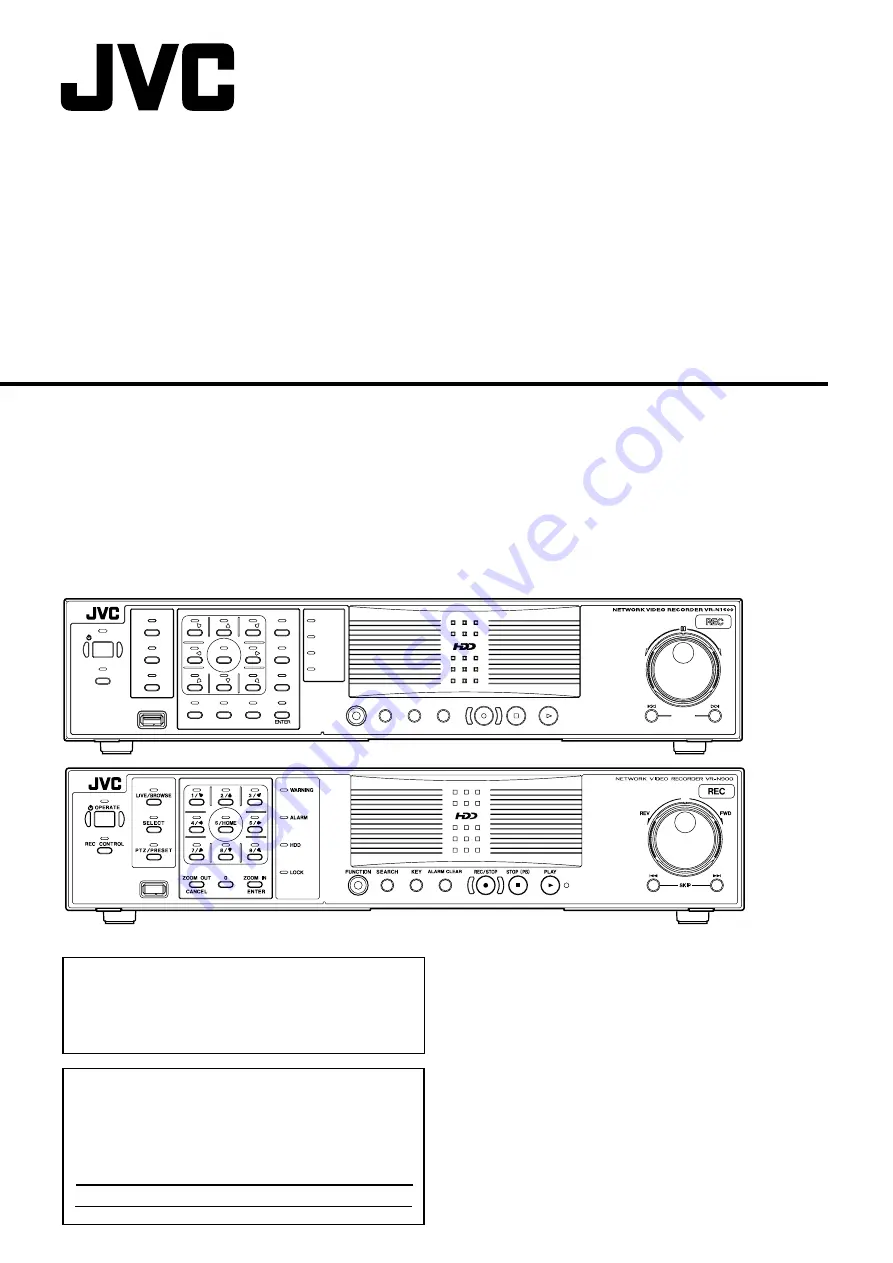
VR-N1600U
VR-N1600E
VR-N900U
LST0728-001C
OPERATE
REC CONTROL
LIVE/BROW
S
E
S
ELECT
PTZ/PRE
S
ET
S
ERIAL
㧝
㧞
㧟
㧠
㧡
㧢*1/'
㧣
㧥
㧤
CANCEL
ZOOM OUT
ZOOM IN
WARNING
ALARM
HDD
LOCK
S
EARCH
FUNCTION
ALARM CLEAR
KEY
REC/
S
TOP
S
TOP(PB)
PLAY
S
KIP
REV
FWD
Powered by Milestone
NETWORK VIDEO RECORDER
INSTRUCTIONS
VR-N1600U/E (A)
VR-N900U (B)
Please read the following before getting started:
Thank you for purchasing this JVC product.
Before operating this unit, please read the instructions
carefully to ensure the best possible performance.
For Customer Use:
Enter below the Serial No. which is located on the
body.
Retain this information for future reference.
Model No. VR-N1600U/VR-N900U
Serial No.
VR-N1600U/E
VR-N900U
Summary of Contents for LST0728-001C
Page 2: ...IMPORTANT SAFEGUARDS I ...
Page 7: ...VI ...
Page 8: ...SICHERHEITSVORKEHRUNGEN for Germany VII ...
Page 9: ...VIII E VR N900U 1600E VR N900U E VR N900U 1600E VR N900U E VR N900U E VR N900U ...
Page 167: ...159 ...
Page 168: ...LST0728 001C NETWORK VIDEO RECORDER VR N1600U VR N1600E VR N900U ...
















