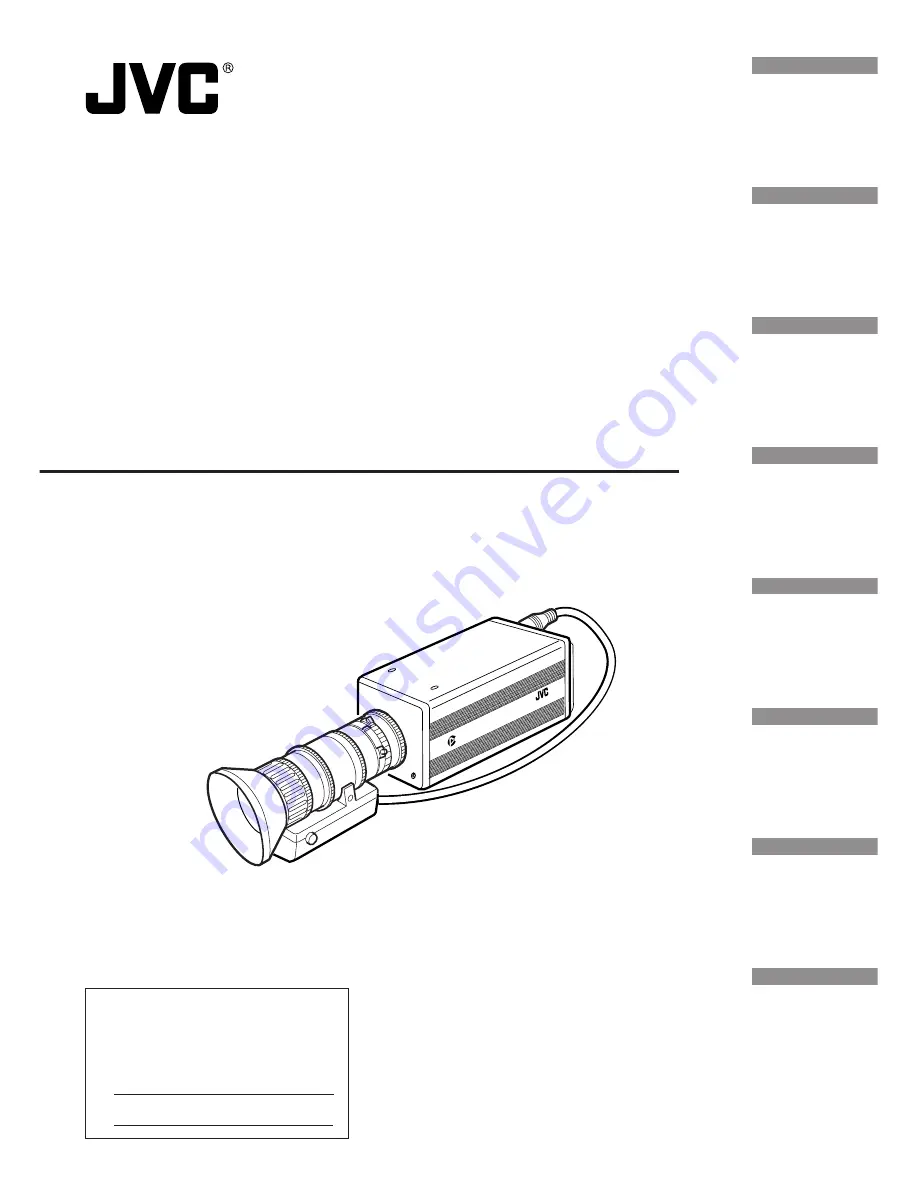
Digital Camera
Model
KY-F70
INSTRUCTIONS
Illustration with optional lens attachment.
This instruction book is made from 100%
recycled paper.
SC96847-001
KY-F70
CAMERA
DIGITAL
C-MOUNT
For Customer Use:
Enter below the Serial No. which is
located on the unit. Retain this
information for future reference.
Model No. KY-F70
Serial No.
Introduction
Before recording
Settings and
adjustments
for recording
Basic operations
Various
recording
methods
Menu screen
settings
Connecting
to a PC
Others


































