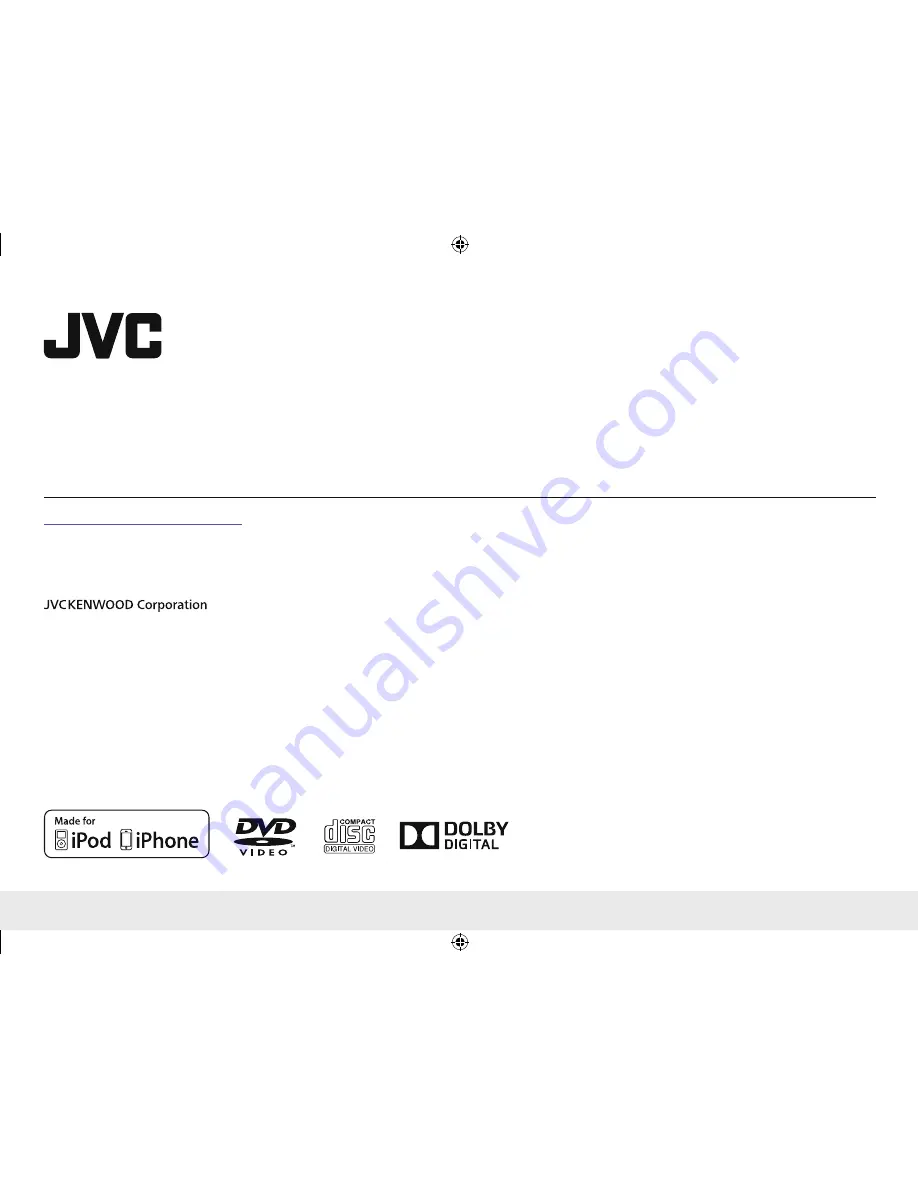
Please read all instructions carefully before operation to obtain the
best possible performance from the unit.
Por favor lea detenidamente este manual para comprender a fondo
todas las instrucciones y obtener un máximo disfrute de esta unidad.
MONITOR WITH DVD RECEIVER
INSTRUCTION MANUAL
MONITOR CON RECEPTOR DE DVD
MANUAL DE INSTRUCCIONES
KD-AV300
LVT2501-001B [J/JW]
Cover1̲KD-AV300̲J̲JW̲r1.indd 1
Cover1̲KD-AV300̲J̲JW̲r1.indd 1
13/10/21 12:55
13/10/21 12:55


































