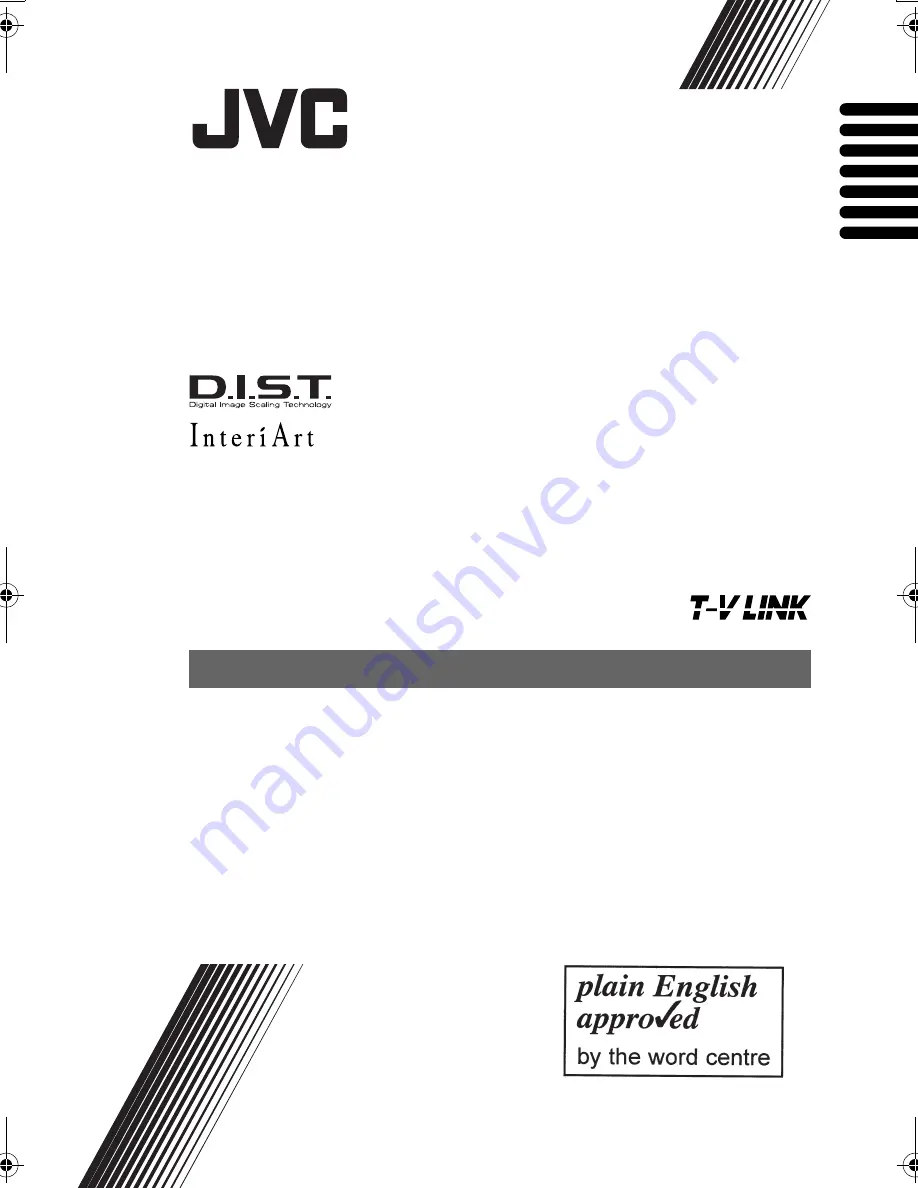
PD-42X50BU/J/S / LCT1770-001A-U / All Cover
Cover01
PDP COLOUR TELEVISION
INSTRUCTIONS
PDP FARBFERNSEHGERÄT
BEDIENUNGSANLEITUNG
PDP TELEVISEUR COULEUR
MANUEL D’INSTRUCTIONS
PDP KLEURENTELEVISIE
GEBRUIKSAANWIJZING
PDP TELEVISOR A COLOR
MANUAL DE INSTRUCCIONES
PDP TELEVISORE A COLORI
ISTRUZIONI
PDP TELEVISOR A CORES
INSTRUÇÕES
PD-42X50BU
PD-42X50BJ
PD-42X50BS
ENGLISH
DEUTSCH
FRANÇAIS
NEDERLANDS
CASTELLANO
ITALIANO
PORTUGUÊS
LCT1770-001A-U_Cover.fm Page 1 Wednesday, September 22, 2004 4:50 PM


































