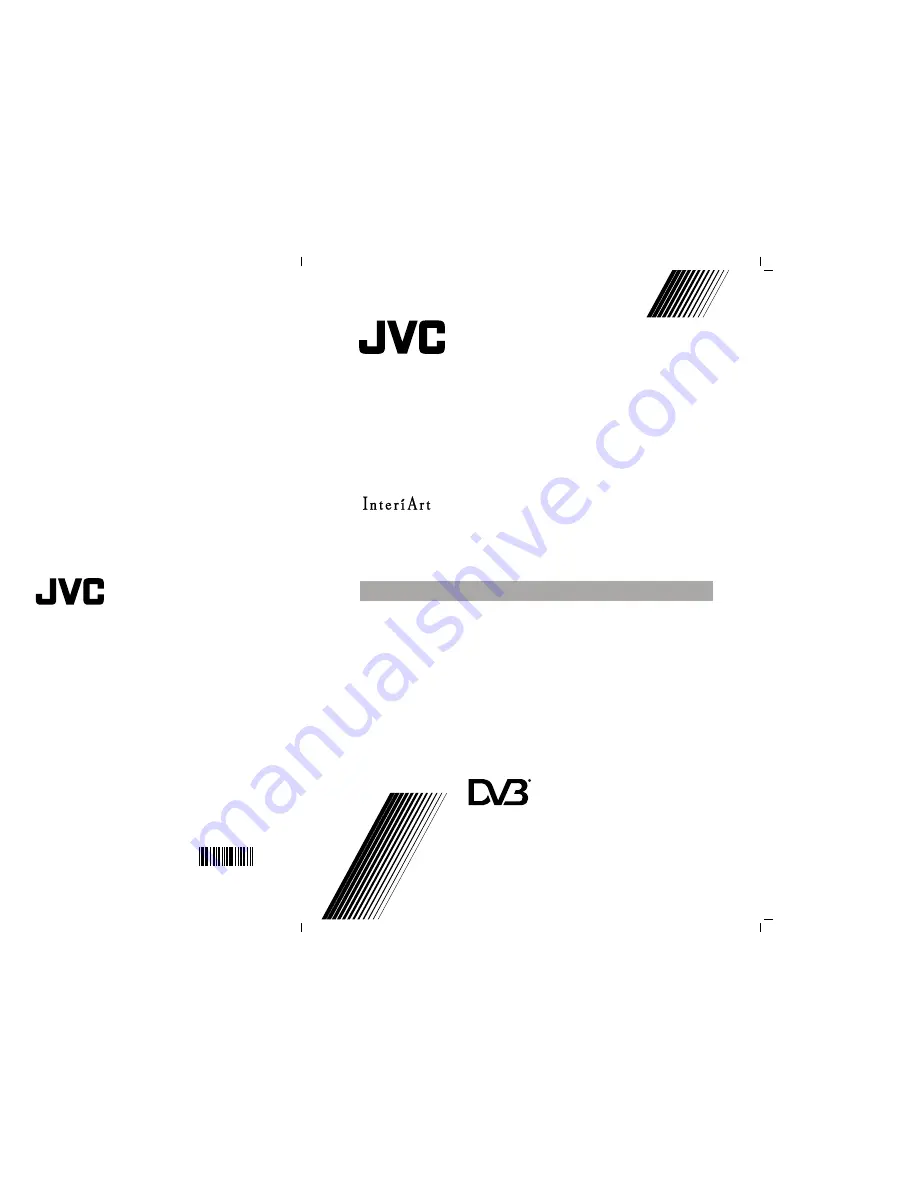
©2005 Victor Company of Japan, Limited
0205MKH-VT-VT
50060737
1
INSTRUCTIONS
ENGLISH
LT-17D50BK
LT-23D50BK
INTEGRATED DIGITAL WIDE LCD PANEL TV
D
igital ideo
roadcasting
V
B
D
V
B
Trade Mark of the DVB Digital Video Broadcasting
Project (1991 to 1996) Number: 3465
2
D:\Aldus Page Maker Onemli\IB-NEW\JVC\Idtv\JVC- 17 D50BK-23 D50BK-COVER-50060737.cdr
01 Mart 2005 Sal 17:45:15
Color profile: Disabled
Composite Default screen


































