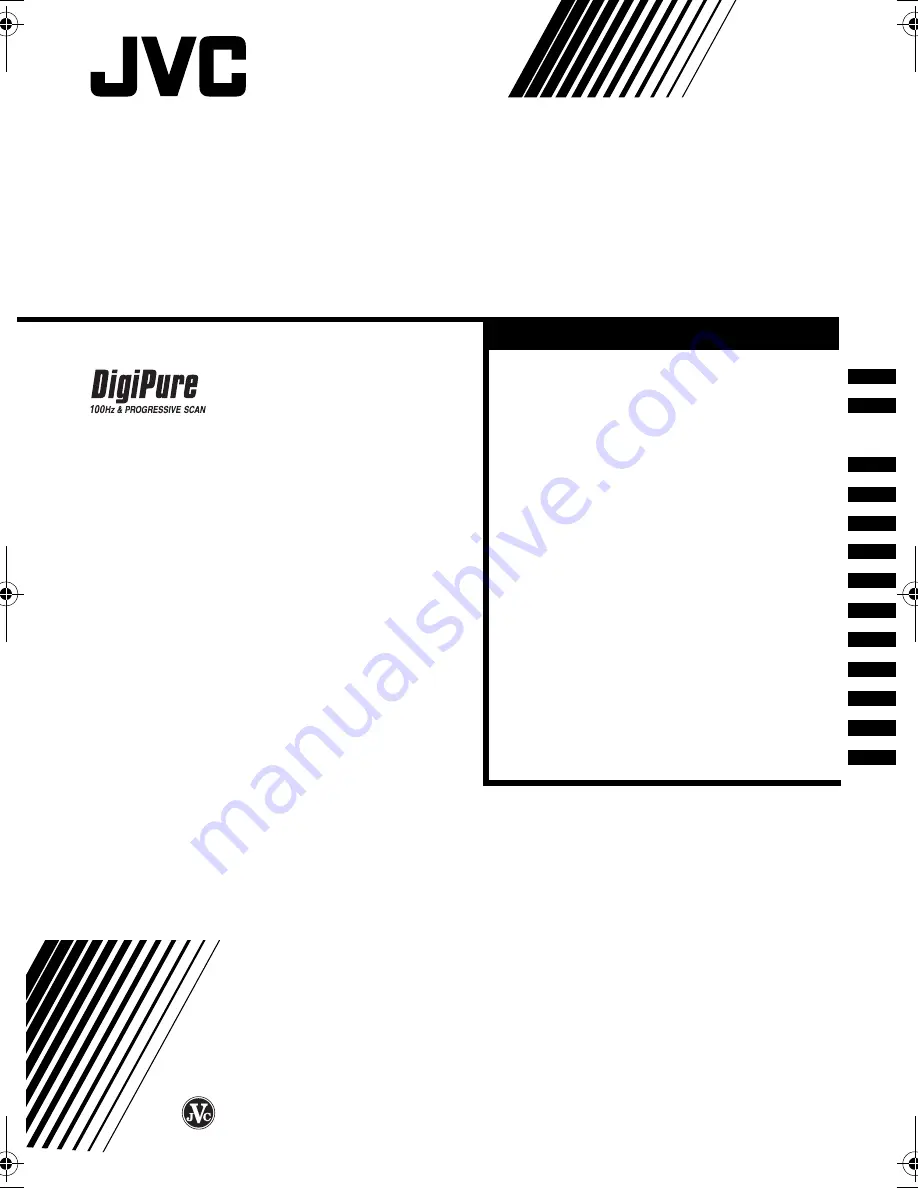
INSTRUCTIONS
COLOUR TELEVISION
Contents
Setting up your TV
TV buttons and functions
Remote control buttons
and functions
Using the TV's menu
Basic operation
PICTURE SETTING menu
PICTURE FEATURES menu
SOUND SETTING menu
FEATURES menu
INSTALL menu
Additional preparation
Troubleshooting
Specification
. . . . . . . . . . . . . 3
. . . . . . . . 6
. . . 8
. . . . . . . . . . . . 14
. . . . . . . . . . . . . . 14
. . . . . 15
. . . 16
. . . . . . 20
. . . . . . . . . . . 21
. . . . . . . . . . . . . . 24
. . . . . . . . . . 29
. . . . . . . . . . . . . . 31
. . . . . . . . . . . . . . . . . 34
GGT0021-001A-H
0803-CR-JMT
© 2003 VICTOR COMPANY OF JAPAN, LIMITED
HV-29WH11
Cover-En(ch)i.fm Page 1 Thursday, August 28, 2003 3:08 PM


































