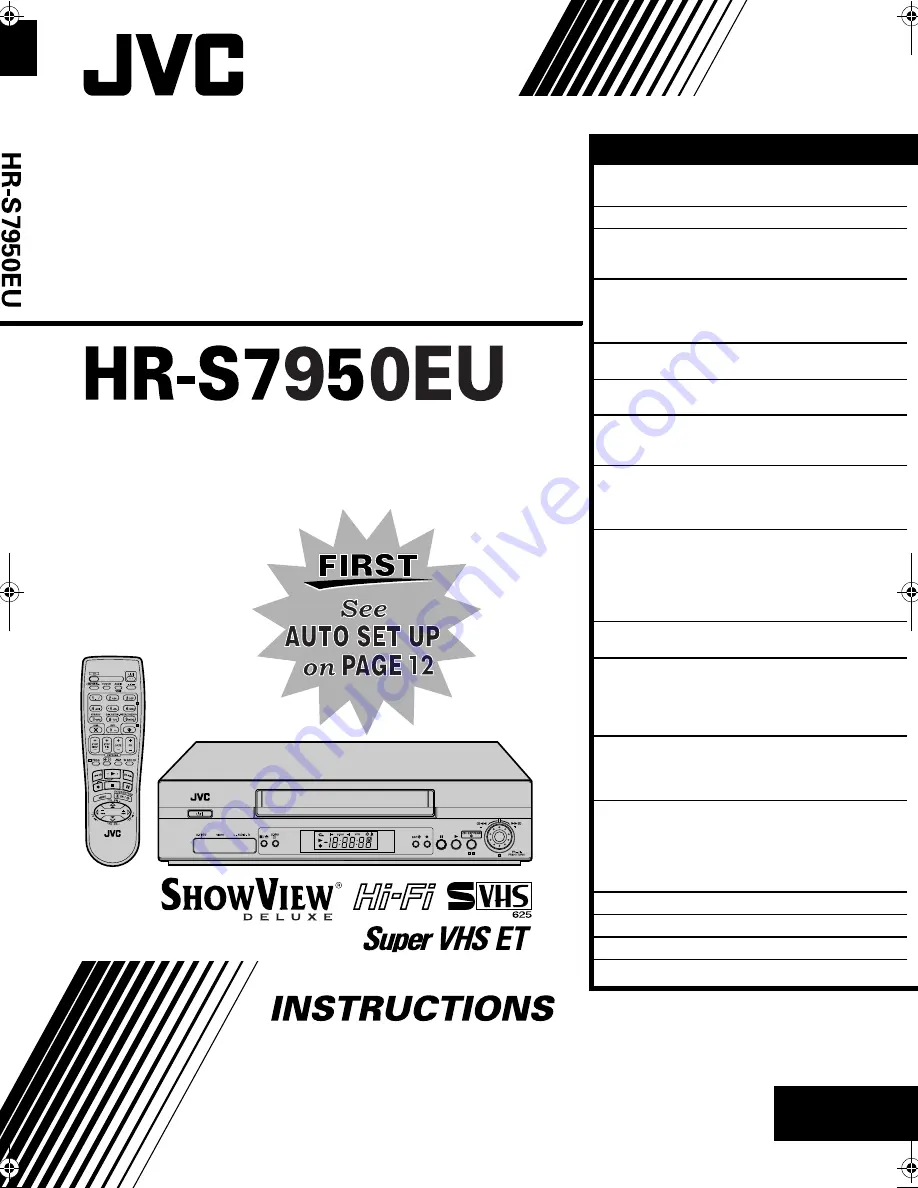
EN
ENGLISH
CONTENTS
Filename [Cov1-EN.fm]
VIDEO CASSETTE RECORDER
SAFETY FIRST
2
Safety Precautions .................................. 2
INDEX 4
INSTALLING YOUR NEW RECORDER
10
Basic Connections ............................... 10
S-VIDEO Connection ........................... 11
INITIAL SETTINGS
12
Auto Set Up ......................................... 12
Preset Download ................................. 14
Language ............................................. 16
SAT CONTROL SET
17
Satellite Receiver Control Setting ......... 17
T-V LINK
19
T-V Link Functions ............................... 19
PLAYBACK 20
Basic Playback ..................................... 20
Playback Features ................................ 21
RECORDING 24
Basic Recording ................................... 24
Recording Features .............................. 25
B.E.S.T. Picture System ......................... 27
TIMER RECORDING
28
S
HOW
V
IEW®
Timer Programming ......... 28
Express Timer Programming ................. 30
24 Hour Express Timer Programming ... 32
Automatic Satellite Programme
Recording ............................................ 35
PROGRAMME NAVIGATION
36
Navigation ........................................... 36
EDITING 40
Edit From A Camcorder ........................ 40
Edit To Or From Another
Video Recorder .................................... 41
Output/Input Set .................................. 42
SYSTEM CONNECTIONS
44
Connecting To A Satellite Receiver ...... 44
Connecting/Using A Decoder .............. 46
Connecting/Using A Stereo System ...... 47
SUBSIDIARY SETTINGS
48
Mode Set ............................................. 48
S
HOW
V
IEW®
System Setup .................... 53
Tuner Set ............................................. 54
Clock Set ............................................. 60
Video Channel Set ............................... 62
TROUBLESHOOTING 63
QUESTIONS AND ANSWERS
66
SPECIFICATIONS 67
LIST OF TERMS
68
LPT0651-001A
Cov1-EN.fm Page 1 Thursday, April 11, 2002 9:05 AM


































