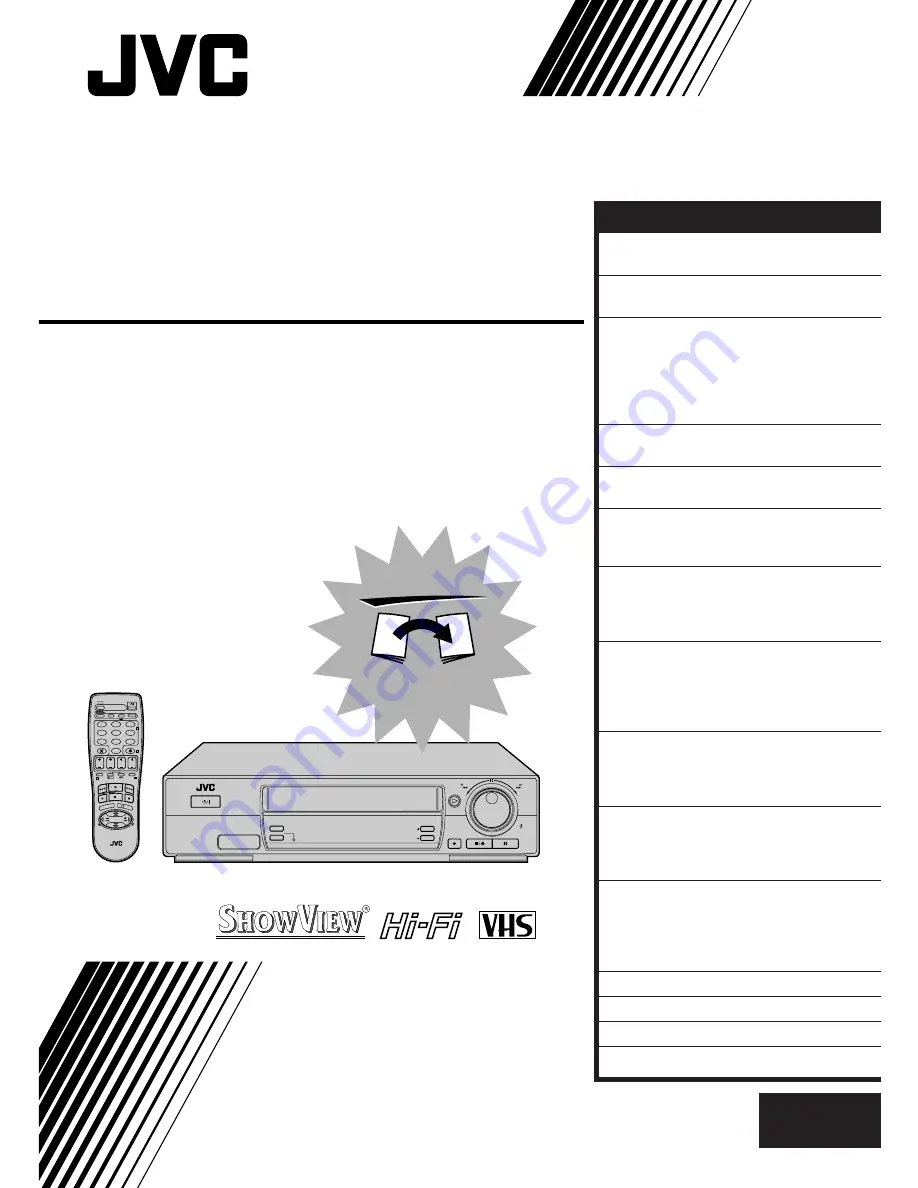
VIDEO CASSETTE RECORDER
INSTRUCTIONS
LPT0199-001A
PAL
HR-J768EU
TV PROG +
TV PROG –
T
V
–
TV
+
TV
0000
START
DEBUT
STOP
FIN
DATE
MENU
OK
TV
PROG
TV/VCR
DAILY/QTDN.
VPS/PDC
AUX
?
WEEKLY/HEBDO
PROG
30 SEC
– –:– –
AUDIO
1
2
3
4
5
6
7
8
9
0
2
4
1
3
EXPRESS
STANDBY/ON
TIMER
REC LINK
TV PROG
REW
FF
TV PROG/
JOG
SHUTTLE
FIRST
SEE
AUTO SET-UP
ON BACK
EN
CONTENTS
SAFETY FIRST
2
Safety Precautions............................. 2
INSTALLING YOUR NEW RECORDER
3
Basic Connections ............................ 3
INITIAL SETTINGS
4
Auto Set Up ...................................... 4
Preset Download .............................. 6
Language .......................................... 8
On-Screen Displays .......................... 9
Power Save Mode ........................... 10
T-V LINK
11
T-V Link Functions .......................... 11
INFORMATION ON COLOUR SYSTEM 12
Colour System Set ........................... 12
PLAYBACK
13
Basic Playback................................ 13
Playback Features ........................... 14
RECORDING
19
Basic Recording .............................. 19
Recording Features ......................... 20
B.E.S.T. Picture System .................... 22
TIMER RECORDING
24
S
HOW
V
IEW
Timer Programming ....... 24
Express Timer Programming ............ 26
Automatic Satellite
Programme Recording .................... 30
EDITING
31
Edit From A Camcorder ................... 31
Edit To Or From Another Video
Recorder ......................................... 32
SYSTEM CONNECTIONS
34
Connection To A Satellite Tuner ...... 34
Connecting/Using A Decoder ......... 36
Connecting/Using A Stereo System .... 37
SUBSIDIARY SETTINGS
38
Tuner Set ......................................... 38
Video Channel Set .......................... 45
Clock Set ........................................ 46
S
HOW
V
IEW
Setup ............................. 48
TROUBLESHOOTING
49
QUESTIONS AND ANSWERS
51
INDEX
52
SPECIFICATIONS
55
ENGLISH
















