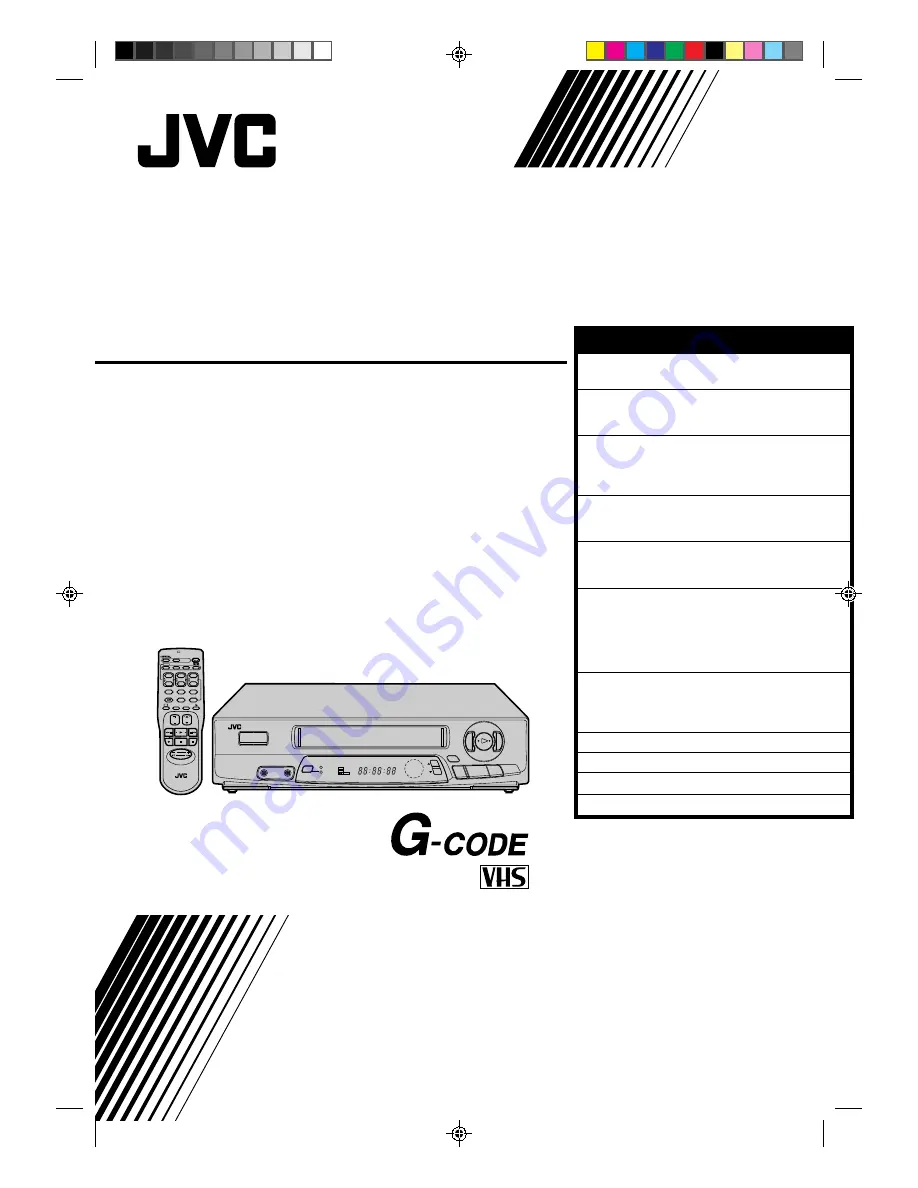
HR-J435EA
VIDEO CASSETTE RECORDER
INSTRUCTIONS
PU30425-1841
PAL
OPERATE
PROG.
TV/VIDEO
PICTURE
DISPLAY
1
2
3
4
5
6
7
8
9
DAILY(M-F)
WEEKLY
ADD
AUX
START
TIMER
0
CANCEL
C.RESET
VOL.
TV PROG.
REMOTE CONTROL UNIT
OK
TV
C.MEMORY
CLOCK
Press and hold TV button while pressing
OPERATE, TV PROG.+ / –, TV/ VIDEO
STOP
DATE
PUSH JOG
AUTO SP/LP
TIMER
INTELLIGENT
PICTURE
TV
PROG
VIDEO
AUDIO
q
6
5
/
8
OPERATE
OK
CH SET
STORE
2
3
R E C
TIMER
PLAY
M
SP LP
CONTENTS
SAFETY FIRST
2
Safety Precautions .................................... 2
INSTALLING YOUR NEW RECORDER
3
Basic Connections ................................... 3
Tune The TV To Your Video Recorder ...... 4
INITIAL SETTINGS
5
On-Screen Displays ................................. 5
Tuner Set .................................................. 6
Clock Set ................................................. 9
PLAYBACK
10
Basic Playback ....................................... 10
Playback Features .................................. 11
RECORDING
14
Basic Recording ..................................... 14
Recording Features ................................ 15
TIMER RECORDING
16
G-Code Setup ........................................ 16
G-Code Timer Programming .................. 18
Regular Timer Programming .................. 20
Check And Cancel Programmes ......... 21
Auto SP/LP Timer ............................... 21
EDITING
22
Edit To Or From Another Video
Recorder ................................................ 22
Edit From A Camcorder ......................... 23
TROUBLESHOOTING
24
QUESTIONS AND ANSWERS
26
INDEX
27
SPECIFICATIONS
30


































