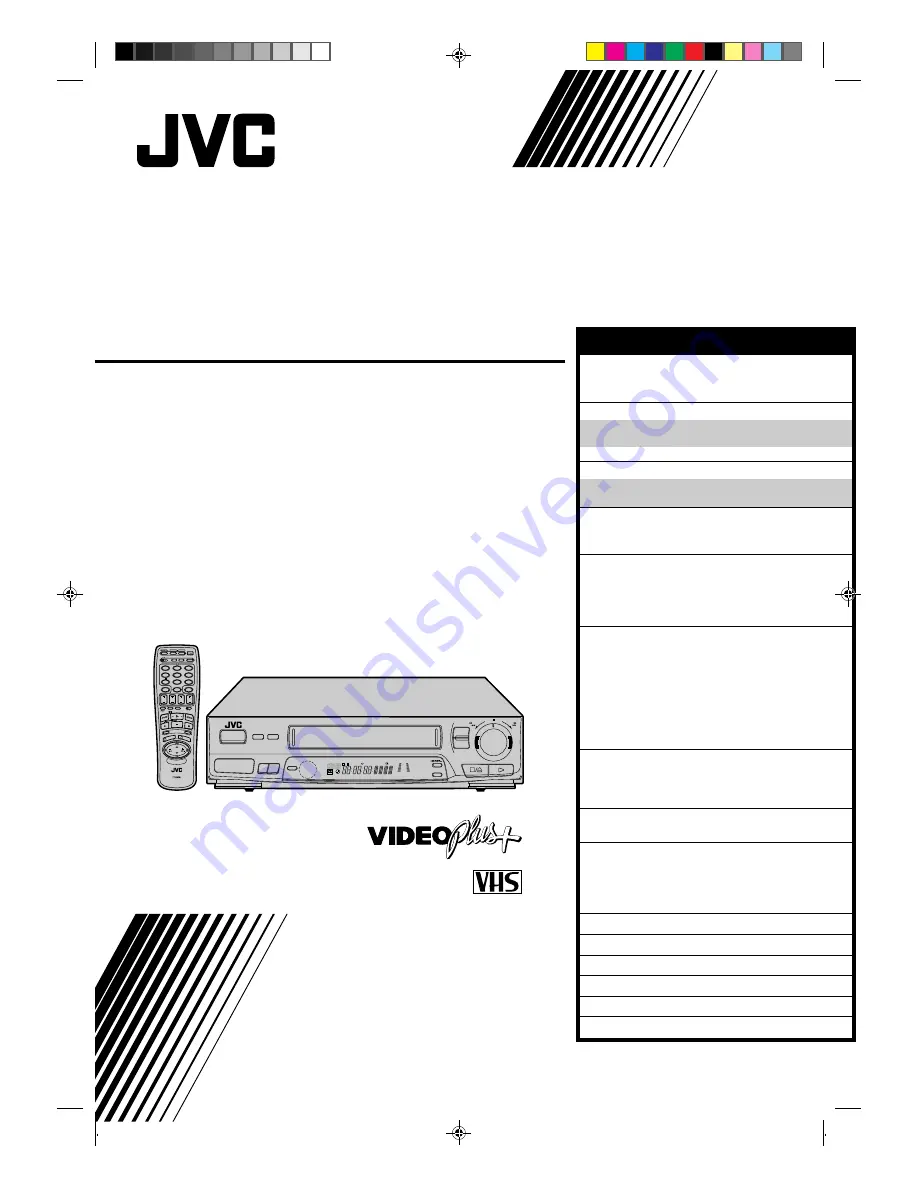
HR-J235EK
VIDEO CASSETTE RECORDER
INSTRUCTIONS
PU30425-1796-1
TM
PAL
SCE
NE FIN
DER
PROG CHE
CK
TV VOL.
OPERATE
MODE
CLOCK
CH SET
C.MEMORY
DISPLAY
DAILY
AUX
ADD TIME
C.RESET
CANCEL
DATE
STOP
START
AUDIO MONITOR
(MONITOR)
TV/VIDEO
TV
VCR
TIMER
WEEKLY
A
1
2
4
5
3
6
8
0
7
9
B
PUSH JOG
MULTI BRAND
REMOTE CONTROL UNIT
TV
PROG.
PRO
G
OK
EXPRESS PROGRAMMING
STORE
2
1
3
FF
REW
AUTO SP / LP
TIMER
TIMER
SP/LP
– TV PROG. +
OPERATE
COUNTER RESET
6
q
SP
LP
EP
M
D
D
I T R
W
REMAIN
CONTENTS
SAFETY FIRST
2
Safety Precautions .................................... 2
Some Do’s And Dont’s ............................. 3
INSTALLING YOUR NEW RECORDER
4
Basic Connections ................................... 4
Tune The TV To Your Video Recorder ...... 5
Connection To A Satellite Receiver .......... 6
INITIAL SETTINGS
8
Tuner Set .................................................. 8
Clock Set ................................................. 9
PLAYBACK
11
Basic Playback ....................................... 11
Playback Features .................................. 12
RECORDING
19
Basic Recording ..................................... 19
B.E.S.T. Picture System ........................... 20
On-Screen Displays ............................... 22
Recording Features ................................ 23
TIMER RECORDING
24
Information On Video Plus+ .................. 24
Guide Channel Set .............................. 24
Video Plus+ Timer Recording ................. 26
Regular Timer Programming .................. 28
Check And Cancel Programmes .......... 29
Auto SP/LP Timer ................................. 30
PDC Recording ................................... 30
Timer Warning .................................... 30
EDITING
31
Edit To Or From Another Video
Recorder ................................................ 31
Edit From A Camcorder ......................... 32
REMOTE CONTROL
33
Multi-Brand Remote Control .................. 33
USING THE CONFIRMATION SCREEN
34
Storing Channels Manually .................... 34
Delete A Channel .................................. 35
Change Station Preset Position ............... 35
Set Stations ............................................ 36
TV STATION AND ID LIST
38
TV STATION CHANNEL NUMBER GUIDE
39
TROUBLESHOOTING
40
QUESTIONS AND ANSWERS
42
INDEX
43
SPECIFICATIONS
Back Cover


































