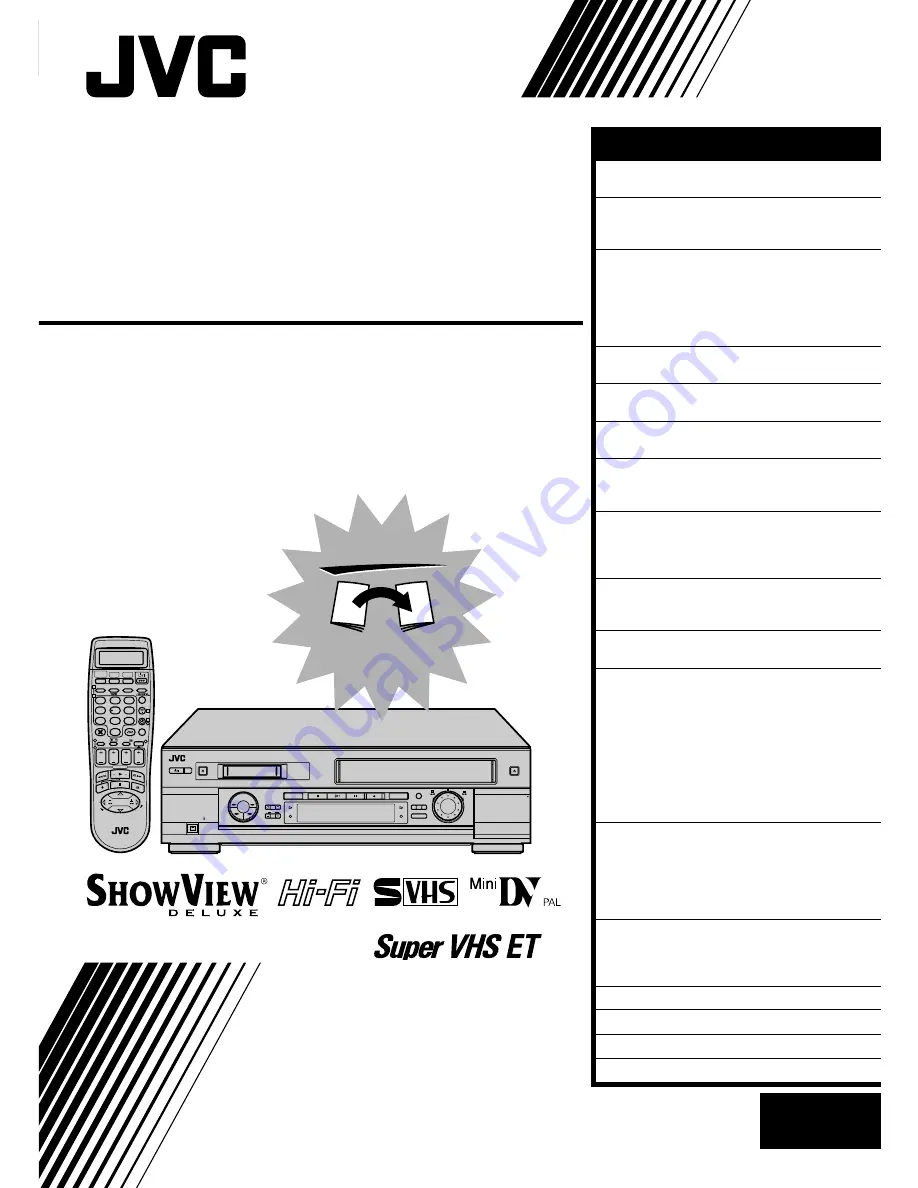
HR-DVS2EU
625
TV PR +
TV PR –
T
V
–
TV
+
1
2
3
4
5
6
7
8
9
1
2
1
2
3
VHS
DV
TV
CABLE/SAT
TV/VCR
– –:– –
AUDIO
0000
START
DEBUT
STOP
FIN
DATE
PR
DAILY/QTDN.
VPS/PDC
AUX
WEEKLY/HEBDO
EXPRESS
LCD PROG
0
PROG
OK
3
4
4
MENU
30 SEC
ENTER/ENTREE
DV IN/OUT
ENTREE/SORTIE DV
VHS
DV
A.DUB
INSERT
PR
DUB
COPIE
DV
VHS
START
R.A.EDIT
IN/OUT
S-VHS ET
PULL-OPEN
EN
CONTENTS
SAFETY FIRST
2
Safety Precautions ................................... 2
INSTALLING YOUR NEW RECORDER
4
Basic Connection .................................... 4
S-VIDEO Connection .............................. 5
INITIAL SETTINGS
6
Auto Set Up ............................................ 6
Preset Download ..................................... 8
Language .............................................. 10
On-Screen Displays ............................... 11
Power Save Mode ................................. 12
SATELLITE RECEIVER CONTROL
13
Satellite Receiver Control Setting ........... 13
T-V LINK
16
T-V Link Functions ................................ 16
INFORMATION ON COLOUR SYSTEM
17
Colour System Set ................................. 17
PLAYBACK
18
Basic Playback ...................................... 18
Playback Features ................................. 19
RECORDING
26
Basic Recording .................................... 26
Recording Features ................................ 28
B.E.S.T. Picture System .......................... 32
TIMER RECORDING
34
S
HOW
V
IEW
®
Timer Programming ............. 34
Express Timer Programming .................. 36
SPECIAL FEATURES
42
Remote Control Functions ..................... 42
EDITING
45
Preparation For Editing .......................... 45
Tape Dubbing ....................................... 46
Normal Dubbing ................................... 47
Random Assemble Editing ..................... 48
Edit From A Camcorder ......................... 50
Edit To Or From Another Video
Recorder ............................................... 52
Audio Dubbing ..................................... 54
Insert Editing ......................................... 56
SYSTEM CONNECTIONS
60
Connection To A Satellite Receiver ........ 60
Connecting/Using A Decoder ................ 62
Connecting/Using A Stereo System ........ 63
Connecting To A Video Titler ................. 64
Connecting To A Printer ........................ 66
SUBSIDIARY SETTINGS
67
S
HOW
V
IEW
®
System Setup ....................... 67
Tuner Set ............................................... 68
Clock Set ............................................... 76
TROUBLESHOOTING
78
QUESTIONS AND ANSWERS
81
INDEX
82
SPECIFICATIONS
86
ENGLISH
Mini DV/S-VHS
VIDEO CASSETTE RECORDER
INSTRUCTIONS
LPT0464-001A
FIRST
SEE
AUTO SET-UP
ON BACK
Summary of Contents for HR-DVS2EU
Page 87: ...MEMO ...


































