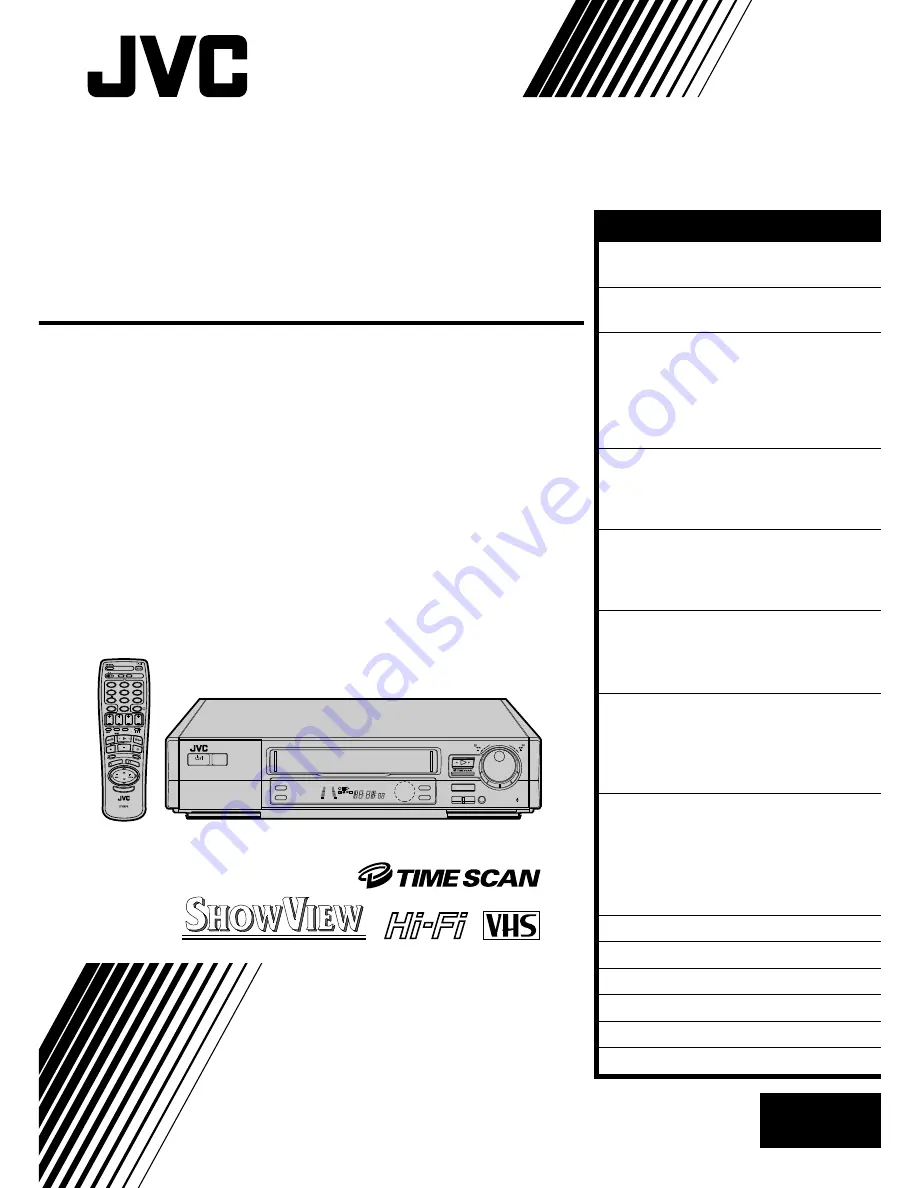
VIDEO CASSETTE RECORDER
INSTRUCTIONS
LPT0002-0K1B
HR-DD949EE
PAL
SCE
NE FIN
DER
PROG CHE
CK
TV VOL
C.MEMORY DISPLAY
DAILY
AUX
ADD TIME
C.RESET
CANCEL
DATE
STOP
START
AUDIO MONITOR
(MONITOR)
TV/VCR
TV
SAT
VCR
TIMER
WEEKLY
A
1
2
4
5
3
6
8
0
7
9
B
PUSH JOG
MULTI BRAND
REMOTE CONTROL UNIT
TV
PROG
PRO
G/MEN
U
OK
EXPRESS PROGRAMMING
2
4
1
3
TIMER
5
/
8
¡
1
SP/LP
TV PROG/
JOG
SHUTTLE
STANDBY/ON
SLO
W
SLOW
8
REW
FF
EP
q
6
3R PICTURE
AUTO SP/LP
TIMER
+8
4
0
6
10
–20dB
NORM
L
R
M
SP
LP
REMAIN
REVIEW
EN
CONTENTS
ENGLISH
SAFETY FIRST
2
Safety Precautions ...................... 2
INSTALLING YOUR NEW RECORDER 3
Basic Connections ...................... 3
INITIAL SETTINGS
4
Auto Set Up ............................... 4
Language Set .............................. 5
Video Channel Set ...................... 6
Clock Set .................................... 8
On-Screen Displays .................... 9
PLAYBACK
10
Basic Playback ......................... 10
Playback Features ..................... 11
TimeScan ................................. 16
RECORDING
18
Basic Recording ....................... 18
Recording Features ................... 19
B.E.S.T. Picture System ............. 20
TIMER RECORDING
22
S
HOW
V
IEW
Setup ....................... 22
S
HOW
V
IEW
Timer Recording....... 24
Regular Timer Programming ..... 26
SPECIAL FEATURES
30
TV Multi-Brand Remote
Control ..................................... 30
Satellite Tuner Multi-Brand
Remote Control ........................ 31
EDITING
32
Edit To Or From Another Video
Recorder .................................. 32
Edit From A Camcorder ............ 34
Audio Dubbing ........................ 35
Insert Editing ............................ 36
INFORMATION ON J TERMINAL
38
TUNER SET
39
TROUBLESHOOTING
44
QUESTIONS AND ANSWERS
47
INDEX
48
SPECIFICATIONS
51


































