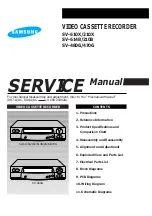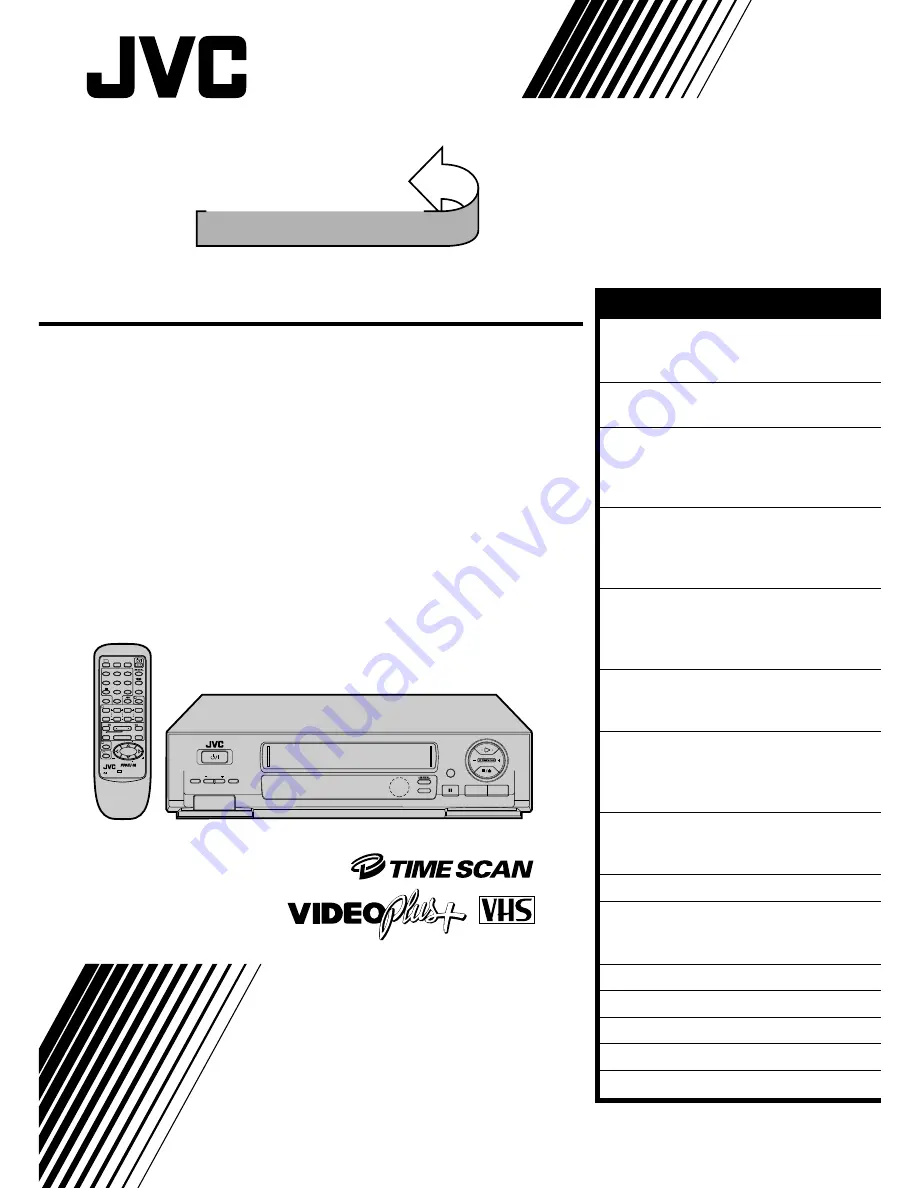
HR-DD445EK
VIDEO CASSETTE RECORDER
INSTRUCTIONS
LPT0002-0D7B
TM
PAL
SEE
QUICK SET UP GUIDE
ON REAR SIDE
SEE
QUICK SET UP GUIDE
ON REAR SIDE
SP/ LP
q
TIMER
STANDBY/ON
TV PROG
COUNTER
RESET
1
¡
¶
REC
1
4
¢
7
STOP
3
PLAY
8
PAUSE
FF
¡
TV
1
2
3
4
5
/ADD TIME
6
7
/
8
/DAILY
0
/AUX
9
/WEEKLY
TV/VCR
(MONITOR)
.
CANCEL
/C.RESET
PROG CHECK
4 TIMER
TV PROG
DATE
STOP
START
PROG
/MENU
OK
C.MEMORY
TV VOL
TV VOL
DISPLAY
2
1
3
EXPRESS PROGRAMMING
PUSH JOG
Press and hold TV button while pressing
, TV PROG. + / –, TV / VCR
REW
CONTENTS
SAFETY FIRST
2
Safety Precautions ...................... 2
Some Do's And Don'ts ............... 3
INSTALLING YOUR NEW RECORDER 4
Basic Connections ...................... 4
INITIAL SETTINGS
6
Video Channel Set ...................... 6
Auto Set Up ............................... 8
Video Plus+ Setup .................... 10
PLAYBACK
12
Basic Playback ......................... 12
Playback Features ..................... 13
TimeScan ................................. 16
RECORDING
18
Basic Recording ....................... 18
Recording Features ................... 19
B.E.S.T. Picture System ............. 20
TIMER RECORDING
22
Video Plus+ Timer Recording ... 22
Regular Timer Programming ..... 24
EDITING
28
Edit To Or From Another Video
Recorder .................................. 28
Edit From A Camcorder ............ 29
SYSTEM CONNECTIONS
30
Connection To A Satellite
Receiver ................................... 30
SPECIAL FEATURES
32
TUNER SET
34
Auto Channel Set ..................... 34
Manual Channel Set ................. 36
CLOCK SET
42
TROUBLESHOOTING
44
QUESTIONS AND ANSWERS
46
SPECIFICATIONS
47
INDEX
48