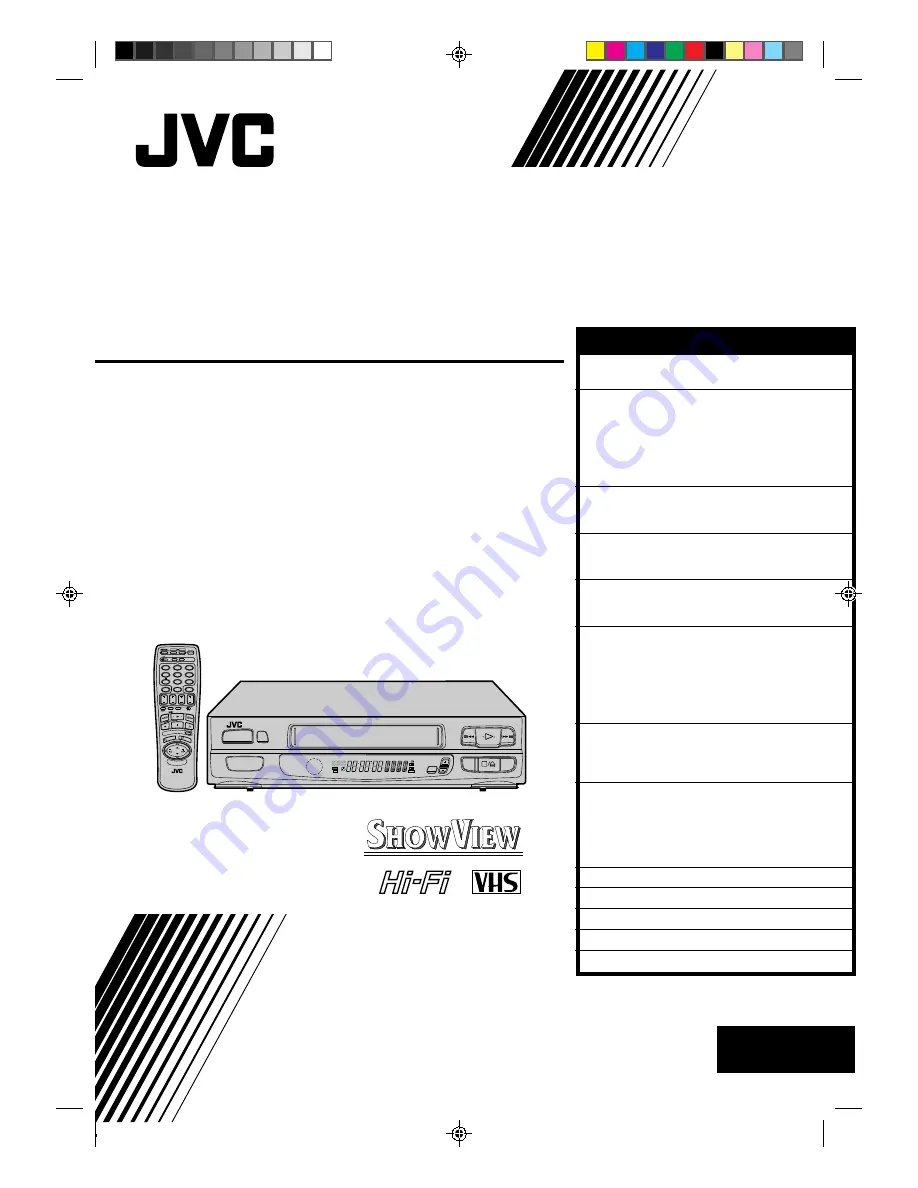
HR-A637E/EH
VIDEO CASSETTE RECORDER
INSTRUCTIONS
PU30425-1859
PAL
PROG CHE
CK
TV VOL.
OPERATE
CLOCK
CH SET
DISPLAY
DAILY
AUX
ADD TIME
C.RESET
CANCEL
DATE
STOP
START
AUDIO MONITOR
(MONITOR)
TV/VIDEO
TV
VCR
TIMER
WEEKLY
A
1
2
4
5
3
6
8
0
7
9
B
PUSH JOG
TV
PROG.
PRO
G
OK
EXPRESS PROGRAMMING
STORE
2
1
3
q
6
TV PROG
SP/LP
TIMER
OPERATE
SP
LP
EP
M
D
D
I T R
W
L R
NORM
VIDEO
CONTENTS
SAFETY FIRST
2
Safety Precautions ................................... 2
INSTALLING YOUR NEW RECORDER
3
Basic Connections ................................... 3
Tune The TV To Your Video Recorder ...... 3
Connecting/Using A Decoder
[A637EH only] ........................................ 4
Connecting/Using A Satellite Tuner ......... 5
Connecting/Using A Stereo System .......... 6
INITIAL SETTINGS
7
Tuner Set ................................................. 7
Clock Set ................................................. 8
PLAYBACK
10
Basic Playback ...................................... 10
Playback Features .................................. 11
RECORDING
14
Basic Recording .................................... 14
Recording Features ................................ 15
TIMER RECORDING
17
Information On ShowView .................... 17
Guide Prog. Number Set ..................... 17
ShowView Timer Recording .................. 19
Regular Timer Programming .................. 20
Check And Cancel Programmes .......... 21
PDC/VPS Recording ........................... 21
EDITING
22
Edit To Or From Another Video
Recorder ............................................... 22
Edit From A Camcorder ......................... 23
USING THE CONFIRMATION DISPLAY
24
Storing Channels Manually ................... 24
Delete A Channel .................................. 24
Change Station Channel Position .......... 24
Set Stations ............................................ 25
Fine-Tuning Channels Already Stored .... 25
TV STATION AND ID LIST
26
TROUBLESHOOTING
27
QUESTIONS AND ANSWERS
29
INDEX
30
SPECIFICATIONS
33
Unless otherwise indicated, the recorder
illustrations appearing in this instruction
manual are of the HR-A637EH.
Please find quick set up guide (3 pages) on the
rear at that instruction book.
EN
ENGLISH


































