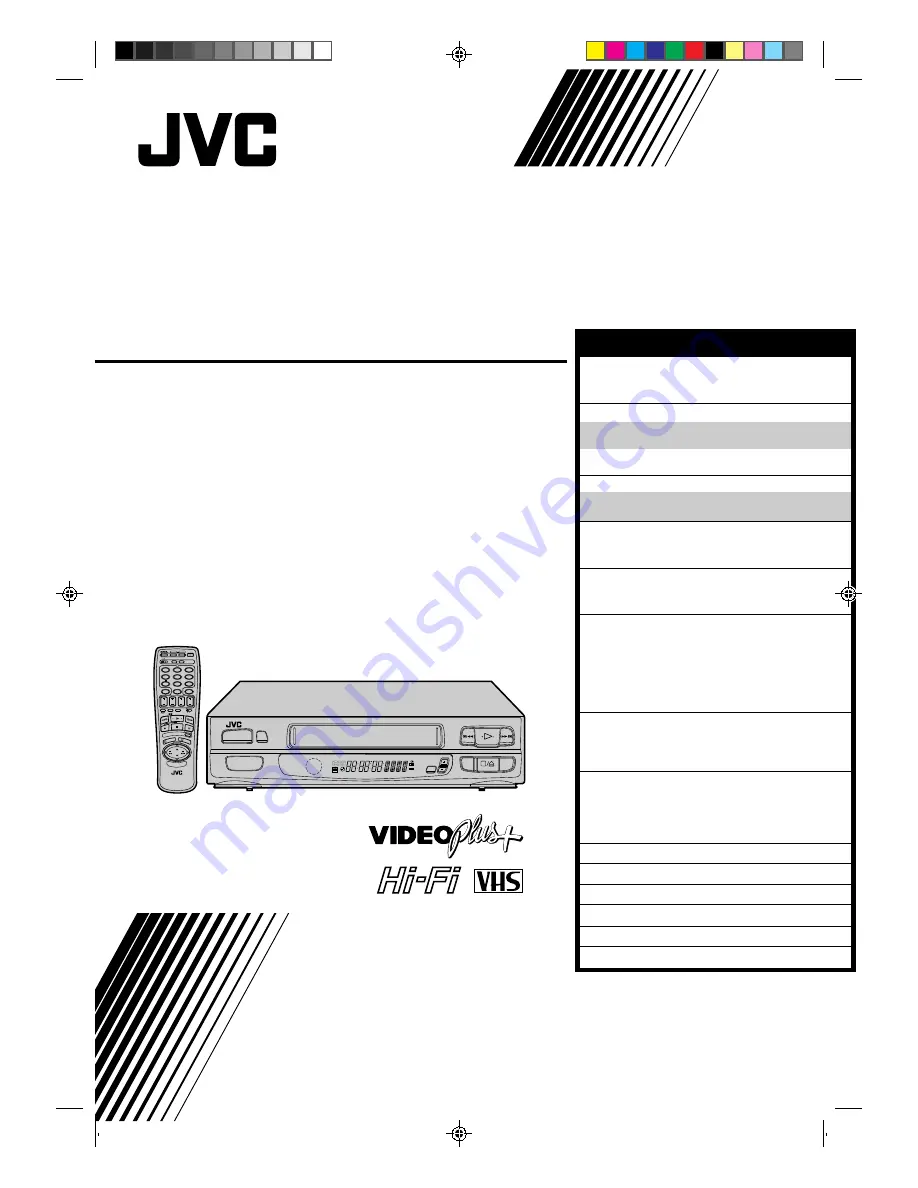
HR-A630EK
HR-A631EK
VIDEO CASSETTE RECORDER
INSTRUCTIONS
PU30425-1799
TM
PAL
q
6
SP
LP
EP
M
D
D
I T R
W
L R
NORM
TV PROG
SP/LP
TIMER
OPERATE
PROG CHE
CK
TV VOL.
OPERATE
CLOCK
CH SET
DISPLAY
DAILY
AUX
ADD TIME
C.RESET
CANCEL
DATE
STOP
START
AUDIO MONITOR
(MONITOR)
TV/VIDEO
TV
VCR
TIMER
WEEKLY
A
1
2
4
5
3
6
8
0
7
9
B
PUSH JOG
TV
PROG.
PRO
G
OK
EXPRESS PROGRAMMING
STORE
2
1
3
SAFETY FIRST
2
Safety Precautions .................................... 2
Some Do’s And Dont’s ............................. 3
INSTALLING YOUR NEW RECORDER
4
Basic Connections ................................... 4
Tune The TV To Your Video Recorder ...... 5
Connection To A Satellite Receiver .......... 6
Connection To A Stereo System ............... 7
INITIAL SETTINGS
8
Tuner Set .................................................. 8
Clock Set ................................................. 9
PLAYBACK
11
Basic Playback ....................................... 11
Playback Features .................................. 12
RECORDING
17
Basic Recording ..................................... 17
Recording Features ................................ 18
TIMER RECORDING
20
Information On Video Plus+ .................. 20
Guide Channel Set .............................. 20
Video Plus+ Timer Recording ................. 22
Regular Timer Programming .................. 24
Check And Cancel Programmes .......... 26
PDC Recording ................................... 26
EDITING
27
Edit To Or From Another Video
Recorder ................................................ 27
Edit From A Camcorder ......................... 28
USING THE CONFIRMATION DISPLAY
29
Storing Channels Manually .................... 29
Delete A Channel .................................. 30
Change Station Preset Position ............... 30
Set Stations ............................................ 31
TV STATION AND ID LIST
33
TV STATION CHANNEL NUMBER GUIDE
34
TROUBLESHOOTING
35
QUESTIONS AND ANSWERS
37
INDEX
38
SPECIFICATIONS
43
The recorder illustrations appearing in this
instruction manual are of the HR-A630EK.
CONTENTS


































