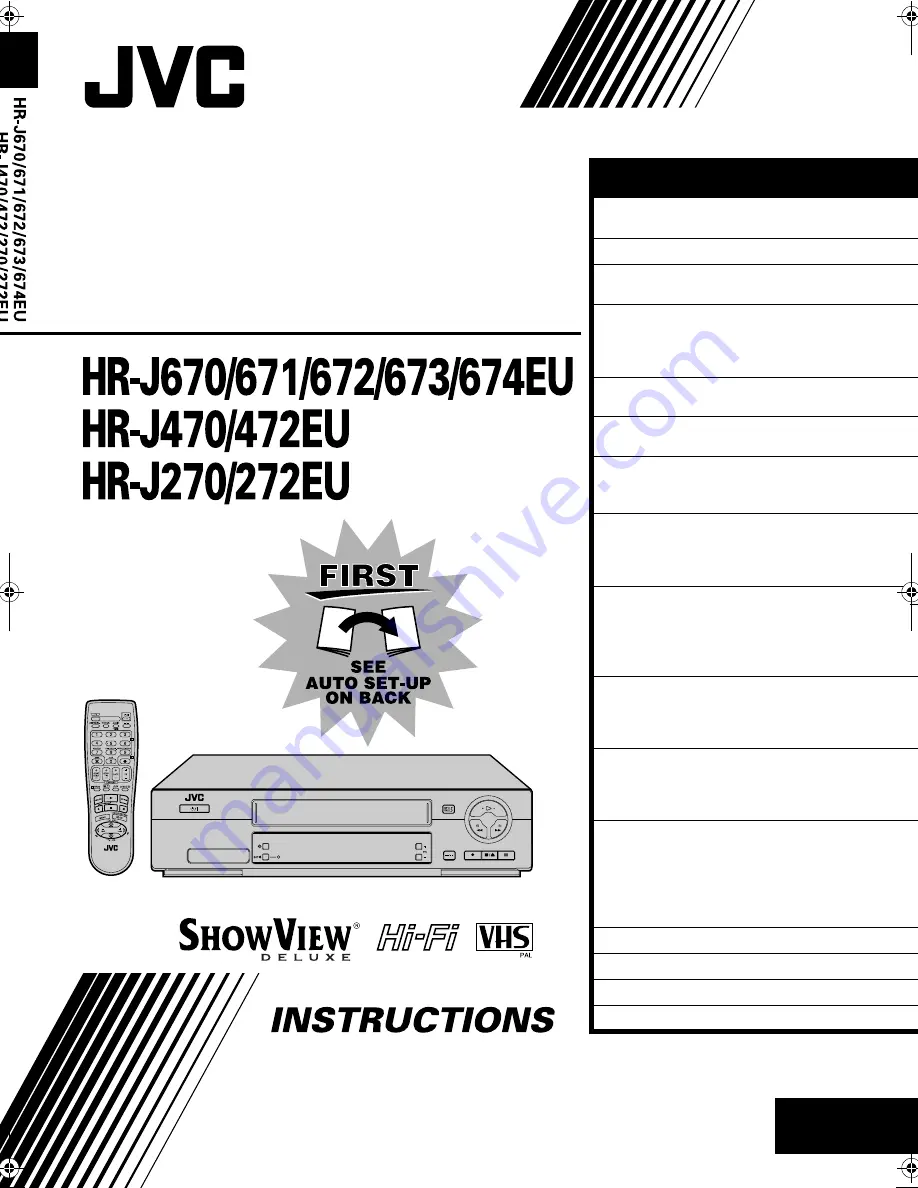
EN
LPT0322-001C
LPT0322-001C
LPT0322-001C
LPT0322-001C
ENGLISH
CONTENTS
Filename [Cov1.fm]
VIDEO CASSETTE
RECORDER
The recorder illustrations appearing in this instruction manual are of
HR-J670EU.
SAFETY FIRST
2
Safety Precautions .................................2
INDEX
4
INSTALLING YOUR NEW RECORDER
7
Basic Connections ................................7
INITIAL SETTINGS
8
Auto Set Up ..........................................8
Preset Download ................................10
Language ............................................12
SAT CONTROL SET
13
Satellite Receiver Control Setting ........13
T-V LINK
15
T-V Link Functions ..............................15
PLAYBACK 16
Basic Playback ....................................16
Playback Features ...............................17
RECORDING 20
Basic Recording ..................................20
Recording Features .............................21
B.E.S.T. Picture System .......................23
TIMER RECORDING
24
S
HOW
V
IEW®
Timer Programming ........24
Express Timer Programming ................26
Automatic Satellite Programme
Recording ...........................................30
EDITING 31
Edit From A Camcorder ......................31
Edit To Or From Another Video
Recorder .............................................32
SYSTEM CONNECTIONS
33
Connecting To A Satellite Receiver .....33
Connecting/Using A Decoder .............34
Connecting/Using A Stereo System .....35
SUBSIDIARY SETTINGS
36
Mode Set ............................................36
Tuner Set ............................................40
Video Channel Set ..............................46
S
HOW
V
IEW®
Setup ..............................47
Clock Set ............................................48
TROUBLESHOOTING 50
QUESTIONS AND ANSWERS
53
SPECIFICATIONS 54
LIST OF TERMS
55
Cov1.fm Page 1 Wednesday, April 26, 2000 4:57 PM

































