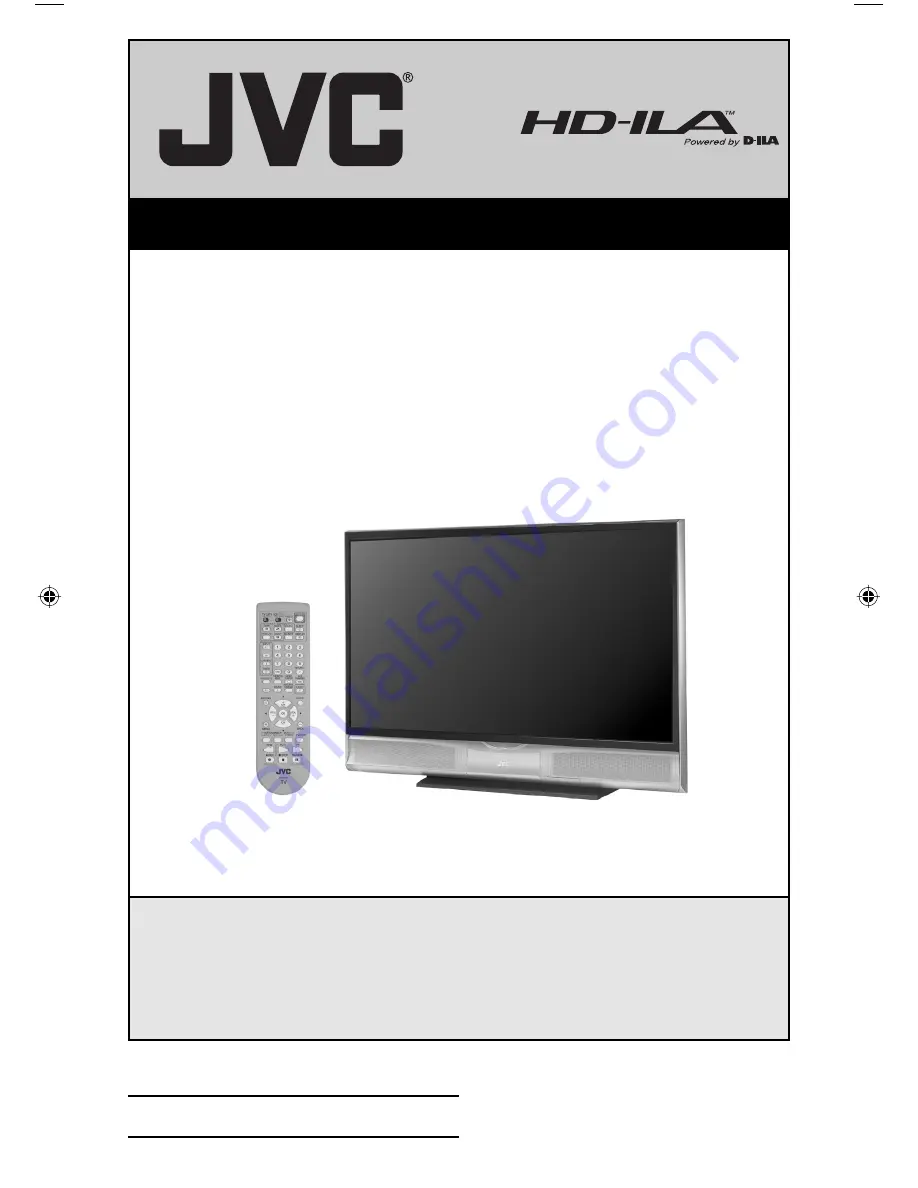
Important Note:
In the spaces below, enter the model and serial number of your television (located
at the rear of the television cabinet). Staple your sales receipt or invoice to the
inside cover of this guide. Keep this user’s guide in a convenient place for future
reference. Keep the carton and original packaging for future use.
LCT1833-001A-A
0105TNH-II-IM
Model Number:
Serial Number:
Illustration of HD-70G886 and RM-C14G
For Models:
HD-70G886
HD-61Z886
HD-61Z786
Projection Television Users Guide
LCT1833-001A-A Eng 1
1/31/05, 10:29:19 AM


































