Reviews:
No comments
Related manuals for GZ-MG361E

SC-X210L
Brand: Samsung Pages: 4

HDDV-8400
Brand: SVP Pages: 1

VHD-V61
Brand: ValueHD Pages: 42

millennium
Brand: PANAVISION Pages: 102

SkyRaider DS10
Brand: MallinCam Pages: 201
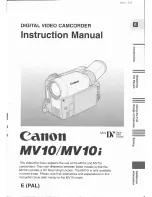
MV 10 i
Brand: Canon Pages: 100

HC-V720P
Brand: Panasonic Pages: 36

DVD CAMCORDER DC410
Brand: Canon Pages: 95

PX380G-BS300
Brand: Panasonic Pages: 229

NDC-400
Brand: Naxa Pages: 8

NDC-401
Brand: Naxa Pages: 14

CCR9029
Brand: Craig Pages: 22
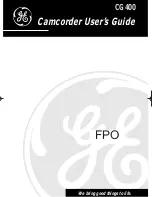
CG400
Brand: GE Pages: 36

DSC-P71 - Cyber-shot Digital Still Camera
Brand: Sony Pages: 170

VDR VDR-D220
Brand: Panasonic Pages: 124

AGDVX100BP - DVC CAMCORDER
Brand: Panasonic Pages: 172

BC200
Brand: Werock Pages: 82

iTwist DVR 613HD
Brand: Vivitar Pages: 34

















