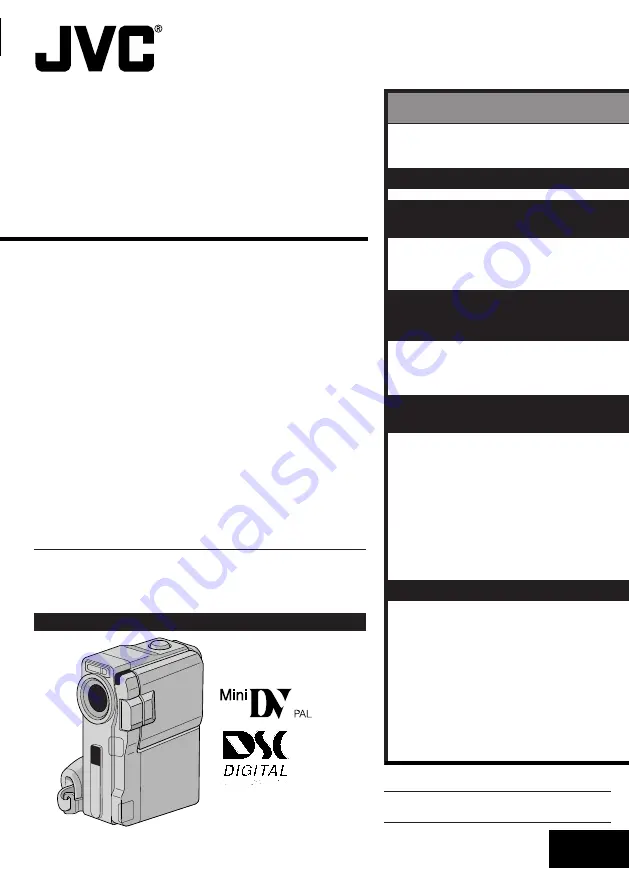
LYT0776-001A
EN
DIGITAL VIDEO CAMERA
INSTRUCTIONS
GR-DVX78A
GR-DVX49A
GR-DVX48A
GR-DVX78EA
GR-DVX48EA
GR-DVX78SH
GR-DVX48SH
Please visit our Homepage on the World Wide
Web and answer our Consumer Survey
(in English only):
http://www.jvc-victor.co.jp/english/index-e.html
The D.S.C. (Digital Still Camera) features are
available on GR-DVX78.
ENGLISH
CONTENTS
AUTOMATIC
DEMONSTRATION
6
GETTING STARTED
7 – 16
VIDEO RECORDING &
PLAYBACK
17 – 24
VIDEO RECORDING
............. 18 – 20
VIDEO PLAYBACK
............... 21 – 24
DIGITAL STILL CAMERA (D.S.C.)
RECORDING &
PLAYBACK
25 – 36
D.S.C. RECORDING
.............. 26 – 27
D.S.C. PLAYBACK
................ 28 – 36
ADVANCED
FEATURES
37 – 75
USING MENUS FOR
DETAILED ADJUSTMENT
...... 38 – 44
FOR RECORDING
................ 45 – 56
DUBBING
......................... 57 – 61
USING THE REMOTE
CONTROL UNIT
................ 62 – 73
SYSTEM CONNECTIONS
........ 74 – 75
REFERENCES
76 – 99
DETAILS
................................... 77
TROUBLESHOOTING
............ 78 – 83
USER MAINTENANCE
................... 84
INDEX
............................. 85 – 92
CAUTIONS
........................ 93 – 95
TERMS
............................ 96 – 97
SPECIFICATIONS
................. 98 – 99
The camcorder illustrations
appearing in this instruction
manual are of the GR-DVX78.
















