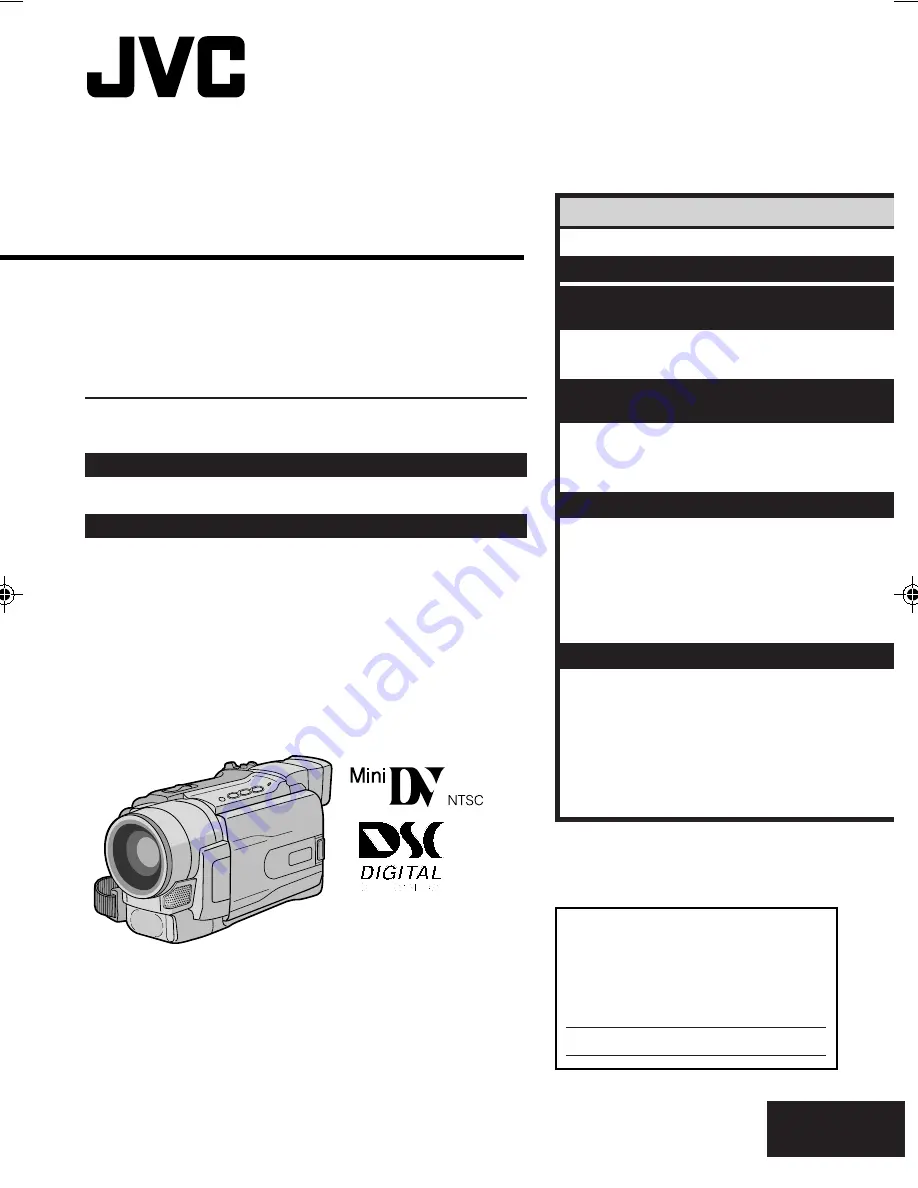
Please visit our Homepage on the World Wide Web and
answer our Consumer Survey (in English only):
http://www.jvc-victor.co.jp/english/index-e.html
For Accessories:
http://www.jvc-victor.co.jp/english/accessory/
ENGLISH
CONTENTS
AUTOMATIC DEMONSTRATION
6
GETTING STARTED
7 – 14
TAPE
RECORDING & PLAYBACK
15 – 24
TAPE RECORDING
........................ 16 – 20
TAPE PLAYBACK
.......................... 21 – 24
MEMORY CARD
RECORDING & PLAYBACK
25 – 34
MEMORY CARD RECORDING
......... 26 – 27
MEMORY CARD PLAYBACK
............ 28 – 29
ADVANCED FEATURES
.................... 30 – 34
ADVANCED FEATURES
35 – 63
FOR RECORDING
........................... 36 – 43
USING MENUS FOR
DETAILED ADJUSTMENT
.............. 44 – 49
DUBBING
..................................... 50 – 52
USING THE REMOTE CONTROL UNIT
.... 53 – 62
SYSTEM CONNECTIONS
......................... 63
REFERENCES
64 –
Back Cover
DETAILS
............................................. 65
TROUBLESHOOTING
...................... 66 – 69
USER MAINTENANCE
............................ 70
CAUTIONS
.................................... 71 – 73
SPECIFICATIONS
........................... 74 – 75
INDEX
......................................... 76 – 82
TERMS
............................... 83 –
Back Cover
For Customer Use:
Enter below the Model No. and Serial
No. which is located on the bottom of the
camcorder. Retain this information for
future reference.
Model No.
Serial No.
INSTRUCTIONS
GR-DVL822
DIGITAL VIDEO CAMERA
EN
LYT1038-001A
1 GR-DVL822U_EN Cover1
02.5.11, 09:46 AM
1
















