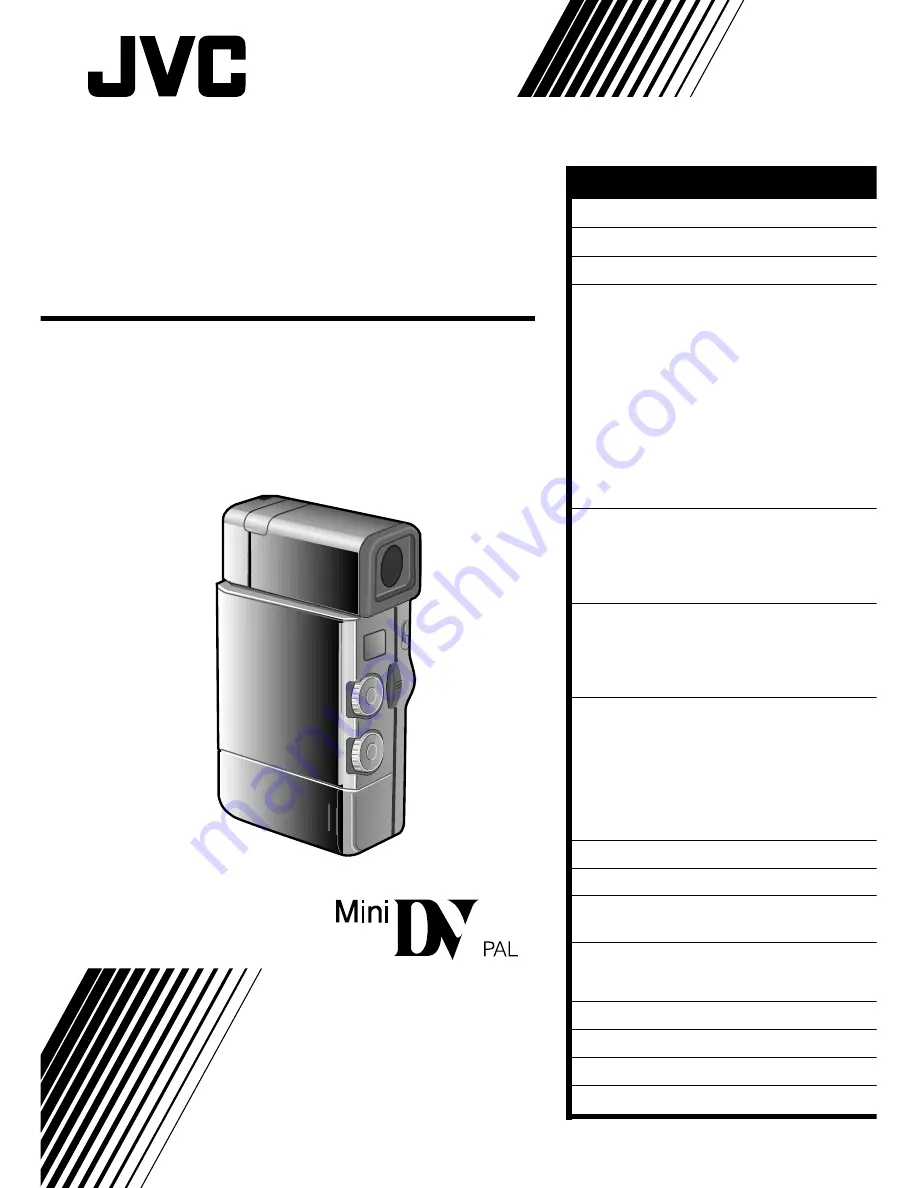
ABOUT DVC
5
QUICK OPERATION GUIDE
6
ACCESSORIES
7
GETTING STARTED
8
Charging The Battery
.................. 8
Installing The Battery
.................. 9
Indoor Use
............................... 10
Using The CAM Stand
............... 10
Clock (Lithium) Battery CR2025
Insertion/Removal
.................... 11
Date/Time Settings
................... 12
Loading/Unloading
A Cassette
................................ 13
Hand Strap Attachment
............. 14
Diopter Adjustment ....................
14
Remote Control
........................ 15
RECORDING
16
Full Auto/Manual Operation
...... 16
Menus
...................................... 17
Basic Recording
........................ 21
Advanced Features
.................... 23
PLAYBACK
42
Basic Connections
..................... 42
Basic Playback
.......................... 45
Playback Menu
......................... 46
Advanced Features
.................... 48
EDITING
50
Docking Station
........................ 50
Dubbing
................................... 50
Brand Setting
............................ 51
Random Assemble Editing
.......... 52
For More Accurate Editing
......... 55
Audio Dubbing
......................... 57
Insert Editing
............................ 58
TROUBLESHOOTING
59
AFTER USE
62
CONTROLS, INDICATIONS
AND CONNECTORS
63
Main Unit
................................ 63
Viewfinder Indications
.............. 64
Docking Station
........................ 65
CAUTIONS
66
SPECIFICATIONS
68
GLOSSARY OF TERMS
70
INDEX
71
CONTENTS
GR-DVJ70
DIGITAL VIDEO CAMERA
LYT0002-0D7B
INSTRUCTIONS
















