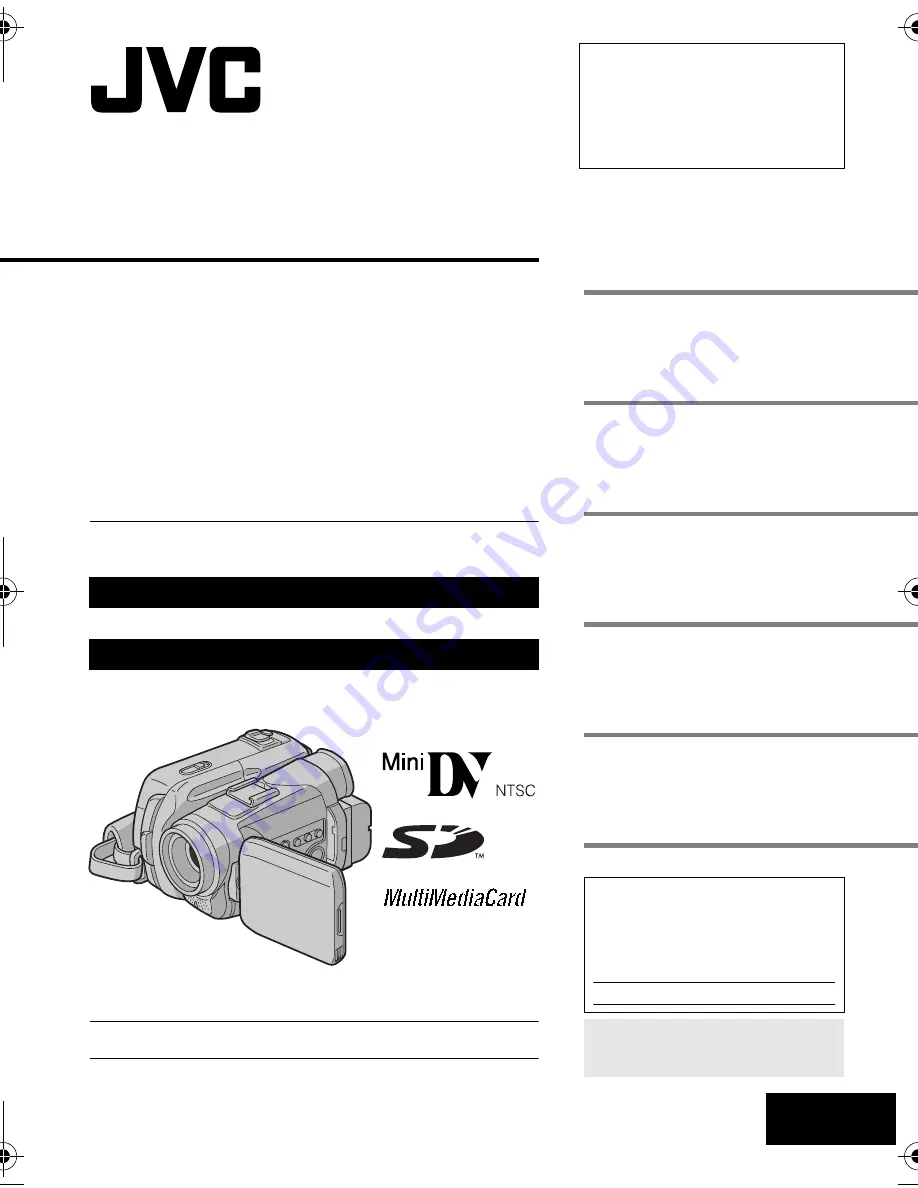
ENGLISH
GR-DF470
GR-DF450
GR-DF430
LYT1426-001B
EN
TERMS
Dear Customer,
Thank you for purchasing this digital
video camera. Before use, please
read the safety information and
precautions contained in the pages
3 – 4 and 10 to ensure safe use of
this product.
Please visit our Homepage on the World Wide Web for
Digital Video Camera:
For Accessories:
http://www.jvc.co.jp/english/cyber/
http://www.jvc.co.jp/english/accessory/
INSTRUCTIONS
DIGITAL VIDEO CAMERA
The camcorder illustrations appearing in this instruction manual are
of the GR-DF470.
The D.S.C (Digital Still Camera) features are available on
GR-DF470 and GR-DF450.
GETTING STARTED
6
VIDEO RECORDING &
PLAYBACK
19
27
ADVANCED FEATURES
36
REFERENCES
56
67
DIGITAL STILL CAMERA
(D.S.C.) RECORDING &
PLAYBACK (GR-DF470/450
only)
For Customer Use:
Enter below the Model No. and
Serial No. which is located on the
bottom of the camcorder. Retain this
information for future reference.
Model No.
Serial No.
To deactivate the demonstration,
set “DEMO MODE” to “OFF”.
(
墌
pg. 36, 39)
GR-DF470-450US.book Page 1 Thursday, February 24, 2005 11:26 AM


































