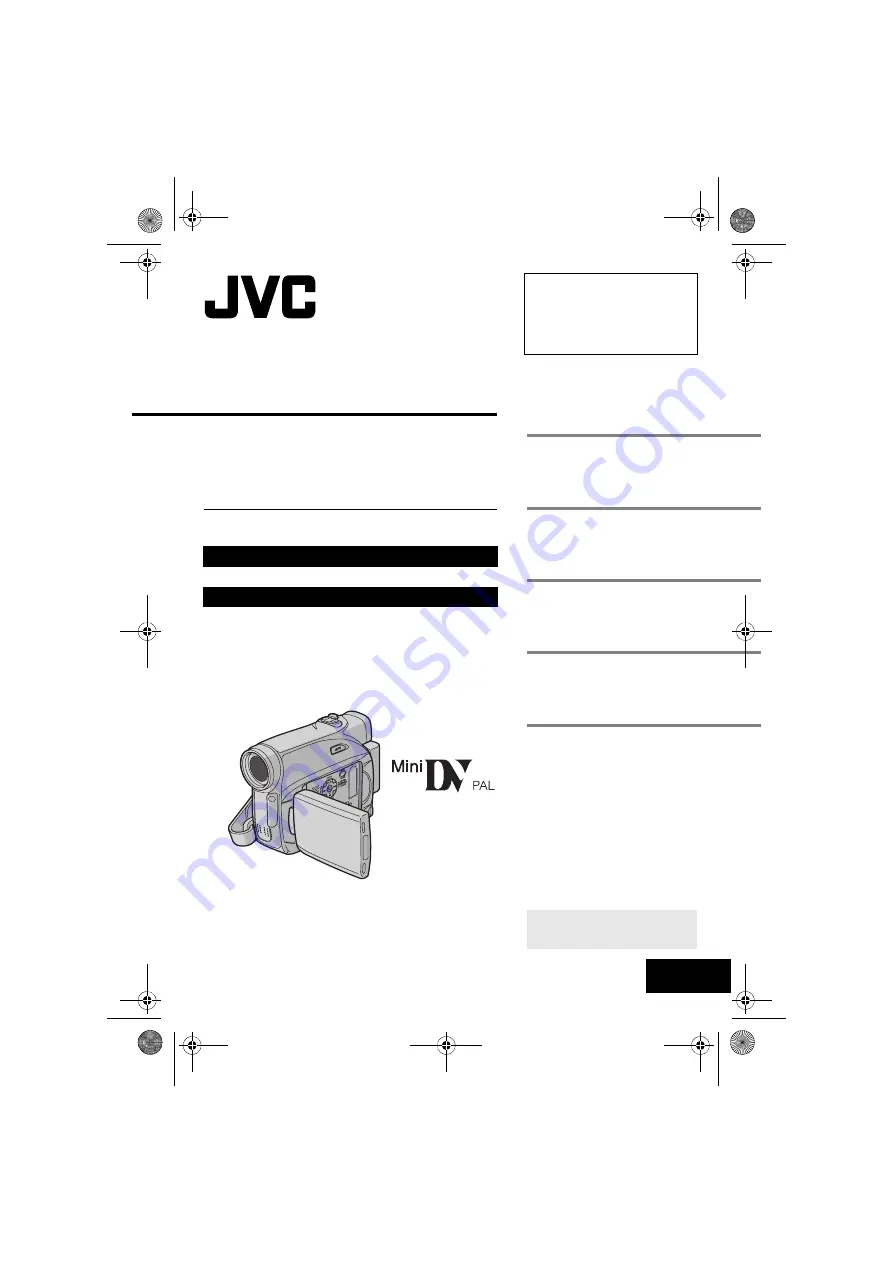
ENGLISH
GR-D350EW
LYT1574-001A
EN
Dear Customer,
Thank you for purchasing this digital
video camera. Before use, please
read the safety information and
precautions contained in the pages
2 – 5 and 11 to ensure safe use of
this product.
Please visit our Homepage on the World Wide Web for
Digital Video Camera:
For Accessories
:
http://www.jvc.co.jp/english/cyber/
http://www.jvc.co.jp/english/accessory/
INSTRUCTIONS
DIGITAL VIDEO CAMERA
GETTING STARTED
8
VIDEO RECORDING &
PLAYBACK
18
ADVANCED FEATURES
23
REFERENCES
36
TERMS
To deactivate the demonstration,
set “DEMO MODE” to “OFF”.
(
墌
pg. 23, 25)
43
GR-D350EW.book Page 1 Friday, January 20, 2006 4:14 PM
















