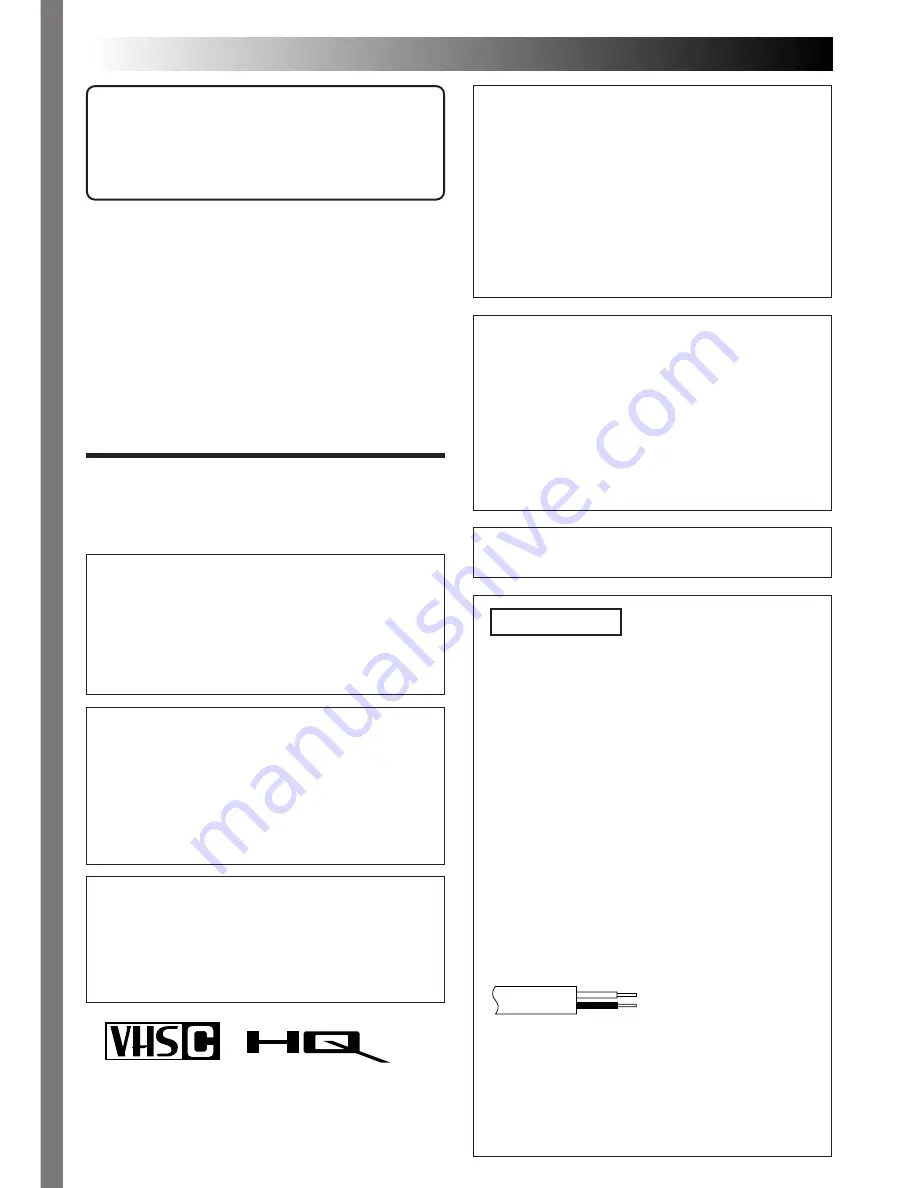
2
EN
Dear Customer,
Thank you for purchasing the JVC Compact VHS
camcorder. Before use, please read the safety
information and precautions contained in the
following pages to ensure safe use of your new
camcorder.
Warning on lithium battery
The battery used in this device may present a fire
or chemical burn hazard if mistreated. Do not
recharge, disassemble, heat above 100°C or
incinerate.
Replace the battery with Maxell, Panasonic
(Matsushita Electric), Sanyo or Sony CR2025; use
of another battery may present a risk of fire or
explosion.
n
Dispose of used battery promptly.
n
Keep away from children.
n
Do not disassemble and do not dispose of in fire.
PAL
n
Camcorder is designed exclusively for the VHS-C
video cassette. Only cassettes marked VHS-C can
be used with this unit.
n
HQ VHS is compatible with existing VHS
equipment.
SAFETY
PRECAUTIONS
Using This Instruction Manual
• All major sections and subsections are listed in the
Table Of Contents (
Z
pg. 3).
• Notes appear after most subsections. Be sure to read
these as well.
• Basic and advanced features/operation are separated
for easier reference.
It is recommended that you . . .
..... refer to the Index (
Z
pg. 52 – 54) and familiarize
yourself with button locations, etc. before use.
..... read thoroughly the Safety Precautions that follow
and cautions (
Z
pg. 55, 56). They contain
extremely important information regarding the safe
use of your new camcorder.
CAUTIONS:
n
To prevent shock, do not open the cabinet. No
user serviceable parts inside. Refer servicing to
qualified personnel.
n
When you are not using the AC Power Adapter/
Battery charger for a long period of time, it is
recommended that you disconnect the power
cord from AC outlet.
WARNING:
TO PREVENT FIRE OR SHOCK
HAZARD, DO NOT EXPOSE
THIS UNIT TO RAIN OR
MOISTURE.
This camcorder is designed to be used with PAL-
type colour television signals. It cannot be used for
playback with a television of a different standard.
However, live recording and LCD monitor/
viewfinder playback are possible anywhere. Use
the BN-V12U/V22U/V25U battery packs and, to
recharge them, the provided multi-voltage AC
Power Adapter/Charger. (An appropriate conver-
sion adapter may be necessary to accommodate
different designs of AC outlets in different
countries.)
NOTES:
●
The rating plate (serial number plate) and safety
caution are on the bottom and/or the back of the
main unit.
●
The rating plate (serial number plate) of the AC
Power Adapter/Charger is on its bottom.
This unit is produced to comply with Standard IEC
Publ. 65.
IMPORTANT
Connection to the mains supply in the United
Kingdom.
DO NOT cut off the mains plug from this
equipment. If the plug fitted is not suitable for the
power points in your home or the cable is too short
to reach a power point, then obtain an appropriate
safety approved extension lead or consult your
dealer.
BE SURE to replace the fuse only with an identical
approved type, as originally fitted, and to replace
the fuse cover.
If nonetheless the mains plug is cut off ensure to
remove the fuse and dispose of the plug immedi-
ately, to avoid a possible shock hazard by
inadvertent connection to the mains supply.
If this product is not supplied fitted with a mains
plug then follow the instructions given below:
DO NOT make any connection to the Larger
Terminal coded E or Green.
The wires in the mains lead are coloured in
accordance with the following code:
Blue to N (Neutral) or Black
Brown to L (Live) or Red
If these colours do not correspond with the
terminal identifications of your plug, connect as
follows:
Blue wire to terminal coded N (Neutral) or
coloured black.
Brown wire to terminal coded L (Live) or coloured
Red.
If in doubt — consult a competent electrician.


































