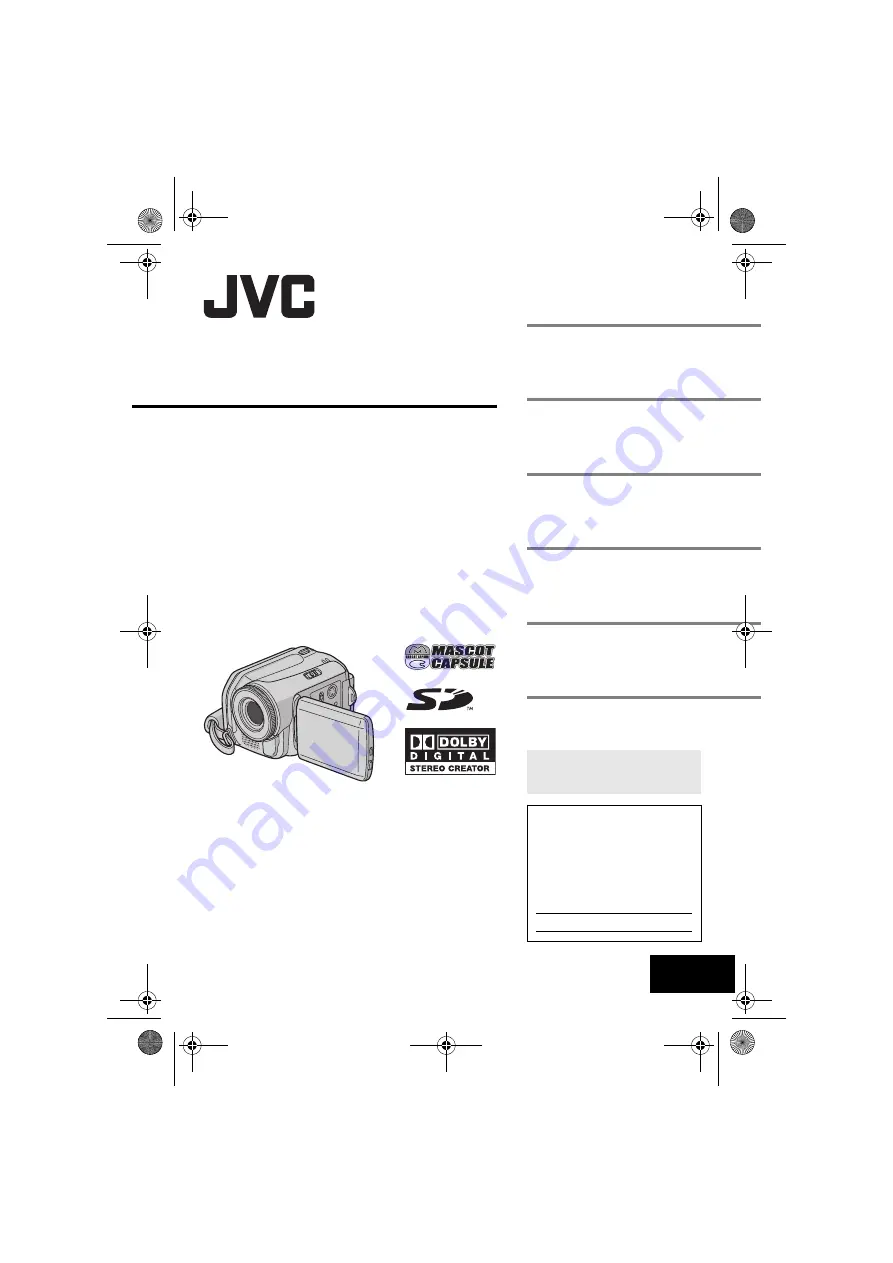
MasterPage: Cover
GZ-MG50U
GZ-MG40U
GZ-MG30U
GZ-MG20U
LYT1468-001C
EN
ENGLISH
HARD DISK CAMCORDER
GETTING STARTED
VIDEO RECORDING &
PLAYBACK
MENU SETTINGS
To deactivate the demonstration,
set “DEMO MODE” to “OFF”.
(
For Customer Use:
Enter below the Model No.
(located on the bottom of the
camera) and Serial No. (located
on the battery pack mount of the
camera). Retain this information
for future reference.
Model No.
Serial No.
REFERENCES
INSTRUCTIONS
STILL IMAGE RECORDING
& PLAYBACK
ADVANCED OPERATIONS
M5E3US.book Page 1 Wednesday, September 7, 2005 4:38 PM
















