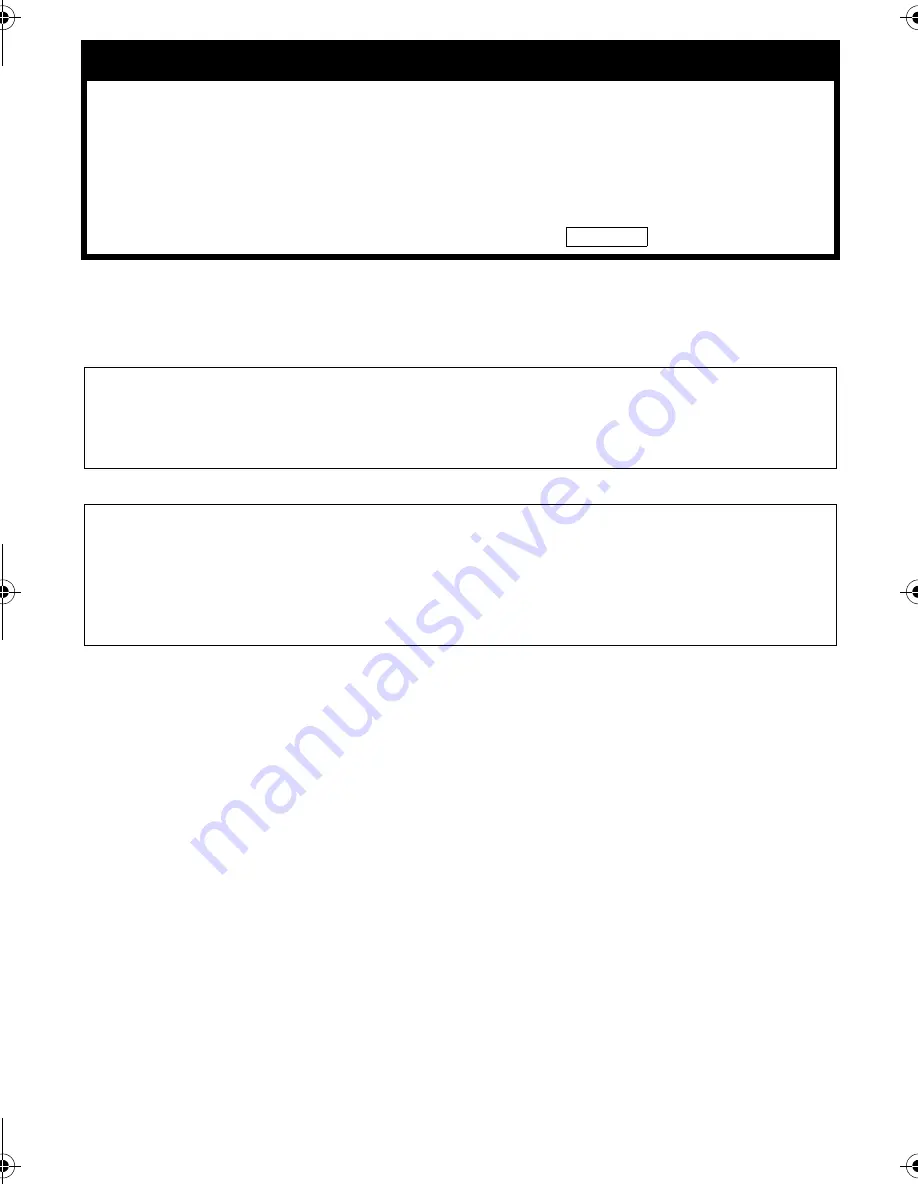
Master Page: Right
— 1 —
This document explains the basic information such as system requirements, installation and connections, etc.
for the provided software.
For details on the operation, refer to the software instruction manual included on the CD-ROM in PDF format.
You can find the latest information (in English) on the provided software program at our world wide web
server at http://www.jvc-victor.co.jp/english/index-e.html
ENGLISH
SOFTWARE INSTALLATION AND
USB CONNECTION GUIDE
LYT1197-001A
COPYRIGHT © 2003 VICTOR COMPANY OF JAPAN, LTD.
Printed in Malaysia
1003-FO-ID-PJ
CAUTION:
●
Operate this equipment according to the operating procedures described in this manual.
●
Use only the provided CD-ROM. Never use any other CD-ROM to run this software.
●
Do not attempt to modify this software.
●
Changes or modifications not approved by JVC could void user’s authority to operate the equipment.
How to handle a CD-ROM
●
Take care not to soil or scratch the mirror surface (opposite to the printed surface). Do not write anything
or put a sticker on either the front or back surface. If the CD-ROM gets dirty, gently wipe it with a soft
cloth outward from the center hole.
●
Do not use conventional disc cleaners or cleaning spray.
●
Do not bend the CD-ROM or touch its mirror surface.
●
Do not store your CD-ROM in a dusty, hot or humid environment. Keep it away from direct sunlight.
M4D1 DSC
M4D1+DSC_InstaGuide.fm Page 1 Wednesday, October 15, 2003 1:49 PM
















