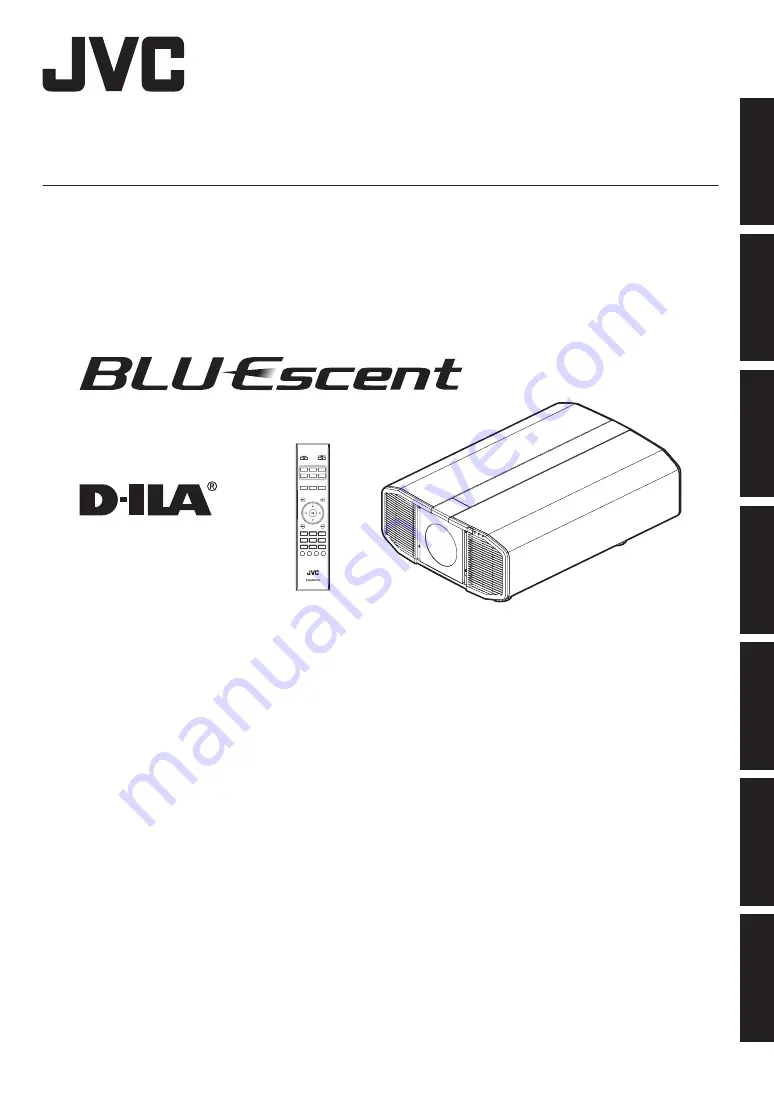
.
D-ILA Projector
DLA-VS47NV
DLA-VS45NV
.
INPUT 1
DISPLAYPORT
INPUT 2
DUAL
NATURAL
DYNAMIC
INPUT 4
INPUT 3
QUAD
LENS
AP.
PIC.
ADJ.
COLOR
TEMP.
GAMMA
USER5
USER6
USER4
USER2
USER3
USER1
LENS
CONTROL
MOTION
ENHANCE
C.M.D.
NAME
EDIT
INSTRUCTIONS
B5A-2671-22
Getting Started
Set up
Operate
Adjust/Set
Maintenance
Troubleshooting
Others


































