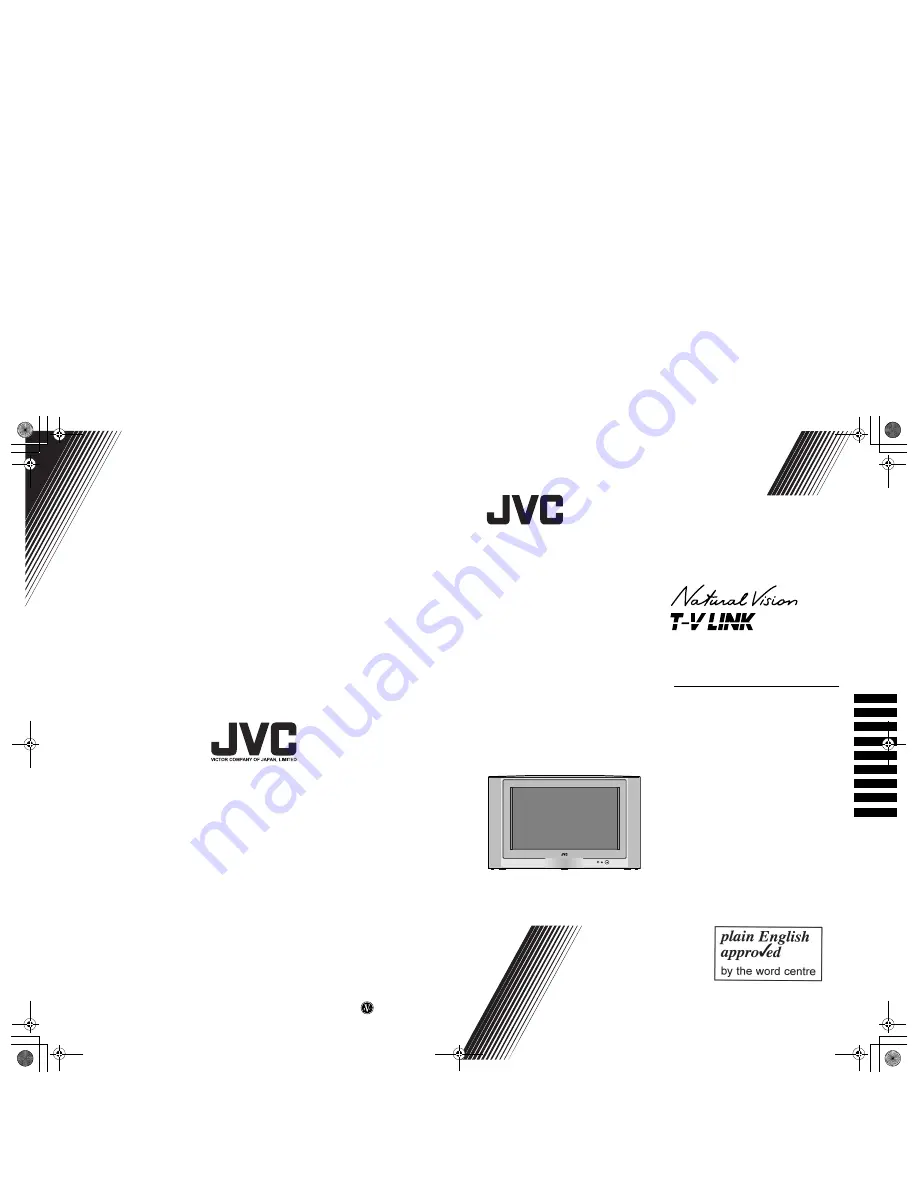
© 2002 VICTOR COMPANY OF JAPAN, LIMITED
Colour Television
INSTRUCTIONS
LCT1187-001A-U
0402-T-CR-JMUK
AV32X25EK
AV28X25EK
AV32X25EI
AV28X25EI
Contents
Setting up your TV. . . . . . . . . . . . . . . . . 5
TV buttons and functions. . . . . . . . . . . 10
Remote control buttons and functions. . 11
Teletext function . . . . . . . . . . . . . . . . . 16
Using the TV’s menu . . . . . . . . . . . . . . 18
Additional menu operations . . . . . . . . . 31
Additional preparation . . . . . . . . . . . . . 34
Troubleshooting. . . . . . . . . . . . . . . . . . 36
Specifications . . . . . . . . . . . . . . . . . . . 38
AV32
X25EK/AV2
8
X25
E
K/AV32X2
5
EI/AV28
X
25EI
LCT1187-001A-U_Cover.fm Page 1 Friday, March 29, 2002 2:47 PM


































