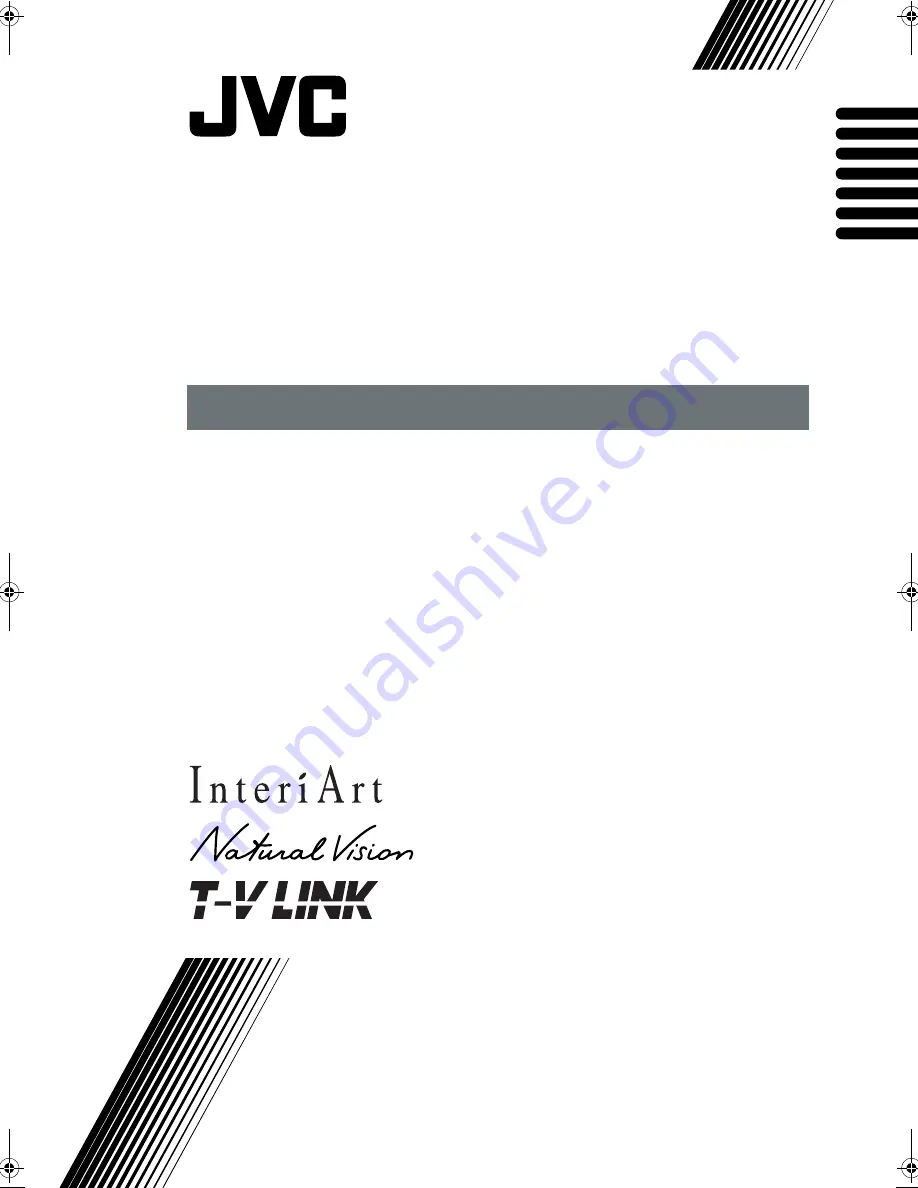
AV32Z10EU
COLOUR TELEVISION
INSTRUCTIONS
FARBFERNSEHGERÄT
BEDIENUNGSANLEITUNG
TELEVISEUR COULEUR
MANUEL DINSTRUCTIONS
KLEURENTELEVISIE
GEBRUIKSAANWIJZING
TELEVISOR A COLOR
MANUAL DE INSTRUCCIONES
TELEVISORE A COLORI
ISTRUZIONI
TELEVISOR A CORES
INSTRUÇÕES
AV32Z10EU / LCT0918-001A-U
ENGLISH
DEUTSCH
FRANÇAIS
NEDERLANDS
CASTELLANO
ITALIANO
PORTUGUÊS
LCT0918-001A-U_Cover.fm Page 1 Monday, June 4, 2001 8:46 PM
Summary of Contents for AV-32Z10
Page 45: ...44 ...


































