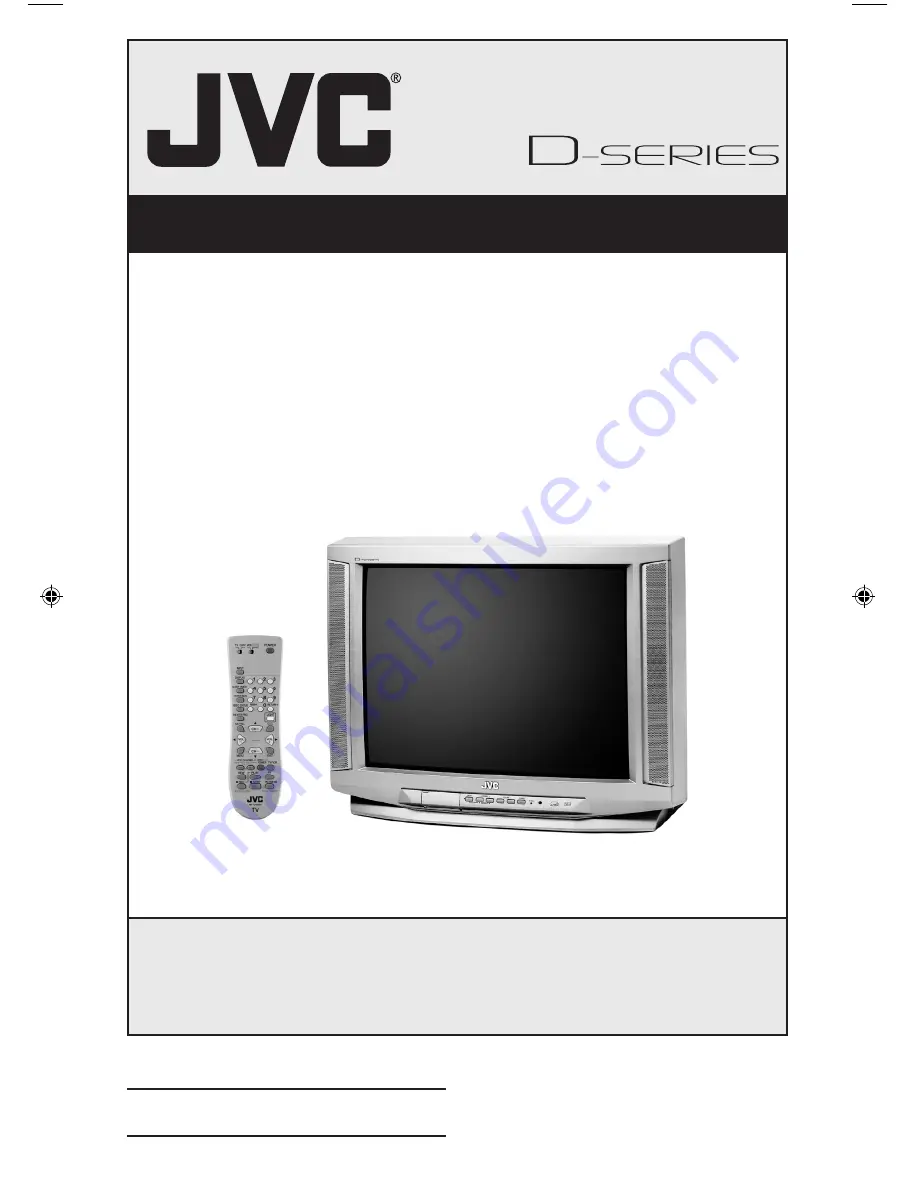
Color Television Users Guide
For Models:
AV-36D304
AV-32D304
AV-36D104
AV-32D104
Important Note:
In the spaces below, enter the model and serial number of your television (located at the
rear of the television cabinet). Staple your sales receipt or invoice to the inside cover of this
guide. Keep this user's guide in a convenient place for future reference. Keep the carton and
original packaging for future use.
Model Number:
LCT1338-001A-A
0303-TN-II-IM
Illustration of AV-32D304 and RM-C1253G
Serial Number:
AV-32\36D104\304 English
3/17/03, 9:24 AM
1
Summary of Contents for AV 32D104
Page 46: ...Troubleshooting 46 ...
Page 50: ...50 Specifications Specifications subject to change without notice ...
Page 51: ...Notes 51 ...


































