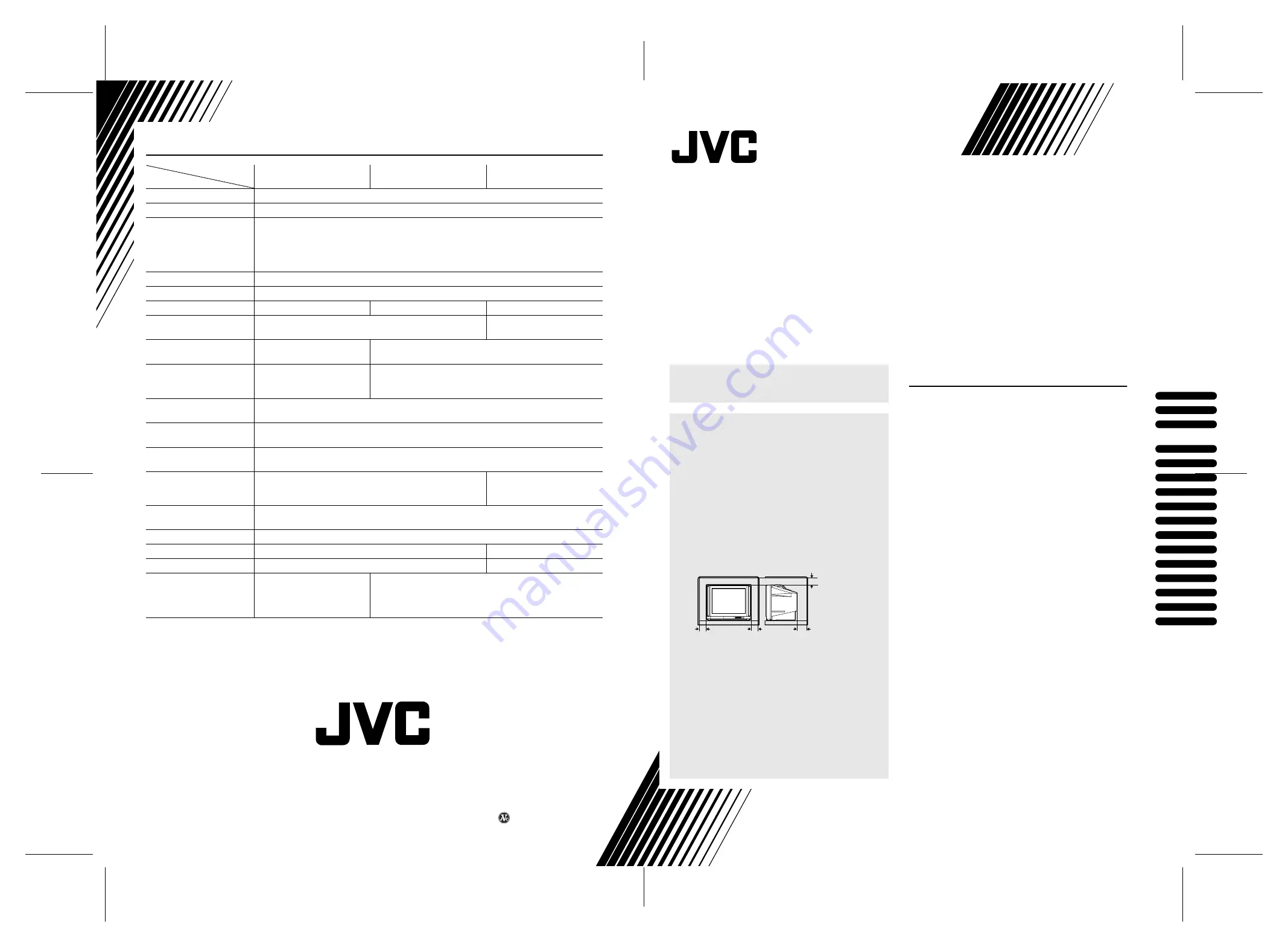
VICTOR COMPANY OF JAPAN, LIMITED
CONTENTS
PREPARATION . . . . . . . . . . . . . . . . . . . . . . . . . . . . . 2
BASIC OPERATION . . . . . . . . . . . . . . . . . . . . . . . . . 6
AV COMPU LINK. . . . . . . . . . . . . . . . . . . . . . . . . . . . 8
REMOTE CONTROL BUTTONS AND FUNCTIONS
. . . . . . . . . . . . . . . . . . . . . . . . . . . . . . . . . . . . . . . . . . 9
MENU OPERATION . . . . . . . . . . . . . . . . . . . . . . . . 14
PICTURE SETTING. . . . . . . . . . . . . . . . . . . . . . . . . 15
PICTURE FEATURES . . . . . . . . . . . . . . . . . . . . . . . 16
SOUND SETTING . . . . . . . . . . . . . . . . . . . . . . . . . . 18
FEATURES . . . . . . . . . . . . . . . . . . . . . . . . . . . . . . . 20
INSTALL . . . . . . . . . . . . . . . . . . . . . . . . . . . . . . . . . 23
DEMO . . . . . . . . . . . . . . . . . . . . . . . . . . . . . . . . . . . 27
CONNECTING THE EXTERNAL DEVICES . . . . . . 28
TV BUTTONS AND PARTS. . . . . . . . . . . . . . . . . . . 30
CH/CC NUMBER . . . . . . . . . . . . . . . . . . . . . . . . . . . 32
BROADCASTING SYSTEMS . . . . . . . . . . . . . . . . . 33
TROUBLESHOOTING. . . . . . . . . . . . . . . . . . . . . . . 34
SPECIFICATIONS . . . . . . . . . . . . . . . . . . . Back cover
COLOUR TELEVISION
AV-29R9B
AV-29R9
AV-25P9
WARNING:
TO PREVENT FIRE OR SHOCK HAZARD, DO NOT EX-
POSE THIS APPLIANCE TO RAIN OR MOISTURE.
CAUTION:
TO ENSURE PERSONAL SAFETY, OBSERVE THE
FOLLOWING RULES REGARDING THE USE OF THIS
UNIT.
1. Operate only from the power source specified on
the unit.
2. Avoid damaging the AC plug and power cord.
3. Avoid improper installation and never position the
unit where good ventilation is unattainable.
When installing this television, distance recommen-
dations must be maintained between the floor and
wall, as well as instalment in a tightly enclosed area
or piece of furniture. Adhere to the minimum dis-
tance guidelines shown for safe operation.
4. Do not allow objects or liquid into the cabinet openings.
5. In the event of a fault, unplug the unit and call a
service technician. Do not attempt to repair it your-
self or remove the rear cover.
6. For AV-29R9B and AV-29R9 only:
The surface of the TV screen is coated with a thin
film which can easily be damaged. Be very careful
with it when handling the TV.
Should the TV screen become soiled, wipe it with a
soft dry cloth. Never rub it forcefully. Never use any
cleaner or detergent on it.
When you don’t use this TV set for a long period of time,
be sure to disconnect the power plug from the AC socket.
15 cm
10 cm
10 cm
15 cm
Instructions
Thank you for buying this JVC colour television.
To make sure you understand how to use your new TV,
please read this manual thoroughly before you begin.
Design and specifications subject to change without notice.
Pictures displayed on the screen using this TV’s ZOOM functions should not be shown for any commercial or demonstration pur-
pose in public places (cafes, hotels, etc.) without the consent of the owners of copyright of the original picture sources, as this
constitutes an infringement of copyright.
Model
Item
AV-29R9B
AV-29R9
AV-25P9
Broadcasting systems
B, G, I, D, K, K1, M
Colour systems
PAL, SECAM, NTSC 3.58 / 4.43 MHz
Channels and frequencies
VHF low channel (VL)
= 46.25 to 168.25 MHz
VHF high channel (VH)
= 175.25 to 463.25 MHz
UHF channel (U)
= 471.25 to 863.25 MHz
■
Receives cable channels in mid band (X to Z, S1 to S10), super band (S11 to S20) and hyper
band (S21 to S41).
Sound-multiplex systems
A2, NICAM(B/G, I, D/K) system
Power requirements
AC 110 to 240 V, 50 / 60 Hz (operating AC 90 to 260 V, 50 / 60 Hz)
Power consumption
163 W
137 W
119 W
Screen size
(measured diagonally)
Picture tube 73 cm
Visible area 68 cm
Picture tube 65cm
Visible area 60cm
Audio output
Rated Power output:
15 W + 15 W + 5 W
Rated Power output:
10 W + 10 W
Speakers
10 cm round
×
2,
3.5 cm round
×
2
(4cm
×
12cm) oval
×
1
10 cm round
×
2
VIDEO-1 terminal
RCA connector
×
3, S-VIDEO connector
×
1
•
Video input, S-VIDEO (Y/C) input and Audio L/R inputs are available.
VIDEO-2 terminal
RCA connector
×
3
•
Video input and Audio L/R inputs are available.
VIDEO-3 COMPONENT
terminal
RCA connector
×
5
•
Video input, Component video (Y/C
B
/C
R
) input and Audio L/R inputs are available.
VIDEO-4 terminal
RCA connector
×
3, S-VIDEO connector
×
1
•
Video input, S-VIDEO (Y/C) input and Audio L/R inputs are
available.
RCA connector
×
3
•
Video input and Audio L/R
inputs are available.
OUTPUT terminal
RCA connector
×
3
•
Video output and Audio L/R outputs are available.
Headphone jack
Stereo mini-jack (3.5 mm in diameter)
Dimensions (W
×
H
×
D)
732 mm
×
588 mm
×
508 mm
655 mm
×
530.5 mm
×
465 mm
Weight
52 kg
36 kg
Accessories
Remote control unit RM-C114
×
1
AA/R6 dry cell battery
×
2
Matching aerial adapter
×
1
Remote control unit RM-C115
×
1
AA/R6 dry cell battery
×
2
Matching aerial adapter
×
1
© 2000 VICTOR COMPANY OF JAPAN, LIMITED
LCT0816-001A-H
0600-T-AB-JET
AV-29R9B/A
V-29R9/A
V-25P9


































