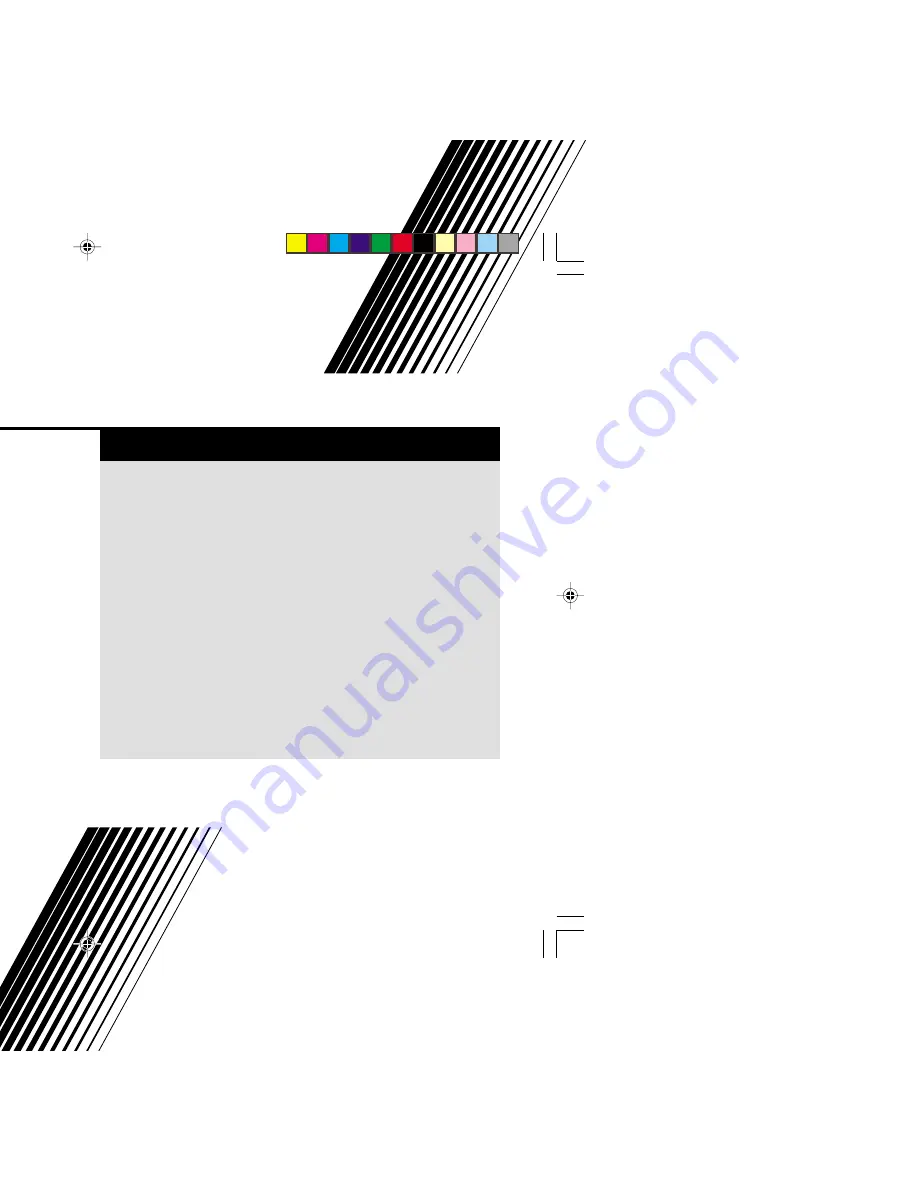
INSTRUCTIONS
GGT0042-001A-H
AV-21DX14
AV-20NX14
Contents
Knowing your TV’s features ....................................................... 3
Remote control buttons and basic functions .............................. 4
TV buttons and functions ........................................................... 6
Setting up your TV ..................................................................... 7
Basic setting for picture .............................................................. 9
Advanced setting for picture ..................................................... 11
Basic setting for sound ............................................................. 12
Advanced setting for sound ..................................................... 13
Favorite channel and video setting .......................................... 14
Customized setting .................................................................. 15
TV channel presetting .............................................................. 17
Additional preparation .............................................................. 20
Troubleshooting ....................................................................... 21
Specifications ........................................................................... 22
COLOUR TELEVISION
EQUALIZER • CINEMA SURROUND • COMPONENT INPUT
GGT0042-001A-H(01-10)
5/25/04, 3:47 PM
1


































